This post is also available in: Português
We’ve gathered the frequent issues with the Workspace integration when you try updating an email signature for the user’s account – Gmail.
Integration inactive
When trying to update an individual email signature within a Department, the action will fail if you have the integration removed. To check, visit the Integrations – Google Workspace menu. And then activate again.
In contrast, when trying to update a normal signature, if the Google Workspace integration is removed, the checkbox will not appear.
Integration unlinked from department
If you remove the integration in the settings, you will have to attach it again in the department. A warning message always appears if a Google Workspace domain is not linked to the department.

Click the Select link to then resolve the issue by linking to the Google Workspace domain.
Watch the quick video with the example:
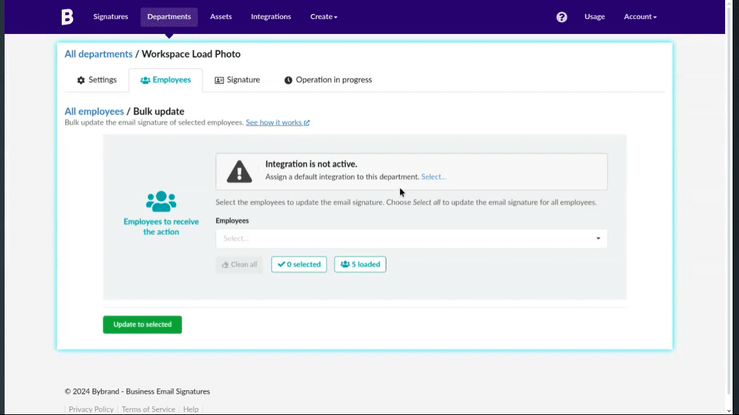
The user does not have Gmail active
This error often happens when a new user is added to the Google Users Directory, and you try to update the email signature afterward. Failure to update can happen for two reasons:
- The user does not have the Gmail app active on the account;
- You need to wait ~6 hours for Google to propagate the changes to the network. Especially if your organization has many email accounts;
The error message returned: Mail service not enabled.
Removed integration in Google Workspace Marketplace
For some reason, you can have removed the Bybrand + Google Workspace integration in Google Marketplace. To verify, log in to your admin account in the Google dashboard and navigate to the 3rd party integrations option.
- https://admin.google.com
- https://workspace.google.com/marketplace/app/bybrand_for_google_workspace/708221695496
No super-admin privileges
To update an email signature for a Gmail account remotely, you must have a user with super-admin privileges on Google Workspace. This user is identified with an email account; the same account must be used to add the integration.
Example of how to add Google Workspace integration with super-admin email.
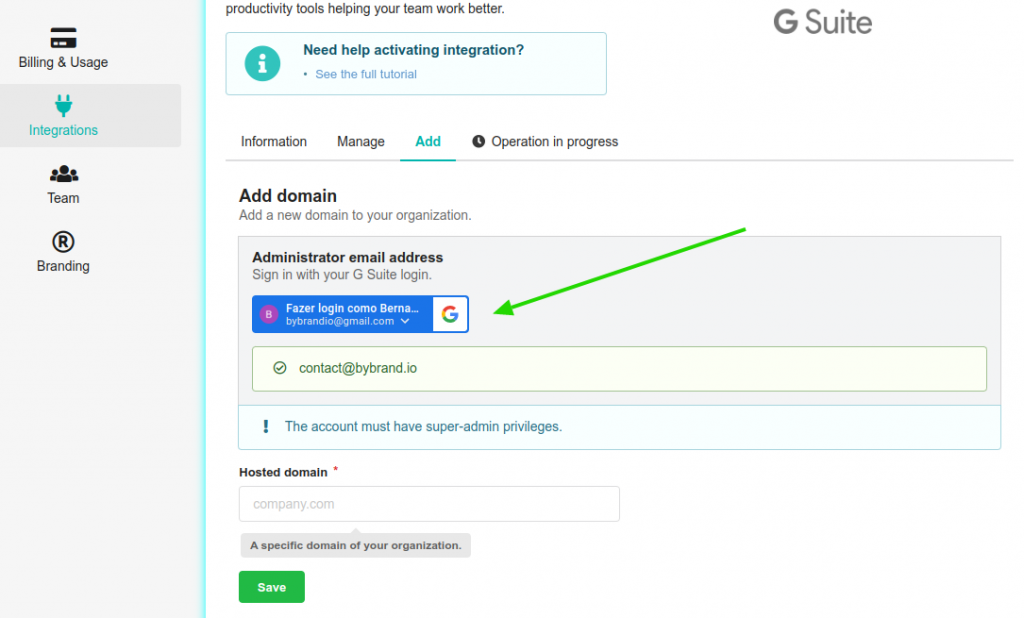
More information:
Authorization scopes removed
The admin account used to add the Google Workspace integration is unauthorized to retrieve access tokens using this method, or the client is not authorized for any of the scopes requested.
On your Google Workspace panel, visit the Bybrand app and click Grant access.
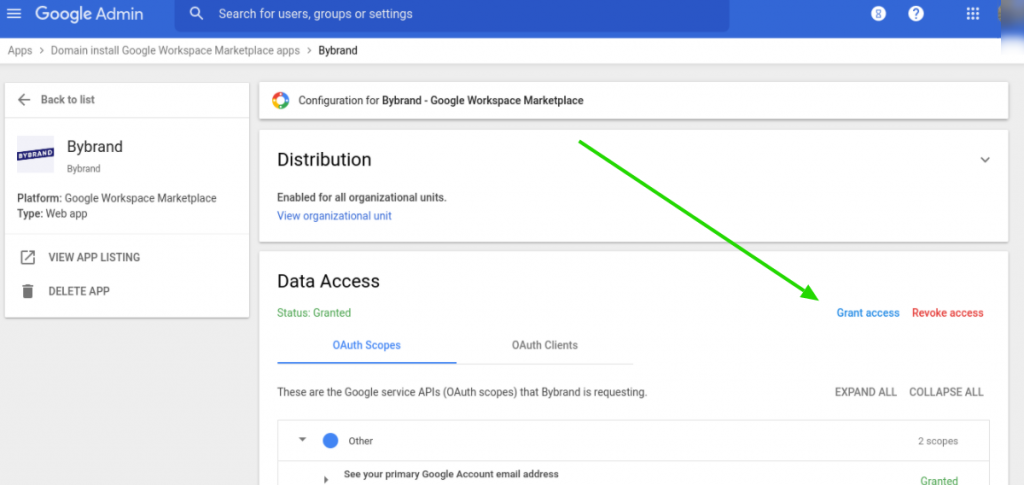
Renew the integration
Some access rights update may have occurred. As a last solution, you can try removing and adding Bybrand integration on Google Workspace Marketplace to update entitlements. Re-connect the integration is a possible method for handling errors encountered when using the Synchronize data or Update actions.
Signature does not appear in user’s Gmail
If, when deploying signatures, a success message appears in Bybrand, but the signature does not appear in Gmail when composing a new message. You may need to go to Gmail settings and see if the signature is set to default.
Here we have an example in Gmail, Settings.
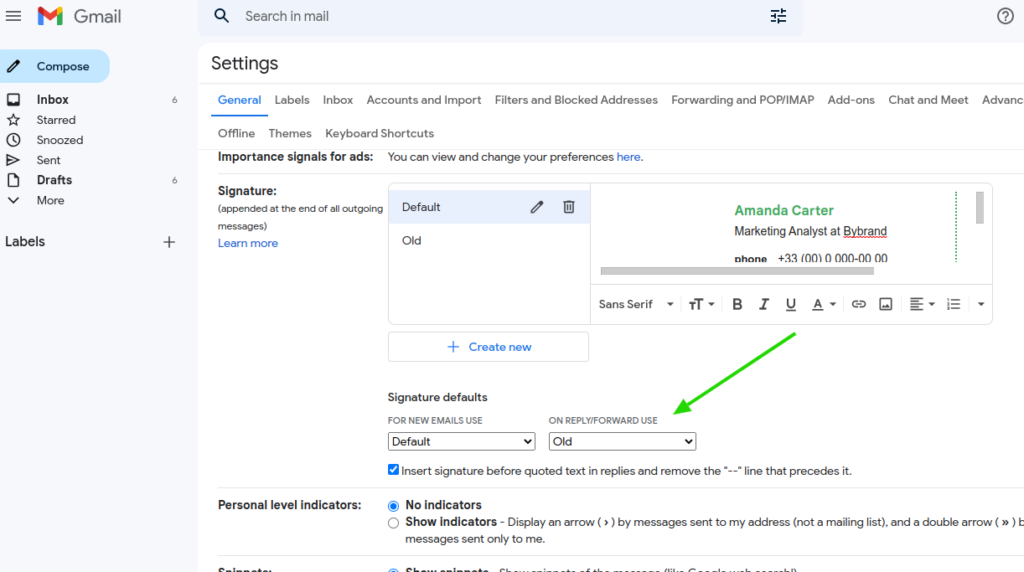
Signature too large for Gmail
If your HTML email signature is massive, that is, with a lot of information. Gmail will refuse the deployment. You need to reduce the signature size. Here we have a tutorial with tips on how to shorten the Gmail signature.
The signature exceeds the maximum length of 10000 characters.
Video: Checking the number of characters in the HTML email signature:
If you need any clarification or problems, don’t hesitate to contact our customer support via email (help@bybrand.io) or chat.
