This post is also available in: Português
Large images (distorted) in the email signature can sometimes distort the layout of Apple Mail when sending a new email message. This is because Apple Mail does not respect the image size configured using Inline CSS on HTML code. Therefore, to solve this problem, it is necessary to crop the image to the exact size.
For example, if your original image has a width of 400px and in the signature it is configured with 110px, then it is necessary to crop the image to the exact size of 110px.
Resolving image too large issue in email signature for Apple Mail
Here are the steps to solve this problem:
- Click to edit the signature using the Bybrand editor.
- Then, click on the image to enable the configuration options. Click on the ruler icon, as illustrated in the image below.
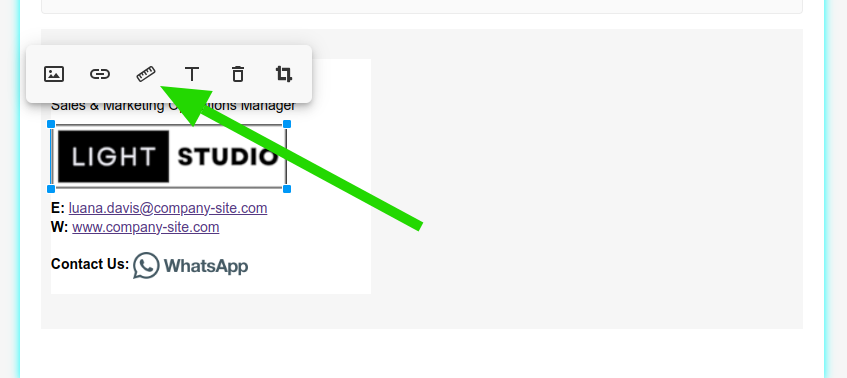
- The configured size in the email signature will be displayed. I use the “Exact crop” feature to crop the image to the exact size of 236px by 65px.
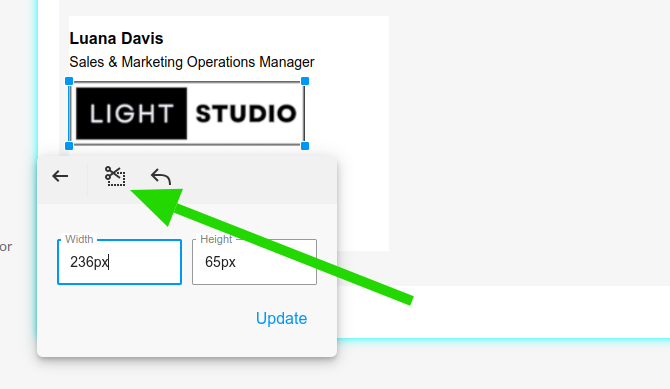
You can also make this cut with the editor for your own icons that you upload to the gallery.
Image losing quality
If you find that the quality of the cropped image using the editor is lower in the final result, it may be better to send an image to Bybrand with the exact dimensions. For example, in this case, the image should be 236px by 65px.
Request a higher quality image from your designer or crop it using Adobe Photoshop.
Video
Here we have a complete video tutorial with the steps above.
In this way, you can resolve the issue of overly large images in the email signature of Apple Mail.
Related
Learn more about the Crop an image to exact size feature with the Bybrand editor.
