This post is also available in: Português
Two-factor authentication (2FA) adds a second layer of security to the login step of your Bybrand account. It is possible to enable 2FA for account admin login. Thus, the method protects your account from any unwanted logins.
How it works?
After enabling two-factor authentication, you will log in to Bybrand with your email and password. The second layer of verification will then be required using the authentication app or SMS text message (coming soon), both on your mobile device.
Authenticator app
We recommend installing one of the following TOTP authenticator app on your device (Time-based One-Time Password).
- Google Authenticator;
- 1Password;
- Authy;
How to enable two-factor authentication
Before setting up 2FA on your account, you will need to download and install an authentication app on your mobile device. Currently, Bybrand only supports using the authenticator app method.
Log in to Bybrand, click on the top menu Account, navigate to the authentication part and click on Manage under the Two-Factor authentication option.
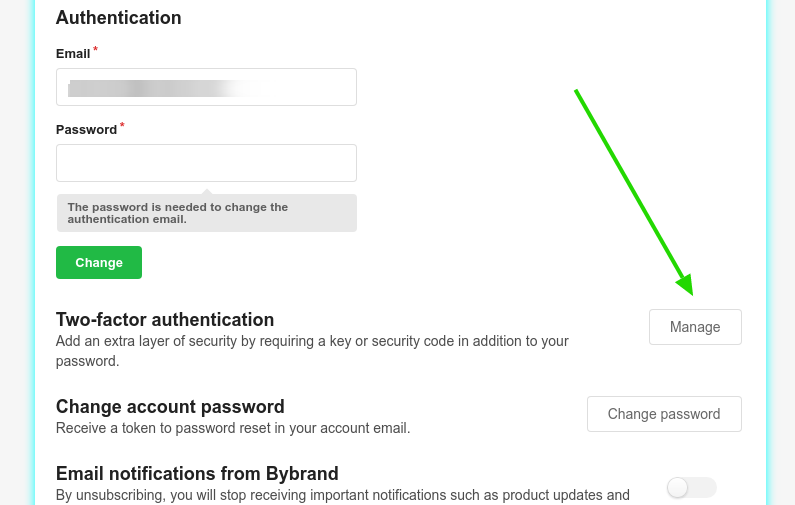
On the next page, click to enable the App Authentication option. Then, follow the onscreen instructions, and a QR code will appear to scan using your device.
Here we have an example:
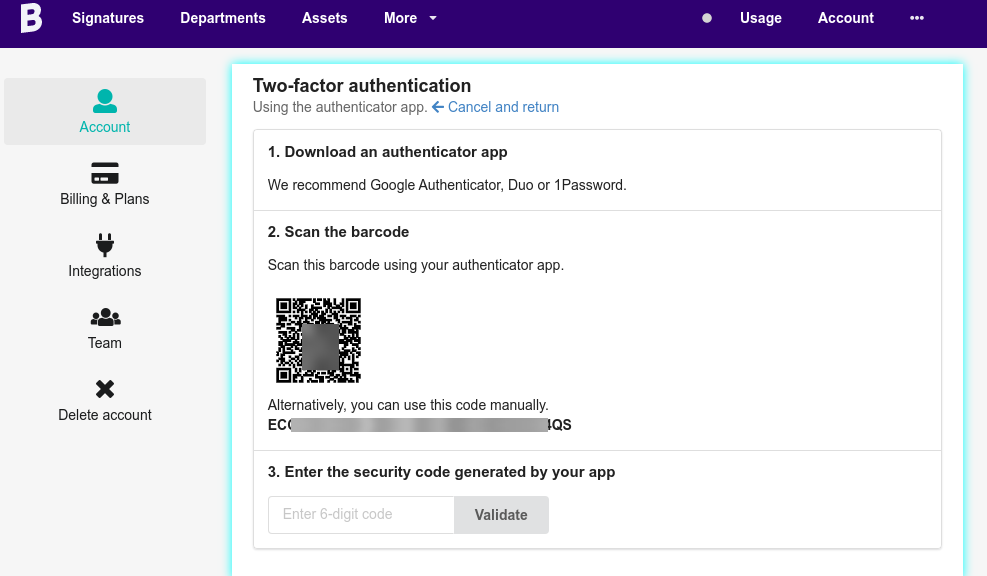
Enter the 6-digit verification code generated by your authenticator app and click validate.
If the code submitted is correct, two-factor authentication is active for your account – great work! We recommend logging out and back into your account for a first login with 2FA.
How to login using 2FA?
This step is for when you are logging in to Bybrand, now with 2FA active. Provide your account email address and password and click Login button. You will be redirected to the second step, as in the example below.
Provide the 6-digit authenticator app code and click Validate.
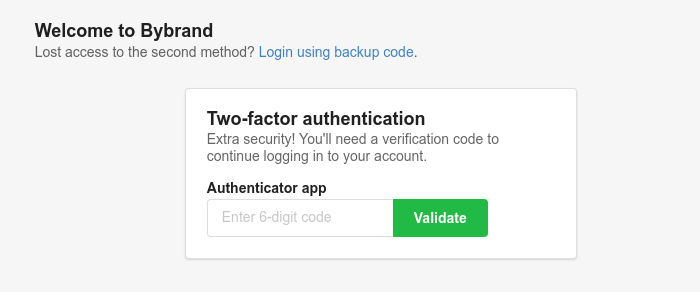
Recovery code
If you are unable to use your mobile phone or deleted the authentication app, you can use a recovery code to log in. Equivalent to the example above, click the Login using a backup code link.
If you cannot access your account using the recovery code, don’t hesitate to contact our support at help@bybrand.io.
Disabling two-factor authentication
You can remove the extra security step in authentication at any time. To do this, visit the Account top menu again and under Manage 2FA – click the Disable button.
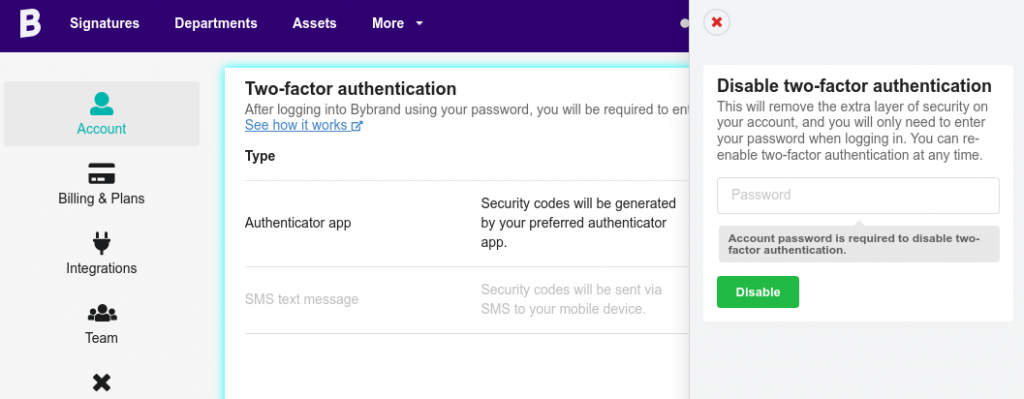
Confirm that you want to disable authentication using your login password.
