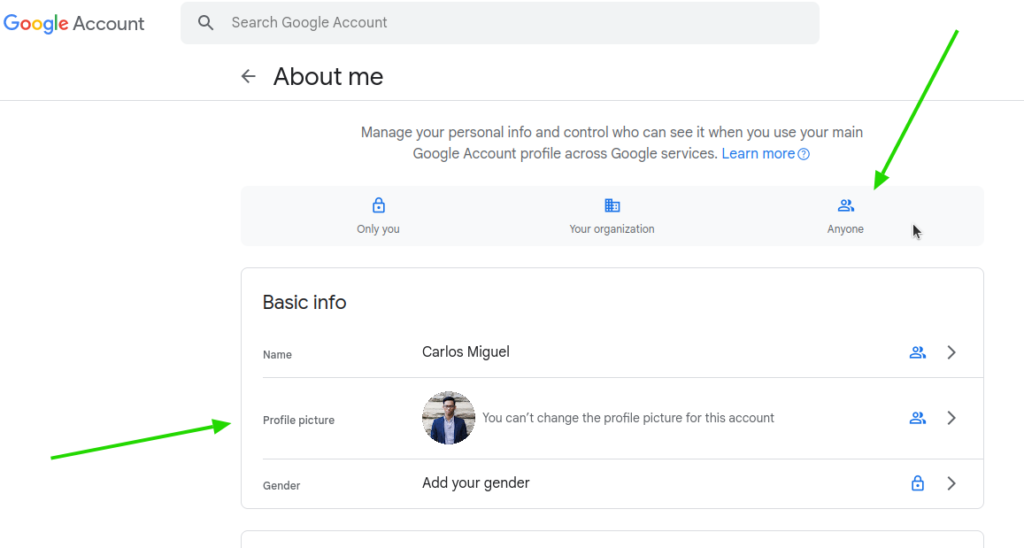This post is also available in: Português
As a Google Workspace admin, you can add and change user profile information, including profile photo, from Google Directory. Or allow each user to change their own information.
With all the profile pictures complete, you can upload the images for each user’s email signature using Bybrand.
In this video tutorial, we’ll show you all the steps on creating email signatures with the user’s Google Directory profile photo.
Video tutorial with the steps:
Profile photo permission
In the user’s profile, it is possible to control the publicly shared information. This includes the profile picture. If the photo is in Restricted mode, Bybrand will not be able to import the image content.
Therefore, it should have Anyone option for the image content. To find this part., visit the Data and privacy menu, and then the section Info you can share with others, and click in menu Profile – Your info and who can see it.