This post is also available in: Português
This tutorial will do the simple steps on how to import users into Bybrand departments using Google Workspace Groups.
Why import from groups?
Importing users using groups is a great advantage if your organization has many users, and you organize them by Google Workspace Groups.
Here is an example:
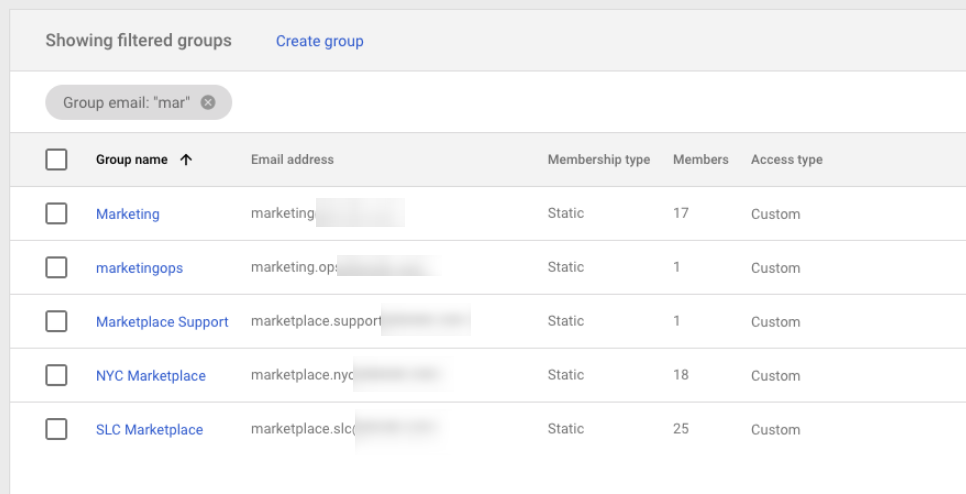
Therefore, as in the example, you can import users from the NYC Marketplace and SLC Marketplace groups – if selected, as we will see below.
Import users from groups
Before you can start importing users into your new department, you need to enable the integration of Bybrand with Google Workspace. We already have a complete tutorial with the steps. See in:
Then create a department and select to import from the Google Workspace (formerly G Suite) integration.
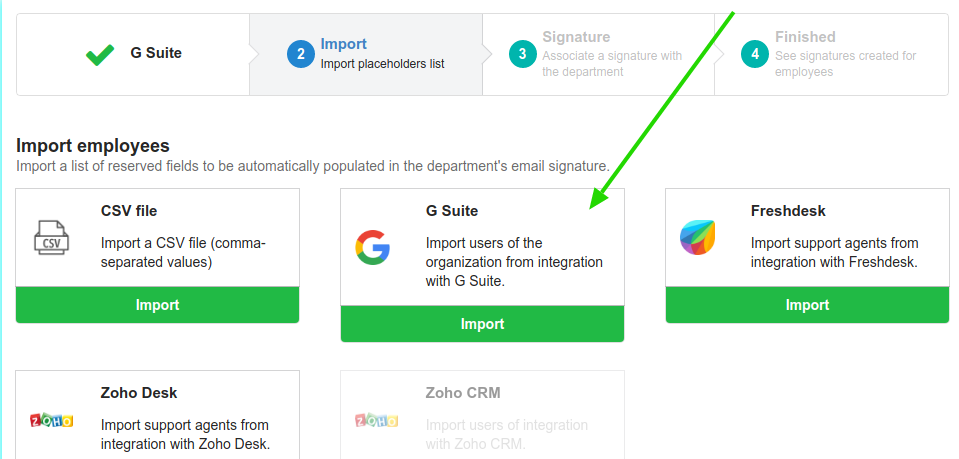
On the next screen choose the groups option.
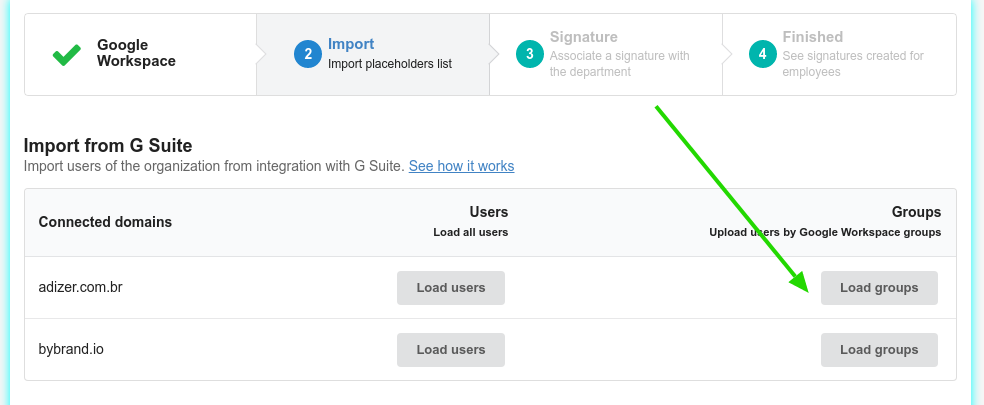
Done!
Bybrand will load all of the groups in your Google Workspace organization, and you can select the groups with the respective members you want to add to the department.
Here is a small example:
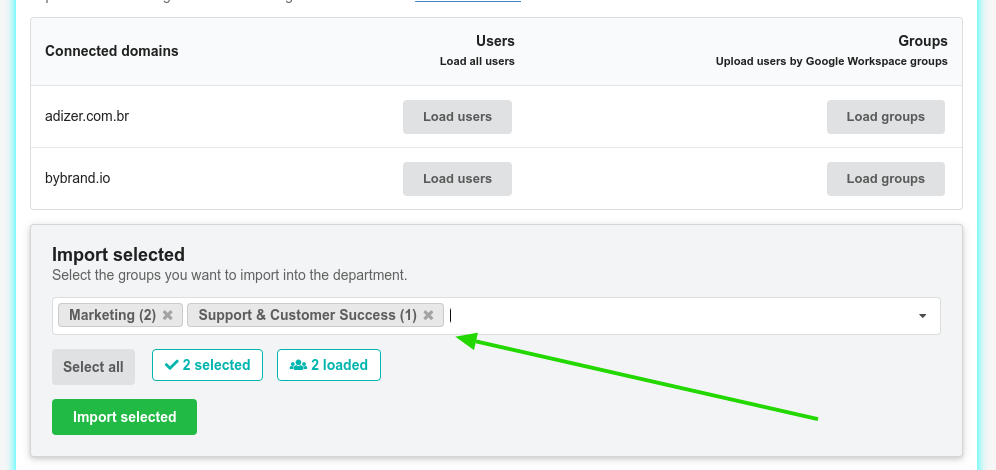
Two groups were selected in the image above, and the numbers represent the number of members in each group.
By clicking Import selected, you will add users to the department.
Integrations already added
The import of groups feature became available at Bybrand as of May 2021. Therefore, if you already have integration with Google Workspace active, you need to Grant access to the new scopes of groups and members.
On your Google Workspace panel, visit the Bybrand app and click Grant access.
Here is an example:
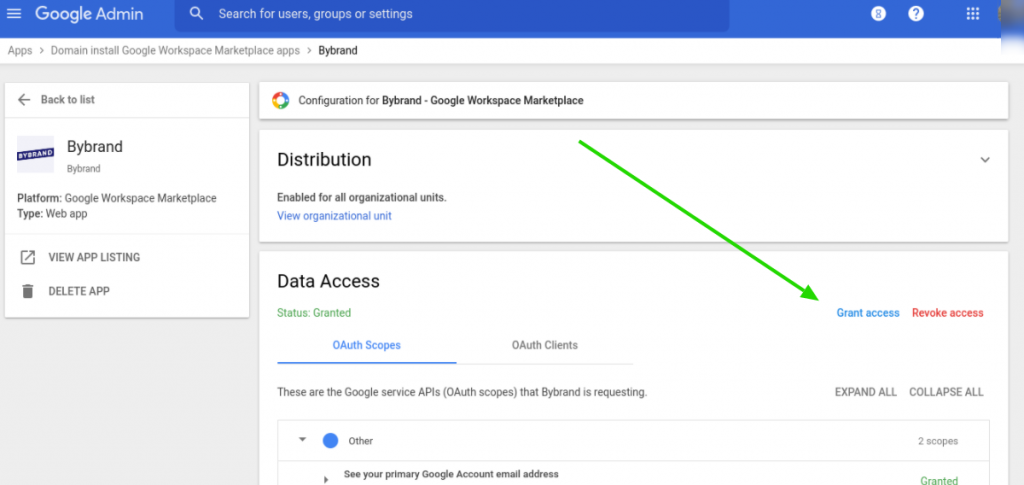
Video tutorial
Here is a complete video of the entire process described above. For any questions or difficulties, please contact our support by clicking on the button on the side.
Related
You might want to see how to import users manually. Take a look at this tutorial.
