This post is also available in: Português
The HubSpot CRM platform makes it easy for your entire company to work together — from marketing to sales to customer service. The cloud-based platform offers an email service for one-to-one communication with the customer or the team.
This tutorial will show you the steps to add an HTML signature to HubSpot in two areas: individual and team inbox.
Copying the email signature
This quick example shows how to copy the rendered signature code to insert it in HubSpot. Furthermore, you can see full options in How to copy an email signature code.
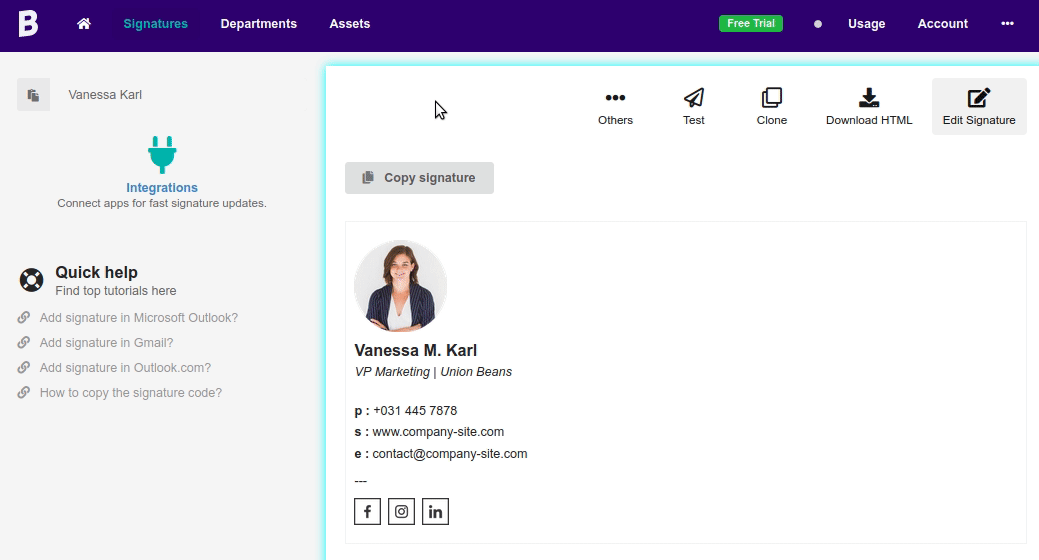
1. Individual signature
First, let’s define the profile’s individual signature. Click on the settings icon in the left sidebar menu and navigate to General after clicking the email tab in the configure section.
Click edit email signature.
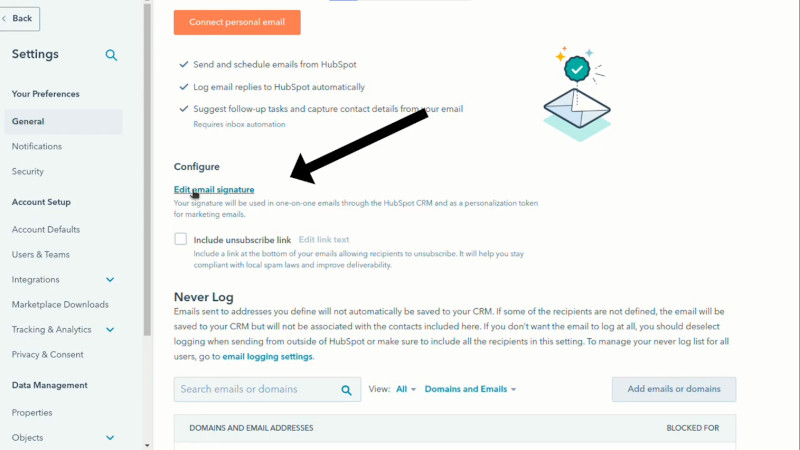
Then add a complete sales email signature, so click HTML and paste signature HTML copied from Bybrand in this area.
Save and compose a new email to test.
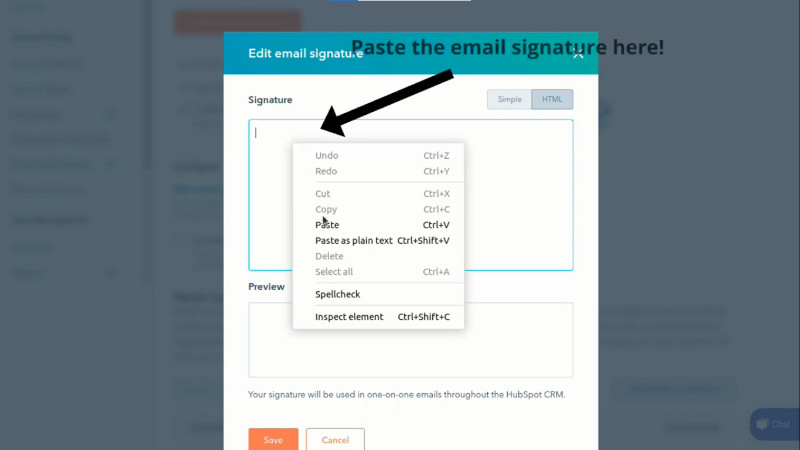
2. Team inbox
Now, create an email signature for the HubSpot team inbox in the second part. This signature only applies to emails sent directly from the conversations inbox in the left sidebar menu, navigate to inboxes.
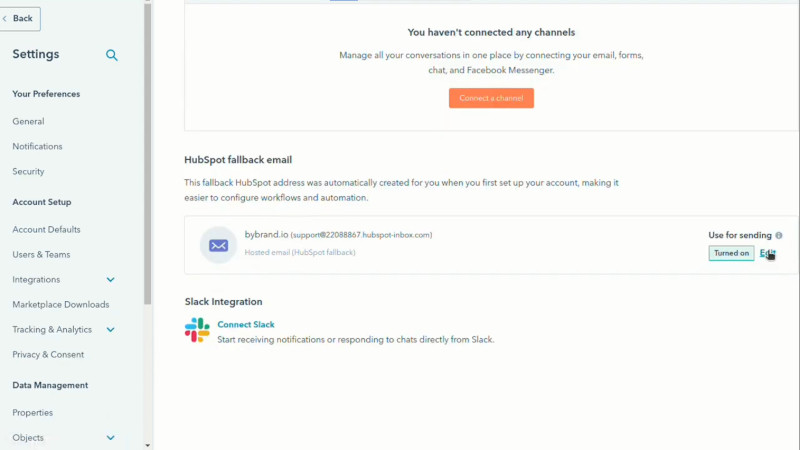
Click edit and find the team signature section. Unlike the first step, the signature of this type accepts dynamic variables for the agent name.
At Bybrand, copy the default signature.
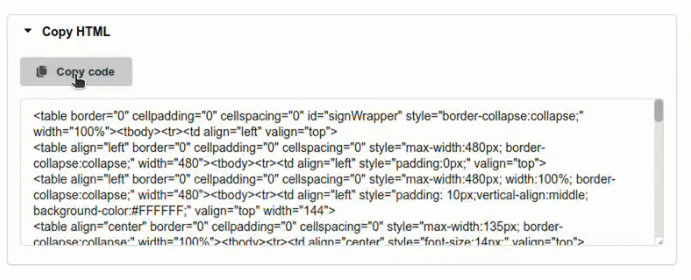
Then paste it into Hubspot’s signature area.
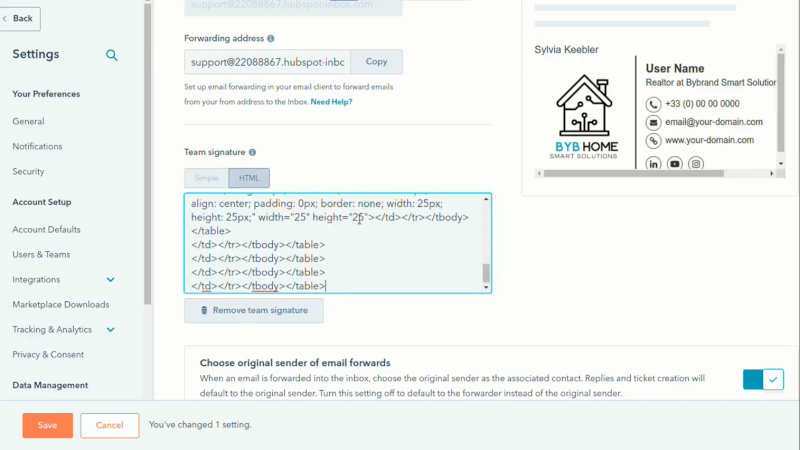
Finally, you can add the variable to load the agent name dynamically. Save and compose a new email to text you.
Video tutorial
The video tutorial is similar to all the steps above. It will show you the steps to add an HTML email signature to HubSpot in two areas – individual and team inboxes.
