This post is also available in: Português
The Bybrand email signature manager for Google Workspace (formerly G Suite) facilitates the creation, deployment, and updates of all users’ email signatures from the organization.
This complete tutorial will go through the three steps needed to activate Google Workspace integration, make editing, and deploying the email signatures way easier.
Prerequisites
- An active Google Workspace account with super admin privileges.
Add the domain in Bybrand
To get started, you need to navigate to the Integrations area and add your organization’s domain. First, log in with your Google Workspace administrator account, then enter the domain.
See this illustration for an example.
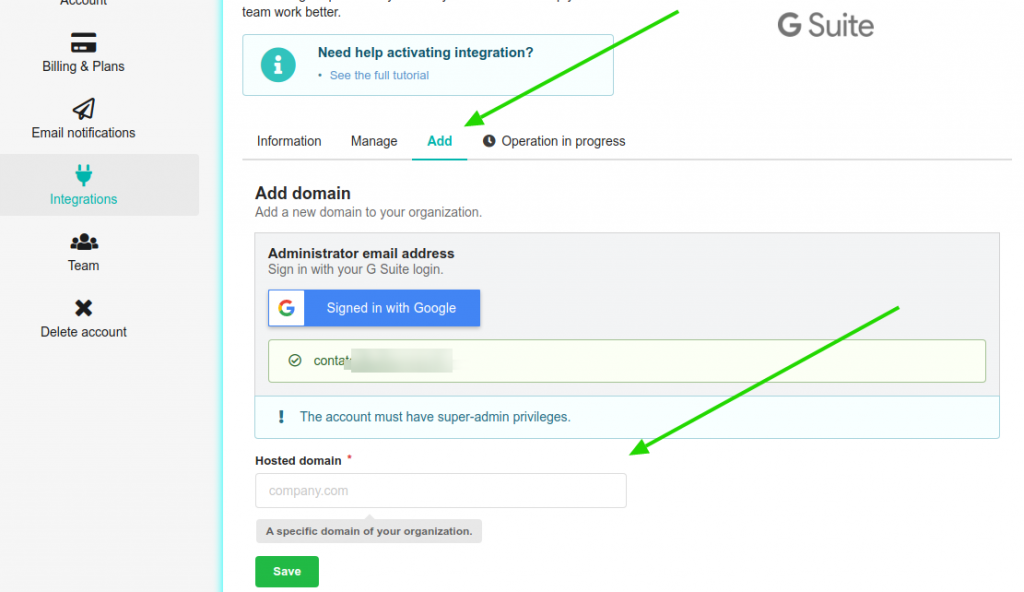
Enter the data and click Save.
Later, you can add other domains if your organization has additional addresses.
This step is important. You can only make changes to users’ email signatures (@domain.com) if you are the account administrator.
Enable integration Bybrand + Google Workspace
The first step is to enable integration in the Google Workspace Marketplace.
Enter the Google Workspace administrator panel or directly from https://admin.google.com
Install the app in the Google Workspace Marketplace
- To install, visit the Bybrand app on Google Workspace Marketplace as a super-admin.
Video tutorial:
This video tutorial shows how to enable the Bybrand application in Google Workspace Marketplace for quicker instructions. Including all installation and authorization steps.
Step-by-step manual:
If the video above was not helpful, here is the step-by-step process. First, enter the APP part, as you can see in the illustrated image.
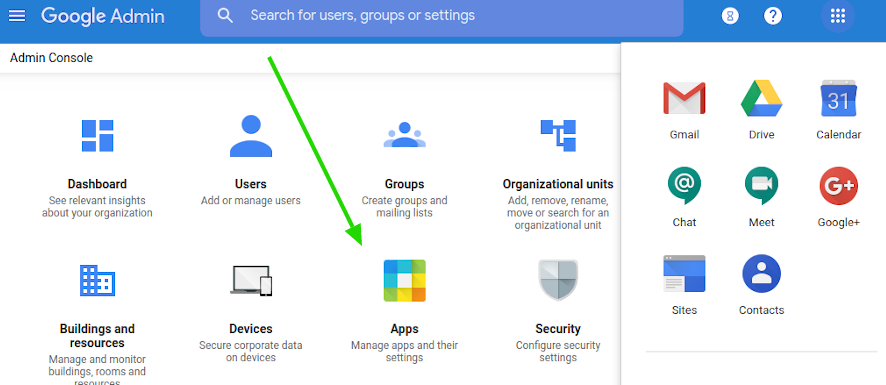
Click the option to install Google Workspace Marketplace Apps. Next, then click on the text option. Finally, add services to your domain.
You will see an option box. In the search field, look for Bybrand. The option will appear, and click Install Domain.
Authorization part:
A dialog box will appear to confirm the installation and allow the Bybrand application to access your list of email users. As can be seen in this sample image:
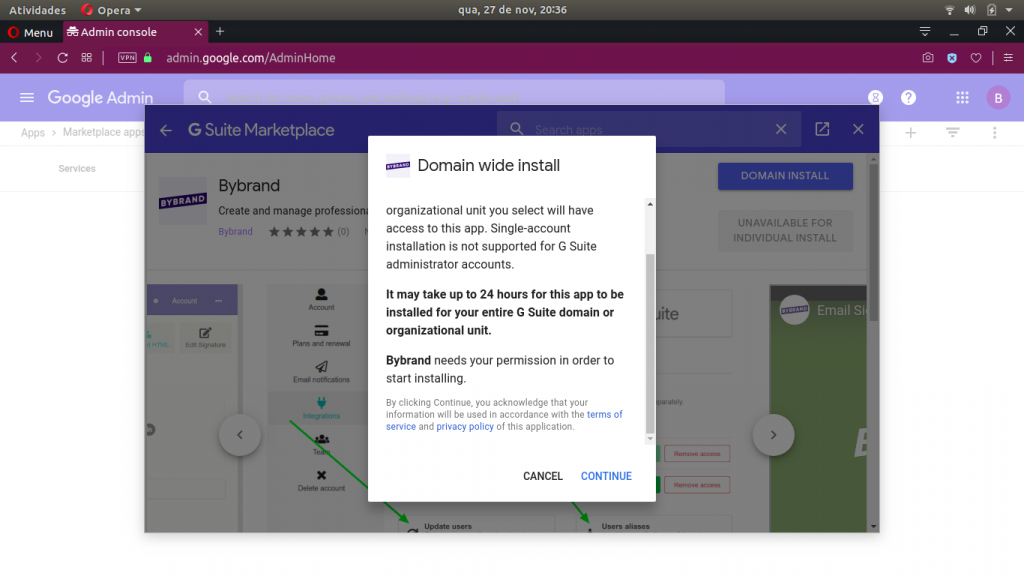
Click Continue, and then Accept.
Done! The installation is complete. But before you proceed to the step of adding the domain in Bybrand, make sure your Google Workspace account accepts external API calls, as illustrated by the action below.
Activating Google Workspace API
Before loading the email users list, you need to verify if the access API is active in your panel. With the APIs, you can create administrative tools personalized for Google products, which is Bybrand’s case.
To activate, please visit: Google Admin console – Security – API reference.
Thereafter, click on more controls, as you can see in this Google tutorial.
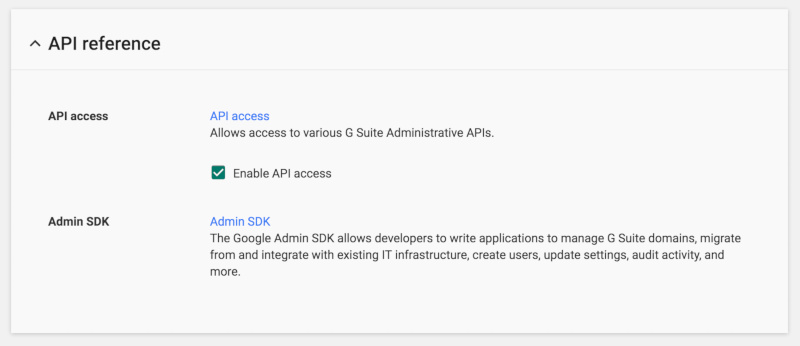
Loading users list
Users are active email accounts in Google Workspace. So if everything was correctly done, you’ll be able to load all emails of the organization.
Click on the button to update users in the integration part of Bybrand.
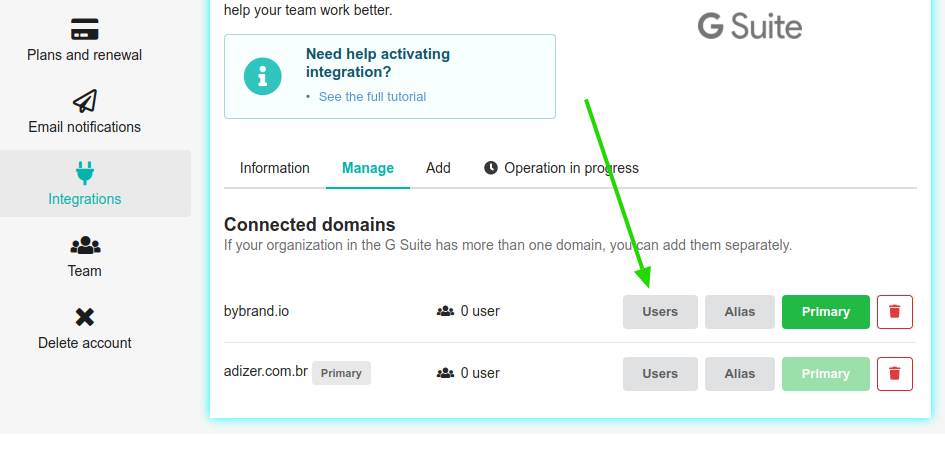
You’ll see the total number of accounts.
Updating the email signature for user accounts
Now we go to the best part.
Choose an email signature and update it as a test. See if the signature was updated by sending a new email message. Bybrand does not automatically update, so you’ll need to send the modifications again to a new user.
Cache
If a success message appeared on the Bybrand side, and the signature does not appear in Gmail. The browser could be recording the old signature. To resolve this, simply press F5 to reload Gmail, or log in again.
- Complete guide: How to fix email signature not showing up in Gmail;
Primary domain
In this part of the signature, you view users from only one domain defined as primary in the settings. As the last image attached above, when pasting in the email, you see only users from the domain adizer.com.br.
Here is a quick 1-minute presentation of the step:
Email signature management for Google Workspace with multiple domains
Bybrand supports email signature management for Google Workspace with multiple domains – see the full video here.
Removing the integration
At any moment, you can remove the Google Workspace integration through Bybrand and also
Related
- Creating email signatures with a profile photo of Google Directory users;
- Update email signatures for alias in Google Workspace;
- Full video tutorial on YouTube;
If you need any clarification or difficulties during the process, please get in touch with us through email or chat.
