This post is also available in: Português
Adding an email signature on Gmail for Android can be a challenging process, especially when it comes to HTML signatures. It’s important to note that the Gmail app for Android does not support HTML email signatures, which limits customization options.
However, it’s still possible to add a simple text signature that can be effective for your email communications.
Watch this video:
Steps to add a signature in Gmail for Android
Although signature options are limited, adding a mobile signature in the Gmail app is simple. Check out the steps to take it:
- Open the Gmail app on your Android device
- Tap the More icon in the upper-left corner
- Scroll down and tap on Settings
- Select the email account for which you want to add the signature
- Tap on Mobile signature
- Type the desired signature in the text box. Remember that only plain text will be supported.
- Tap OK to save your new signature
Example
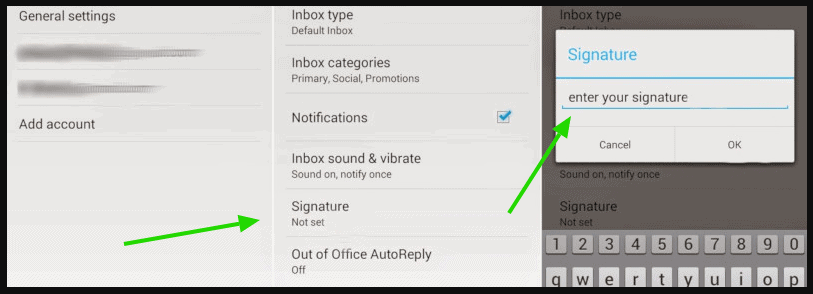
Alternative email clients with the best HTML signature support
If you need to use HTML email signatures on Android, consider using one of the following alternative email apps:
- Canary Mail
- eM Client
- ProtonMail
- Fastmail
- OnMail
These apps offer better support for HTML email signatures, allowing you to create more elaborate and visually appealing signatures on your Android device.
