This post is also available in: Português
A quick introduction to the email client.
Fastmail webmail offers email, contacts, and calendar hosting with full attention to privacy in general. However, Fastmail is not free; consequently, it does not have ads, sell advertisements, or their data to third parties.
How to add an email signature to Fastmail?
Here are the steps to add an email signature created with Bybrand in Fastmail webmail. Let’s assume you already have the HTML email signature created with the editor.
1. Login on Fastmail
Enter into your Fastmail account, and visit the Settings section.
On the next page, find the Sending Identities option. You will see a list of your accounts. Click the Edit button to access the signature for each account.
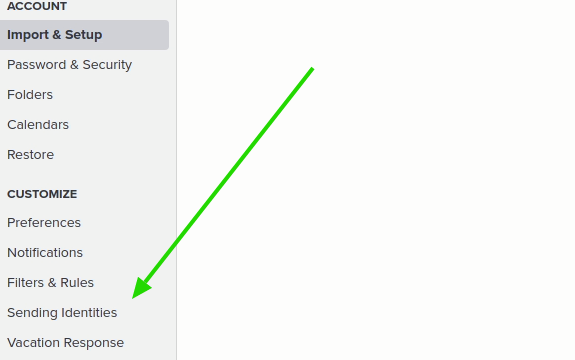
2. Coping the email signature
Now in Bybrand, copy the HTML email signature that you created. So, in the Signatures section, click the Paste in email button.
Next, click on the Copy signature button. Here’s an example:
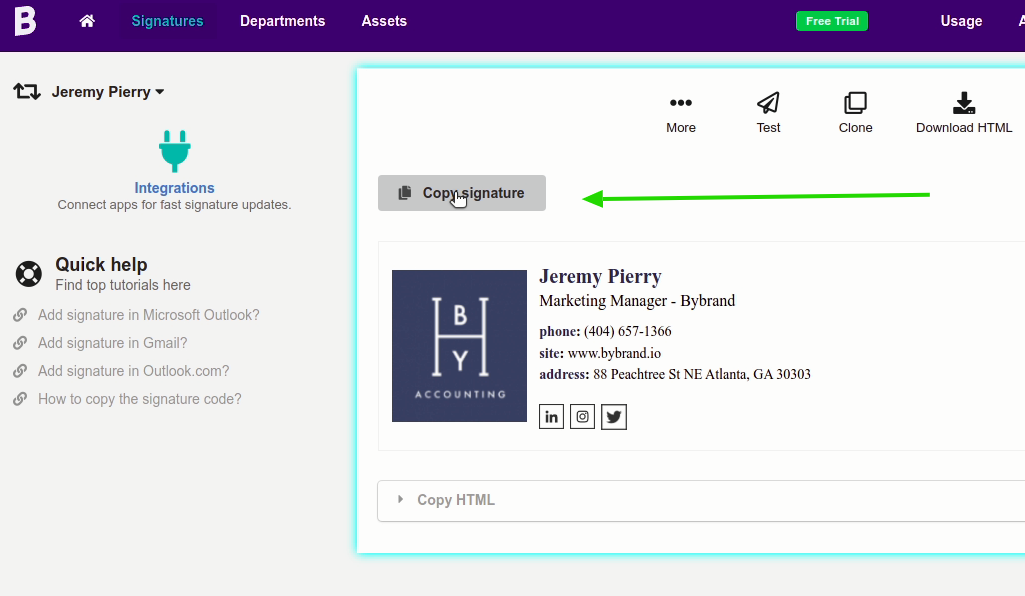
Go back to Fastmail, and paste the content into the signature area indicated in the step one.
Click Save to record the information changed.
Video tutorial
As promised, here we have a complete video with all the steps.
Also, You can see the official Fastmail tutorial on how to add a signature to your account.
