This post is also available in: Português
You can import Google Workspace users into a Bybrand department. In this way, eliminate manual tasks, making the process of implementing email signatures more efficient.
Activating Integration
Before you can start importing users into your created Department, you need to enable Bybrand integration with Google Workspace. We already have a complete tutorial for this process; see in:
Creating the department
The first step is to create a department. Let’s consider that you just created one.
Once created, choose the import menu via integrations, as shown in the example illustrated below. Then, with Google Workspace integration active in your Bybrand account, click Import.

If your Google Workspace integration is not active, you will receive an activation warning. Then go back to the page and click on import.
Importing Google Workspace users
In this part, will be displayed all the available domains in your account. You can load users’ information of your domain to Department.
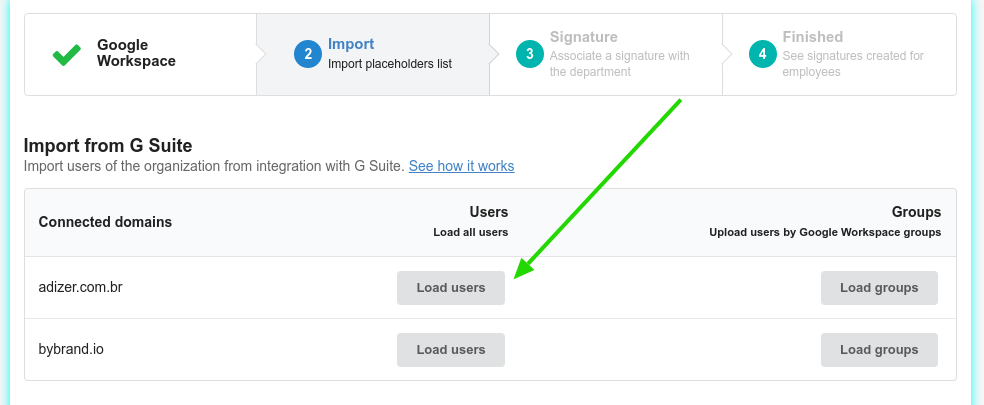
In the example, all users of the @adizer.com.br domain will be loaded (not imported yet) by clicking the Load users button.
Then, a selection box will appear for you to choose the users you want to add to the department.
Placeholders
Here is the list of placeholders imported and which you can use in the HTML email signature. It is added as empty if a field has no information. You can at any time edit the employee information and add the missing data.
- firstName
- lastName
- fullName
- employeeTitle
- employeeDepartment
- phoneWork
- phoneMobile
- addressWork
- photo
- employeeDescription (represents pronouns)
Here is an example email signature with some placeholders above. Thus, information for each employee will be replaced by these fields.
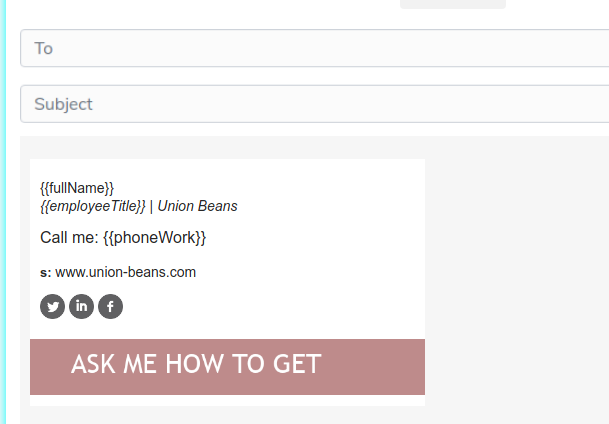
User profile photo
You can see that we also import the profile picture of the employee if there is one. This way, you can use the custom image for the email signature.
See this video tutorial for more details on how to work with dynamic images in departmental signatures.
The images loaded by the employee are also available in the Assets.
Related
Maybe, you’d like to see how manually import users. Take a look at this tutorial.
You can also see the simple steps to import users into Bybrand departments using Google Workspace Groups – with video.
Video tutorial
Note that we already have an email signature created with the department’s placeholder in the example video. If you do not have a signature, use a pre-created integration template.
If you encounter any difficulties, kindly utilize the side page to contact our support team.
