This post is also available in: Português
In departments, Bybrand has the feature that allows you to send bulk instructions to employees. So the message will help the employee to paste the email signature into the email client manually – without a native integration.
This can be useful if the employee does not use an email platform with native integration, which is the case, for example, with Microsoft Outlook and third-party apps such as Mac Mail.
How to access the action
Navigate to the Departments menu, then choose the department by clicking on the Employees list.
Click on the More – Orientation by email option.
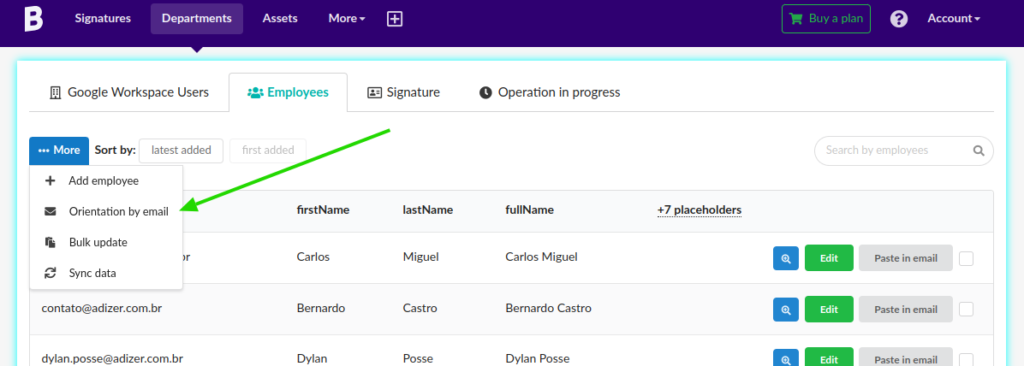
Here is an example of the message:
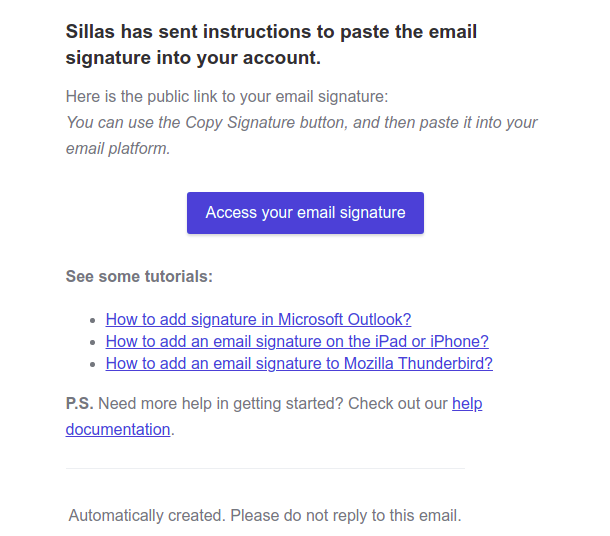
Email signature shared
Note that there is a button to access the public link of the email signature in the email content. The employee clicking on the link will be redirected to the email signature. Thus, you can click to copy the HTML signature content.
Here is an example from the final page.
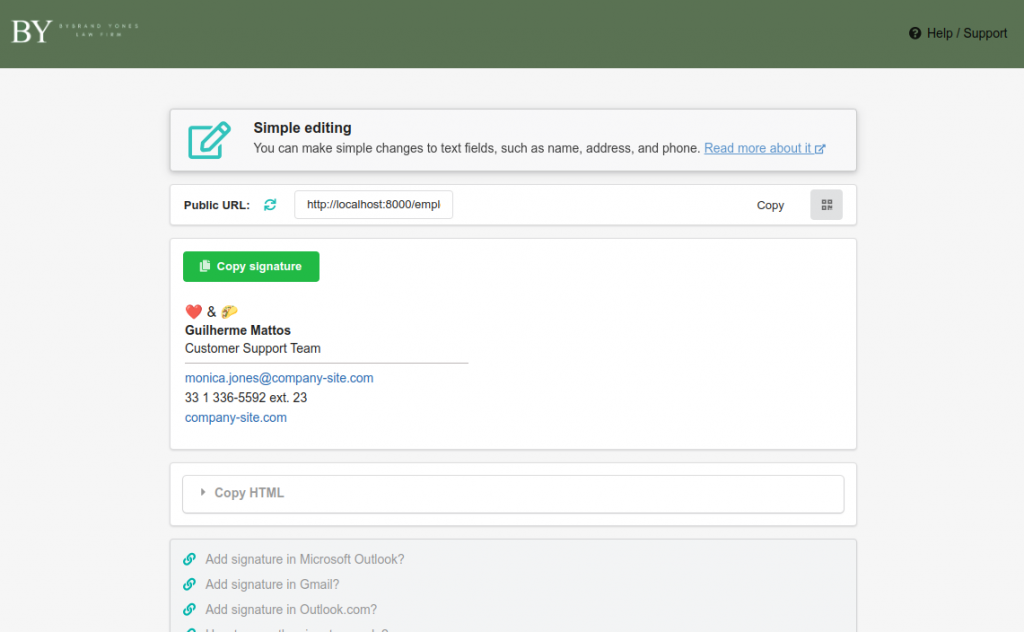
In the next step, the employee must paste the email signature into the signature area of the email client.
Branding
You can add a custom logo and specify a color theme to add your company branding. Thus, removing the Bybrand brand from your shared signature pages and employee emails.
Links to tutorials
You have the option to display (or not) a block of tutorial links with instructions on how to paste the signature into the most frequent email clients.
The section can be enabled or disabled on the Orientation by email menu by clicking the Links to tutorials in the email footer, in the Branding section.
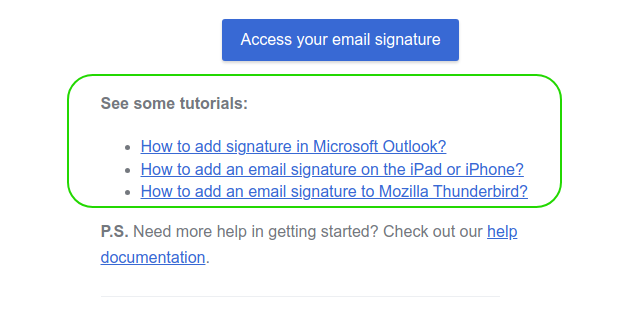
Video tutorial
Sending individual email signatures to each employee can take a long time. However, with the bulk-send, you can select all employees of the department and send them the corresponding email signature with one click.
Watch this full video of the bulk email signature feature for employees.
See too: How to share an email signature.
