This post is also available in: Português
After enabling the Bybrand + Asana integration, you are sure to want to import the list of users from one workspace or several to create email signatures for them automatically.
In the following tutorial, we will do these steps.
How to import users from Asana?
Let’s assume you already have the Bybrand + Asana integration active.
First, visit the Departments menu and create a new department to represent imported users or a specific Asana workspace.
For our example, a new department named Asana integration was created.
Next, click the active Asana integration to import the users, as you can see in the example below.
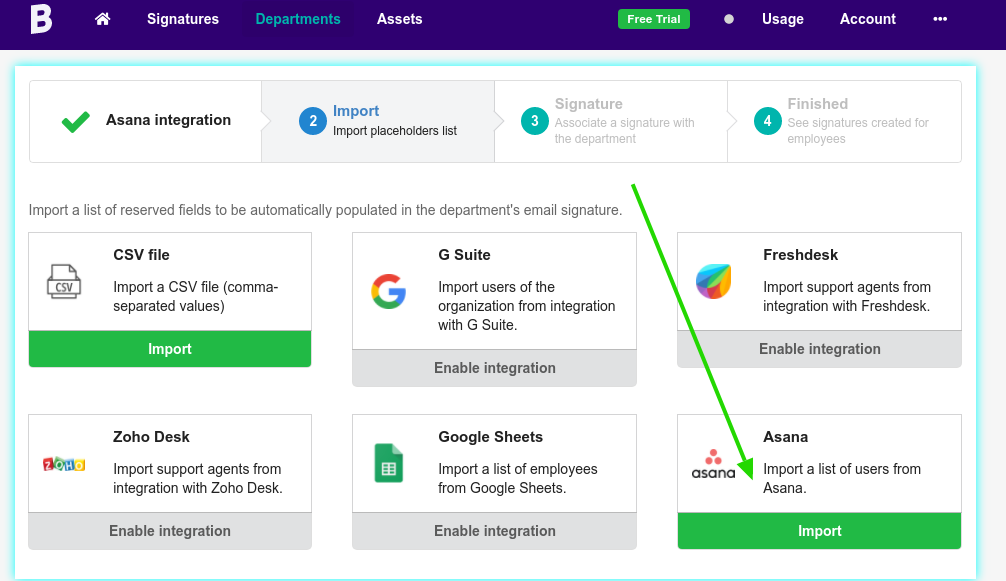
In the next step, you can choose Load users from a specific Asana workspace or multiples (workspace groups).
Here’s an example:
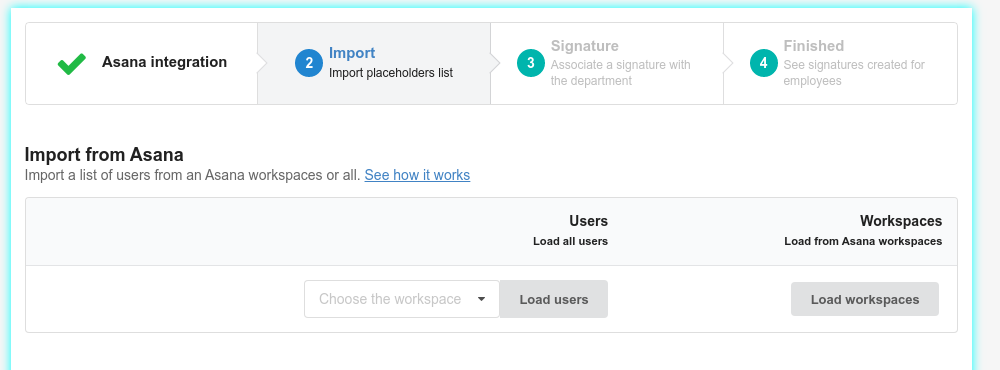
To simplify our example, let’s load a list of users from a single workspace. You can then import a selection of users from that workspace.
A box will appear. Select the users to import and click the Import selected button. You will be directed to the Signature step.
Defining an email signature for Asana users
That’s the best part.
You can define an already created signature, or you can choose an integration template. For our quick example, let’s choose a pre-created signature template.
Here’s an example:
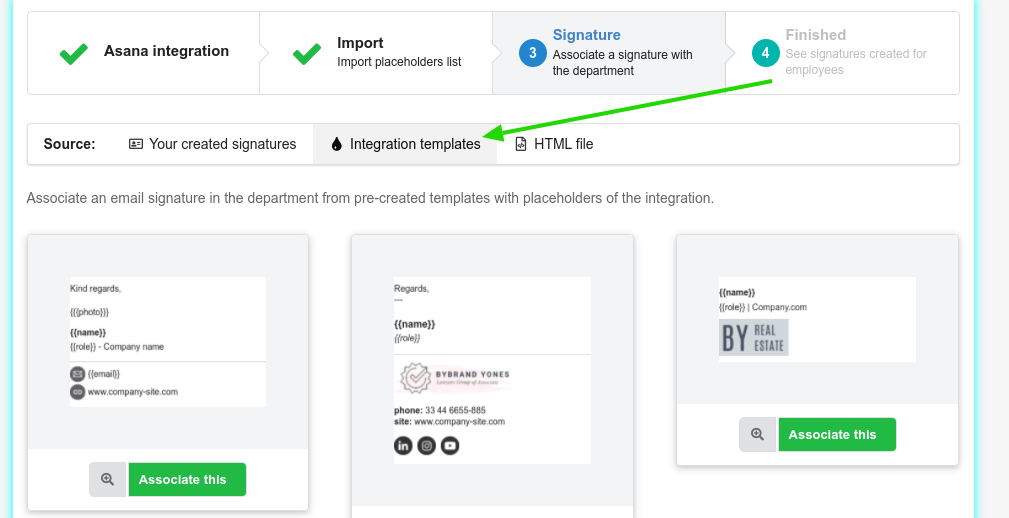
Note that all three template examples have Asana integration placeholders. They will be replaced with the actual data for each user you imported.
For our example, I chose the template in the middle. After choosing, you will be directed to the success page. Click to see the list of users.
Integration placeholders list:
Here we have the list of placeholders that you can edit in the email signature later.
- name
- role
- pronouns
- aboutme
- photo128x128
We are near the end. Here is the example email signature automatically generated with user data.
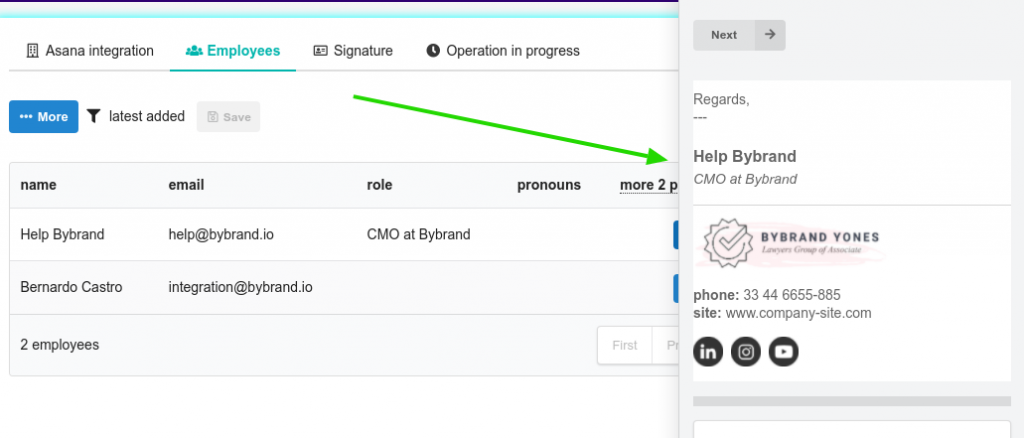
In the next steps, you are likely to want to share that email signature with the user and guide him on how to paste the HTML signature into your professional email.
Furthermore, you can edit this pre-created email signature and add your company’s correct data at any time.
Go to the Signature section to do this.
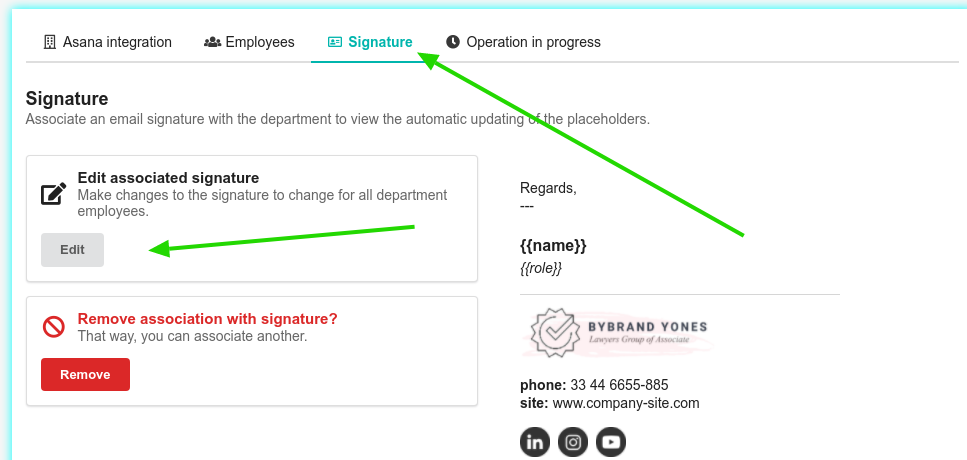
Video
A quick video tutorial shows the steps above for creating professional HTML email signatures for all Asana users.
Next reading:
Here are some useful tutorials related to Asana integration.
