This post is also available in: Português
With Bybrand’s integration with Freshdesk, you will be able to manage the email signatures for the support agents. This way, your tickets are sent to contacts, and clients will have a richer HTML email signature, helping with marketing and branding.
You can see a complete video tutorial of all the steps.
Getting the API key
You can activate the integration with two quick steps
First, go to Freshdesk’s administrator area to get the API key.
- Login to your support account;
- Click on your profile picture in the upper-right corner of your portal;
- Go to the profile settings page;
- Your API key will be available below the password section, at your right;
For more information, read this solution article from the support area of Freshdesk.
API key
You need to use the API key from the main user in Freshdesk. The same used to create the first account. If you use the key from a normal agent account, you’ll only be able to change the signature of that agent.
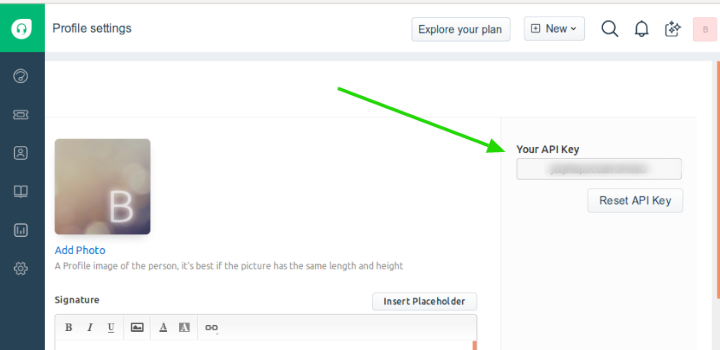
Activating the integration
Now that you have the API key, go to Bybrand’s integration section and connect to Freshdesk.
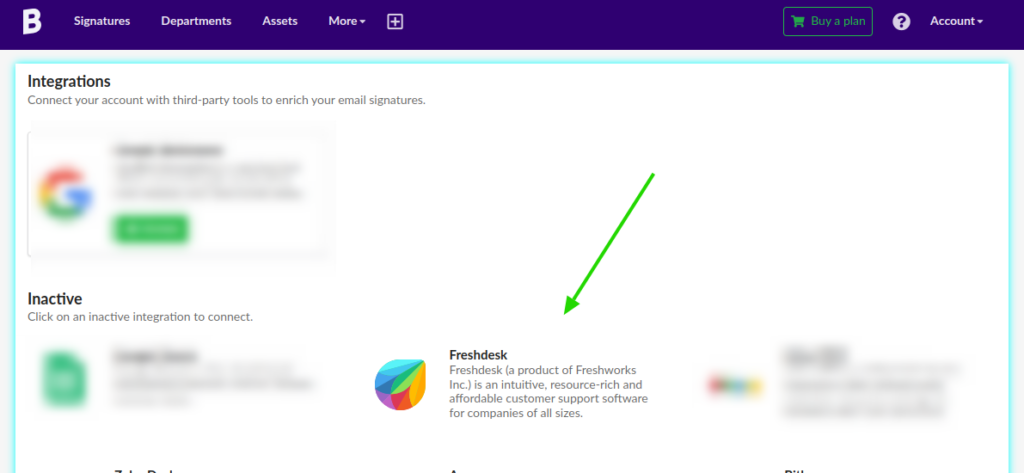
After, go to the Add menu, as seen in the image below.
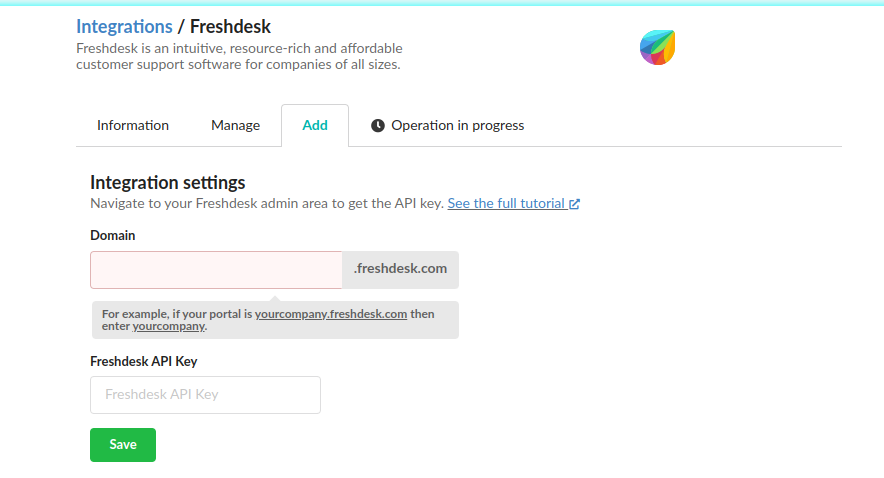
Fill in the fields of the domain name and API key and save. After saving, you’ll see an option to load the agent list.
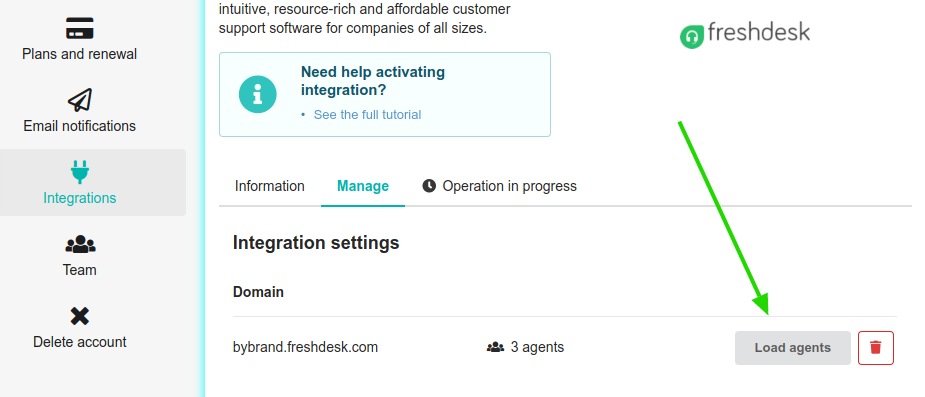
If your information is correct, your support agents will appear in the list, right after clicking on “Load agents”.
Done, the integration process is complete.
Adding multiple domains
Connecting multiple Freshdesk accounts to Bybrand allows you to manage all your Freshdesk installations in one place. This saves time and increases efficiency, allowing you to manage and deploy professional email signatures to support agents more quickly.
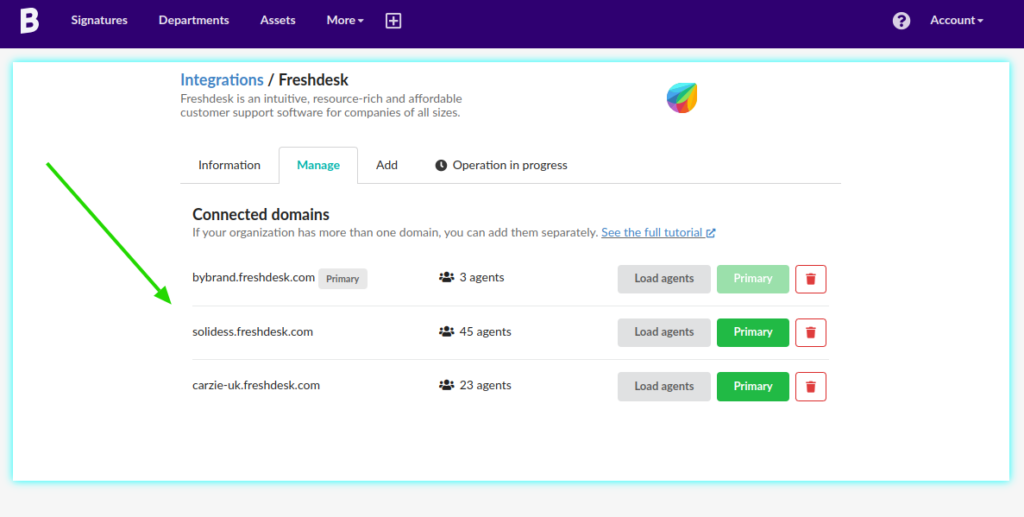
Click the Add menu again to enter a new domain. Domains with the same name are not allowed.
Multiple domains in Departments
Multiple domains also not loaded in Departments. Then you can customize email signatures for each connected domain and keep things organized with different email branding settings for each Freshdesk installation.
Video tutorial: How to add multiple domains to the Freshdesk integration.
Update an individual email signatures
Now is time to update the signatures of the support agents. Please look at this quick video to see how simple it is:
Freshdesk’s integration is also available for the Department feature to minimize time lost in email signatures management for a team and eliminate manual and repetitive tasks.
Working with placeholders
You can also use variables in strategic fields, such as:
– {{ticket.agent.name}}
– {{ticket.agent.email}}
– {{ticket.company.name}}
To have a result like our example:
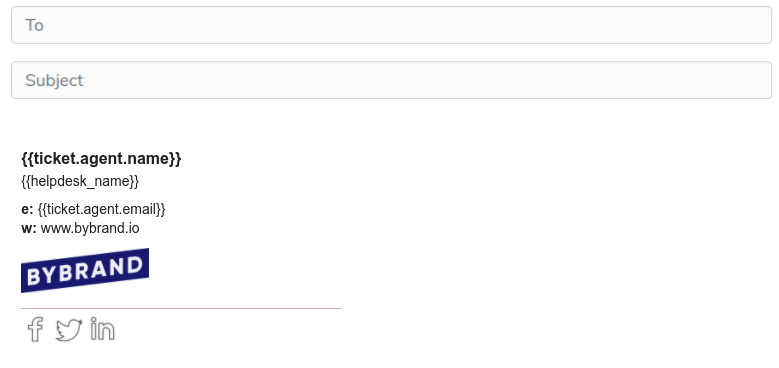
Please — read more about working with Freshdesk placeholders in this tutorial.
If you need any clarification or problems while activating the integration with Freshdesk, please get in touch with our support team via email or chat.
