This post is also available in: Português
The Dynamic attributes in the email signatures of the Intercom support platform are customizable fields that allow for the automatic insertion of specific user or system information in each email sent.
In this tutorial, you will learn how to activate the integration to list the dynamic attributes applied in all support emails.
Activating the integration
To activate, visit the Integrations menu and click to connect with Intercom, as can be seen in this example.

You will be directed to the main integration page, with some instructions and what is possible to do.
These are the variables that will be available in the signature editor.

Here is the list of useful user variables that you can also manually use in HTML mode:
- {{message.author.first_name}}
- {{message.author.name}}
- {{message.author.job_title}}
- {{message.author.phone_number}}
- {{message.author.department}}
- {{message.author.email}}
- {{app.name}}
More about Intercom signatures
You can see more about Intercom signature following in this link.
Creating an email signature for Intercom
An email signature for Intercom’s proactive support provides an effective way to personalize email communications, making them more relevant and useful to the recipient.
For example, they may include the recipient’s name, company account details, or information about a specific support ticket.
In this step-by-step video, you can watch all the steps above.
Example of an email signature
Below, we have an example of an email signature created as the HTML editor of Bybrand, and with four Intercom variables.
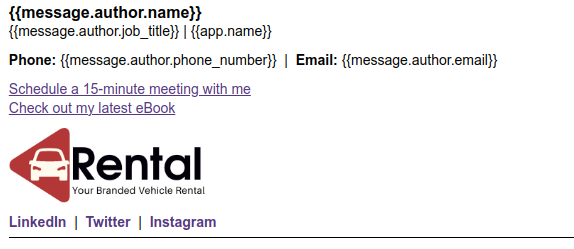
Please write to our support if you have any doubts or difficulties.
