This post is also available in: Português
In this tutorial, we’ll look at the steps on how to synchronize Google Workspace user data (personal contact information) with email signature placeholders.
The Sync data feature is ideal for when you have many users, and they modify private information frequently. Thus, you can maintain data parity faster.
Sync data
Inside the Google Workspace integration department, click on the button Sync date.
As can be seen in the example below:
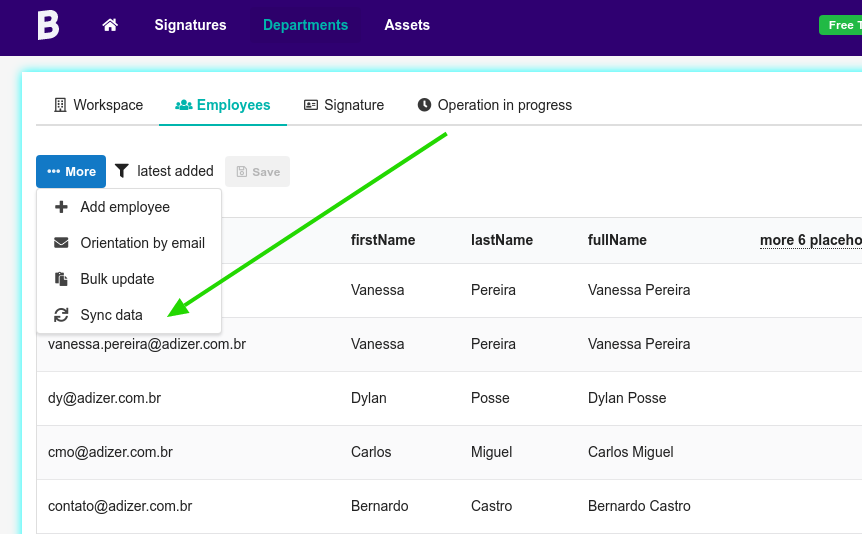
Click the button to load the new users’ data from the Workspace Directory.
Then, click on the Sync data menu option.
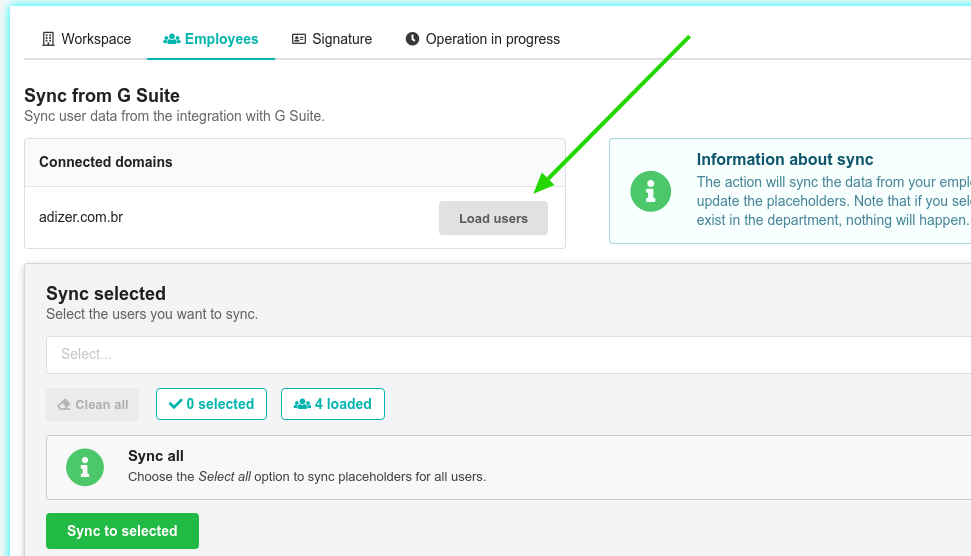
In this part, you can synchronize the data of users of Google Directory with the email signature’s placeholders.
The action will sync the data from your employee list. The data for the imported employee placeholders will be updated.
In the next step, you must select the users who will have the data synchronized.
Finally, click on the Sync to the selected button.
After the success message, the placeholders will be updated with the new data.
FAQ
Email signature on Gmail
Bybrand does not update the email signature on the user’s account without your action. To save changes to the Gmail signature area, click on the Bulk update feature to send the changes to the user’s email.
Delay in propagating changed data
When you change a user field in Google Directory, it can take some time to propagate the data to all services. Some changes may take up to 24 hours to take effect. Occasionally, you will see a warning message if there is an expected delay.
If you sync your Workspace information with Bybrand and observe that no alterations have been made, it could be necessary to wait for a period of 24 hours.
More information about it is here:
Manual change
You can also update the placeholder data manually.
This option is ideal if you want to quickly modify 1 or 2 employees without using the synchronized feature.
Click the Employee list, and then click the Edit button.
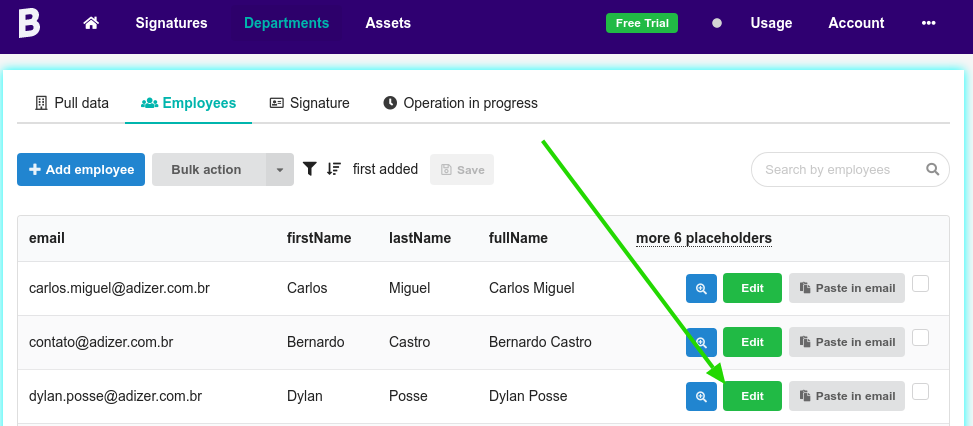
You can see the placeholder fields to edit. After the individual modification, you can make a signature update to the user’s Gmail.
Data added manually
Note that Bybrand will keep values added manually if the field is empty in the Google Workspace User Directory.
For example, if you manually add the field “employeeDepartment” for an employee, and in the Workspace User Directory, that same value is empty – then the Sync data action will keep the manually added value.
Watch a full video of the manual steps:
For more details on the Bybrand + Google Workspace integration, see here.
