This post is also available in: Português
After you enable Bybrand + Google Analytics integration via UTM code, you’ll be able to track the clicks that occur on your email signatures directly in the Google Analytics panel.
Here’s an example:
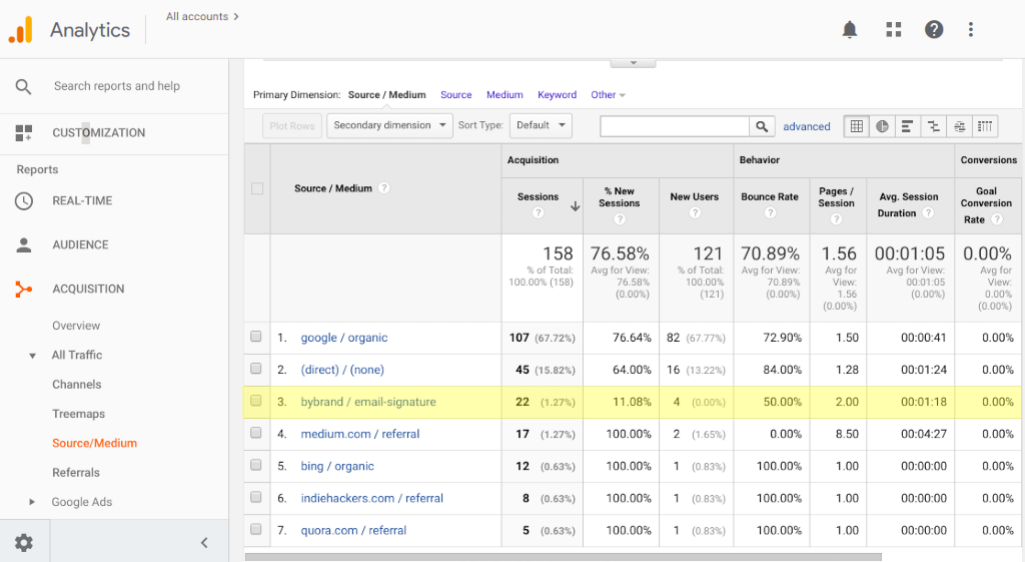
Enabling Bybrand + Google Analytics integration
First, navigate to the Bybrand integration area, and click on the Google Analytics integration, as can be seen in this illustration.
Click on the Manager menu.
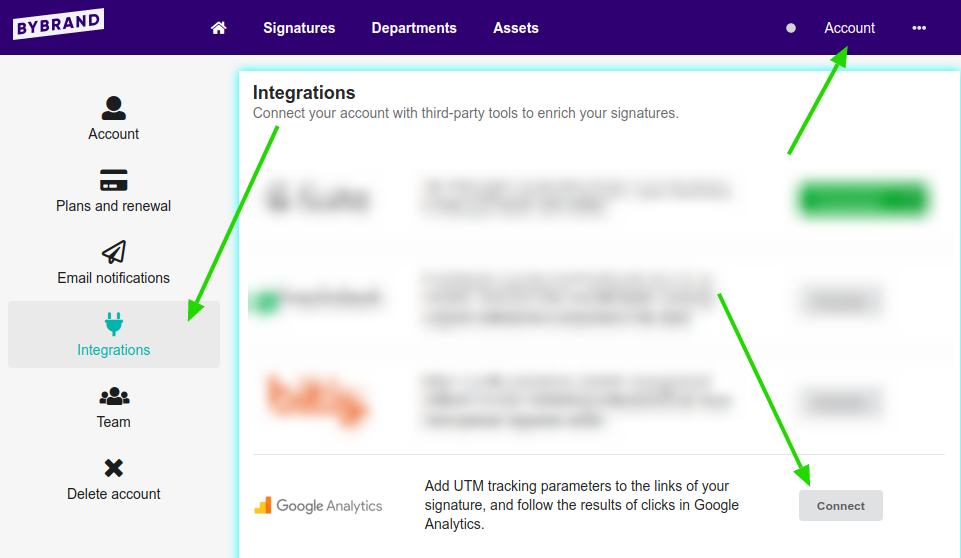
Next, set the UTM code parameters you want to add to each link you add in the email signature. In this example, we can see the parameters:
- source: bybrand
- medium: signature
- campaign: email signature name.
The signature name is used automatically with the code campaign.
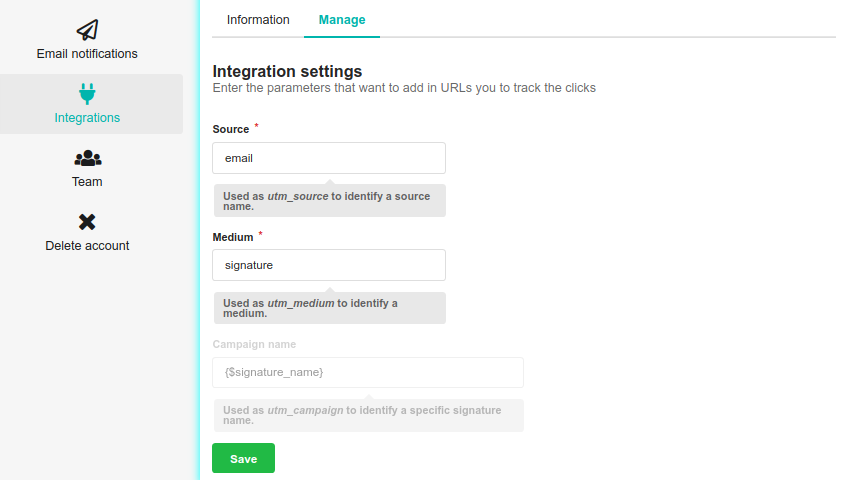
Added UTM code in links
Let’s see how easy it is to add tracking codes to your links. Once you’ve added it, all you need to do is paste your signature into the email and start sending your messages.
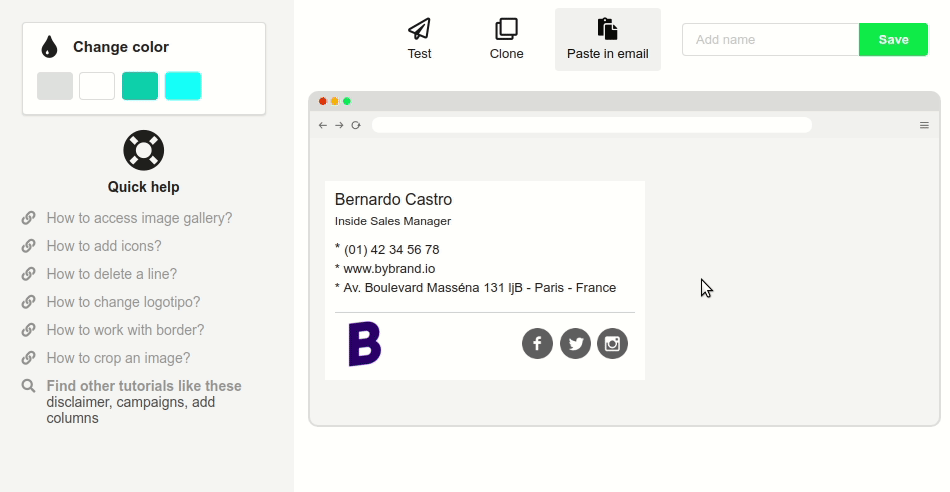
Note: Please note that your website or blog needs to have Google Analytics installed. If not, you can add integration with a URL shortener, such as Bitly.
Some ideas where to add the code
- Link of the site;
- Blog URL;
- Link to a banner ad;
- Landing page;
- In the company logo with link;
