This post is also available in: Português
A professional email signature can do spectacular things to enhance your communications. One of the best ways to optimize your email signature is to include a profile photo.
See this example:
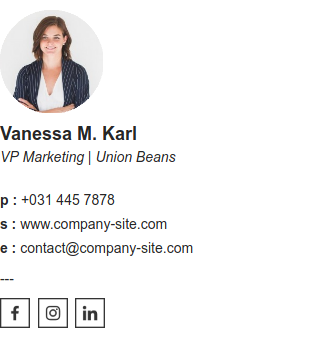
If your business uses Google Workspace, then creating email signatures with profile photos is easy. You can simply pull the photo from Google Directory and add it straight to your email signature manager.
We’ll explore everything you need to know about why and how to do this in the guide below.
What is the Google Workspace Directory?

The Google Directory is a place where all profile information for users in your workspace is stored. Every Gmail email account has a public profile where the user or Google Workspace admin can add a photo of the employee. This is the user directory.
As a Google Directory administrator, you can edit and store profile information for any users in the Directory. This includes phone numbers, email addresses, Google profile photos, and even desk locations.
Having this information available makes it easier for users to understand their roles, find each other, and communicate with each other. This information can be added, and user visibility can be controlled in Google Contacts.
It’s always a good idea for organizations that use Google Drive and Gmail to set up and control the user directory. This helps organize your Google Workspace and can provide a more optimal experience for users.
When profiles are properly set up in the user’s directory, you can use this information to enhance other areas of communications – like the Gmail signature.
Why add a profile photo to your email signature?
Enhancing your email signature with a photo can offer many advantages. Here are some of the main reasons why you should consider doing it.
Personalization
A profile photo adds a personal touch to your emails, making them more engaging and memorable. It helps recipients put a face to your name, which can enhance the human connection in your communication.
This is especially useful if your email recipients haven’t met you face-to-face yet, as they can now imagine the human they’re communicating with. Doing this can make your email communications more engaging and positive for recipients.
Professionalism
Including a professional-looking photo in your email signature can convey a sense of professionalism. It indicates that you take your online presence seriously and can help establish trust with recipients.
It also just looks good. When people receive an email with a professional photo in the signature section, it puts a face to your name, which immediately helps to establish a connection.
Recognition
A photo can help people recognize you more easily, especially if you communicate with many contacts or clients. It can be particularly useful in situations where you meet people in person after corresponding via email, as it will help them remember who they’re dealing with.
Clients and customers can also refer to the people they corresponded with more easily, as images are more immediately recognized than words or names.
Branding
Using a consistent profile photo across your team’s email signatures can reinforce brand recognition. It creates a unified and cohesive image for your organization, helping all outgoing emails to look more professional.
You could also combine a profile photo with your company logo to enhance the visual branding of your email signatures.
Below are two signature examples combined with a professional headshot and company logo.
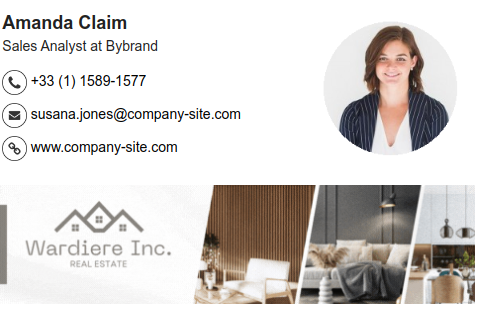

Human connection
In a digital world, where most communication lacks the face-to-face element, a profile photo can help create a sense of human connection. It reminds people that there’s a real person behind the email. This can make communication more enjoyable.
It also adds a sense of trustworthiness to your emails, as recipients can feel like they have a greater connection with the person they’re dealing with.
When combining a profile photo with your contact details, job title, and social media links, you’re able to establish a far stronger human connection.
Creating an email signature with a photo from Google Directory
If your company is on Google Workspace, then one of the easiest ways to add a profile photo to your email signatures is by using Google Directory. Using email signature templates from an email signature generator like Bybrand makes this a simple process.
If you use Bybrand, here are the basic steps you can follow to do this:
- First, make sure you have the Bybrand integration with Google Workspace active
- Click on the Create department button to create a new department in Bybrand and add a name for it
- Click on the Workspace integration in the import step, then click on the Import button to load users from the domain
- When importing the users, make sure you check the box to import the user’s profile pictures
- Now click on your pre-created email signature template, which includes a placeholder for a user photo to associate it with the users in the department you created
- Update the email signatures to user email accounts individually or use the bulk update feature to apply the new signatures to each team members’ account at the same time
This couldn’t be easier to create or manage. You can watch this video below for a visual breakdown of this process.
9 Tips for creating impactful email signatures with photos
Now that you know how to set up your email signature editor with a profile image icon from Google Directory, here are a few tips for using these profile images effectively:
1. Choose a professional photo
Select a high-quality, professional headshot for your email signature. This photo should clearly depict your face and shoulders, making it easy for recipients to recognize you.
2. Image size and resolution
Ensure that your photo matches the best email signature size requirements. A small image file ensures your photo remains clear and doesn’t slow down emails.
3. Consistency
If you’re using email signatures across your organization, make sure profile pictures are consistent. Use similar photo styles and backgrounds to maintain a professional and unified appearance. You may need to take your own images in-house to achieve this.
4. Background
Opt for a neutral or unobtrusive background in your photo. Avoid cluttered or distracting backgrounds that can take the focus away from your face.
5. Don’t be distracting
While email signature photos are great, you don’t want them to detract from your social media icons, email messages, or other elements of your communications.
Only add an image if it makes your signature look more engaging, not more distracting.
6. Smile and eye contact
A warm and approachable smile can make a positive impression. Make sure your eyes are visible, and maintain eye contact with the camera to establish a connection.
7. Crop and frame
Crop the photo so that your face is the main focal point. Aim for a close-up that includes your head and shoulders. Avoid excessive empty space around your face.
8. Avoid private or personal photos
Your email signature photo should be work-appropriate and relevant to your professional identity. Avoid using personal photos, family pictures, or vacation snapshots. Just keep it simple and professional.
9. Mobile-friendly
Ensure that your photo looks good on a mobile device. Test the signature’s appearance on different email clients and devices to confirm it retains its quality and proportions.
Conclusion
Using Google Directory is one of the simplest ways to add profile photos to your email signature. The best part of doing this is that you can easily apply the photos company-wide – helping your entire organization’s email signatures look more professional.
If you’re interested in using an advanced email signature management tool for your organization, then try Bybrand.
The platform is easy to use and can help you easily create optimized email signatures from a wide range of available templates. It’s the smartest way to improve your email communications.

Create your first email signature with Bybrand
Bybrand offers the ability to generate, administer, and distribute essential email signatures for your employees.