This post is also available in: Português
Creating a professional email signature is one of the best ways to enhance your brand communications. However, when you make one, you need to ensure it’s properly optimized for mobile.
A good mobile signature takes a slightly different approach to an email signature for a desktop. There are many considerations, and getting them right can make all the difference in how your email signature is received and what impact it has.
We’ll cover everything you need to know in the guide below.
Why mobile email signatures matter
Mobile email signatures are key to making a good impression, building brand identity, and improving the way you engage with your contacts.
These days, 81% of all emails are opened and read on mobile devices. So, if your email signature isn’t properly optimized, then it won’t make an impact on most people who receive it.
Having a mobile-friendly email signature ensures your contact information, branding, and calls to action (like links to your website or social media) are easily accessible and look professional. Without a mobile-optimized signature, recipients may struggle to read your details or engage with your brand.
Some people still rely on default mobile signatures, like “Sent from my iPhone,” which are outdated and unbranded. These signatures miss valuable opportunities to reinforce your brand or encourage interaction with recipients.
Read also: How to remove the “Sent from my device” signature
A well-designed mobile email signature, by contrast, can make a professional statement, drive traffic to your website, and help establish credibility. It might seem like a small detail, but it makes an enormous impact on your brand identity.
Difference between platforms: mobile vs. desktop
The difference between mobile and desktop platforms for email signatures mainly comes down to size, layout, and user interaction.
Desktop email signatures
On desktops, there’s more space, so signatures can include larger images, multiple lines of text, and more detailed information.
You have the freedom to design a signature that’s bigger and more visually rich without worrying too much about space limitations.
Example:

Mobile email signatures
On mobile devices, the space you have to display your signature is much smaller.
Signatures therefore need to be compact and easy to read without being overwhelming. Images or logos that look great on a desktop could appear too large or get distorted on mobile.
Text should be short and clear, and any links or buttons need to be easy to click without zooming in.
Example

Mobile devices also have touchscreens, so buttons must be big enough for users to tap.
A mobile email signature layout should be simple and responsive, meaning it adjusts automatically to fit different screen sizes. For example, a mobile-friendly signature might use stacked elements or a single-line format to make it look neat and accessible.
Common mistakes to avoid with mobile email signatures
If you want your mobile signature to stay professional and responsive on small screens, make sure you avoid these common mistakes.
Overcrowding with information
Trying to include too much in your signature makes it difficult to read on a mobile device.
Stick to the essential details like your name, title, main contact details, and company logo. Extra details, like long addresses or too many social media icons, can clutter the design.
Using small or hard-to-read fonts
Fonts that look good on a computer could appear too small or cramped on a mobile phone screen.
Avoid font sizes below 11px, and keep them between 11px and 20px to maximize readability on mobile. Also, be cautious with fancy or narrow fonts, as these can be challenging to read on small devices.
Overall, the best mobile email signatures keep it simple.
Poor image quality and large file sizes
Using large, unoptimized images can slow loading times, which is frustrating for mobile users.
Small images may appear pixelated, while large images can make the signature too wide, which would require horizontal scrolling.
Aim for high-quality but small file sizes, around 100 KB or less. Always double-check that images are sharp and display correctly on a mobile email client before implementing them.
Ignoring dark mode compatibility
Many mobile users have dark mode on by default, and colors that look good on a white background could be unreadable in dark mode.
Test your email signature to ensure that any colors, especially text colors, are still legible in both light and dark modes.
Including more than three social media icons can make it hard for recipients to tap on a mobile device.
When creating a mobile email signature, always stick to your most important platforms only. Of course, also make sure the icons are large enough to tap easily without zooming in.
Relying solely on images for links
Image-only email signatures may look nice but can cause issues on mobile.
If the entire image is a link, users might accidentally click when scrolling, which is frustrating and unprofessional. Instead, a professional mobile email signature should have distinct, clickable text links or larger buttons that are easy to tap.
Creating mobile email signatures with Bybrand
Creating a mobile email signature that looks professional on any device is easy with Bybrand.
Bybrand offers an extensive range of mobile-optimized templates. These templates arrange elements in a clean, optimized layout, so your contact info, logo, and social media links display neatly without overcrowding or misaligning on mobile.
All you need to do is choose a mobile-optimized template from Bybrand’s library. These templates automatically format text and images for readability on mobile. With Bybrand’s editor, you can easily add your details and branding, all while ensuring they’re scaled properly for mobile devices.
Bybrand’s templates also make it easy to keep images optimized. You can upload small, high-quality images that load quickly for mobile email signature design. Plus, all templates support clickable links and social media icons that are spaced for most mobile devices.
Simply export it as an HTML signature, and you can implement it on all email clients.
Testing and optimizing your mobile email signature
Testing and optimizing your mobile email signature is key to making sure it looks polished and professional on any device. With Bybrand’s signature test tool, you can preview and test your signature to see exactly how it appears in mobile and desktop inboxes.
These testing steps help you avoid issues like broken layouts or unreadable fonts. By ensuring everything displays perfectly, you’ll make a strong, consistent impression every time you send an email.
Real-world examples of mobile email signatures
Ready to make your mobile email signature? Here are some effective examples to draw inspiration from.
In this first example, we present the email signature of an HR professional. The signature strategically highlights the company logo, reinforcing the visual identity, and includes a well-positioned action link that can be used to schedule meetings.

This mobile version of the email signature includes useful links to the company’s LinkedIn and online learning platform, as well as an area dedicated to legal notices as a complement.
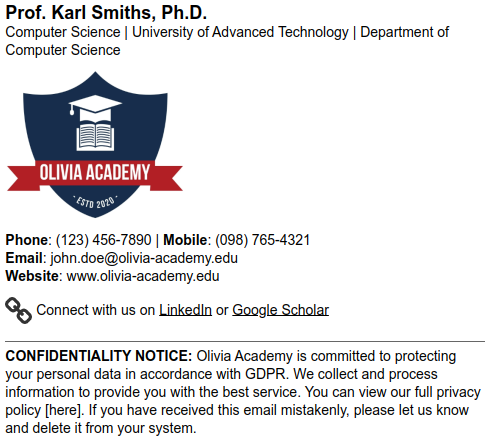
In the following example, we present an HTML signature template that includes a professional certificate and the company slogan. This could be useful if your business is in the healthcare sector, see more similar examples here.

An email signature consisting of only text and links is highly functional and ideal for use on mobile devices, ensuring simplicity and readability. Similar to this last example.

Conclusion
There’s a lot of thought that should go into a great email signature for mobile devices. The best way to get this right is to use an email signature management tool like Bybrand that lets you create a fully optimized mobile signature from a template.
This way, you can ensure your email signature loads properly on mobile devices – something you can test before implementing. Make sure you get this right, as your email signature can make a big impact on business emails when you create it properly.

Create your first email signature with Bybrand
Bybrand offers the ability to generate, administer, and distribute essential email signatures for your employees.
