This post is also available in: Português Español Deutsch Français Italiano
Nowadays, our cell phones have become an integral part of ourselves, containing an array of private items such as our photograph collections and favorite jams. They are also used for professional goals, acting as a bridge of communication between work colleagues and corporate partners.
For the busy professional, it’s second nature to respond to a work email or shoot a brief message to a colleague from your iPhone. Your email promptly reaches the recipient, showing your initiative, but what about that pesky signature tacked onto the bottom of your email?
You know, the one that reads ‘Sent from my device’ or ‘Sent from my iPhone’?

This email signature is the default on iPhones, but it leaves a bit to be desired as far as email signatures are concerned.
Table of contents
Continue reading to learn why this default signature is unappealing and how to remove ‘Sent from my device’ from your future emails.
Why is the ‘Sent from my iPhone’ signature bad?
There are a million possible reasons you might be sending a professional email from your iPhone.
Maybe a company has reached out about an opportunity, and you want to respond ASAP. Possibly, your boss has sent an urgent question while you are out of the office. Or perhaps a client needs assistance on your day off, but it can’t wait.
And what if you are building your own business? Or you work for a small marketing or sales agency where you communicate with clients at all hours?
Regardless, you want to maintain professionalism when interacting with business contacts because your email habits are part of your personal brand. You might also want to hide the fact that you are not in the office.
Unfortunately, the ‘Sent from my iPhone’ email signature will give you away. Not only is it unprofessional, but it might make you lose out on potential business opportunities.
It’s unprofessional
The ‘Sent from my iPhone’ email signature is unprofessional. When your recipient sees it, they might assume you did not take the time to consider their concerns and craft a thoughtful response. It sounds rude or rushed.
You are leaving opportunities on the table
Within the professional world, you’re building a personal brand. Every interaction you have and impression you make contributes to this curated brand. Make the right moves, and opportunities can come from every angle.
By leaving the default ‘Sent from my iPhone’ signature, you’re telling prospective clients or business connections that you aren’t taking the opportunity seriously.
They thought you were the right person, but now they have second thoughts. If you work within marketing or sales, how can clients trust you to represent their brand professionally if you can’t represent yourself that way? With every email, you are actually marketing for another brand, Apple, for free.
Or you cannot figure out how to remove this pesky email signature. This shows a clear lack of initiative. And in today’s tech-forward world, you want to appear capable and comfortable with technology.
Who knows how many opportunities you’ve left on the table using this default email signature?
How to fix ‘Sent from my iPhone’?
But you’ve realized that every aspect of work-related communication must hold to your personal brand and remain professional, even when you’re on the go. That’s why you’re here. To remove ‘Sent from my iPhone’ with step-by-step directions, follow these simple steps:
- Navigate to your Settings application.

- Once in the Settings app, scroll down past Notifications, General, and App Store (among others) until you see Mail. Tap on Mail.

- From Mail, scroll down and find Signature under the Composing header. Tap on Signature.

- You’ll now see a text box with the ‘Sent from my iPhone’ email signature. Tap on this text to open the keyboard and use backspace to remove it.

- You can leave the text box empty and exit out of the Settings application. The email signature automatically saves when you make changes. Now when sending an email, there will be no indication that it was sent from your mobile device.
Creating an HTML email signature for iPhone
When removing the default signature on your iPhone, you will certainly want to add a professional signature on the area. This video tutorial will show you the steps to create a mobile email signature 320 pixels wide. This email signature is ideal for mobile email clients like the iPhone or iPad Mail app.
Additional email signature
Alternatively, you can craft a different email signature. Just understand that this signature is in plain text or HTML format. There are no formatting or special options available.

Note: If you have multiple email accounts on your device, you can set a specific email signature for a specific email account. Simply choose between the options All Accounts or Per Account.
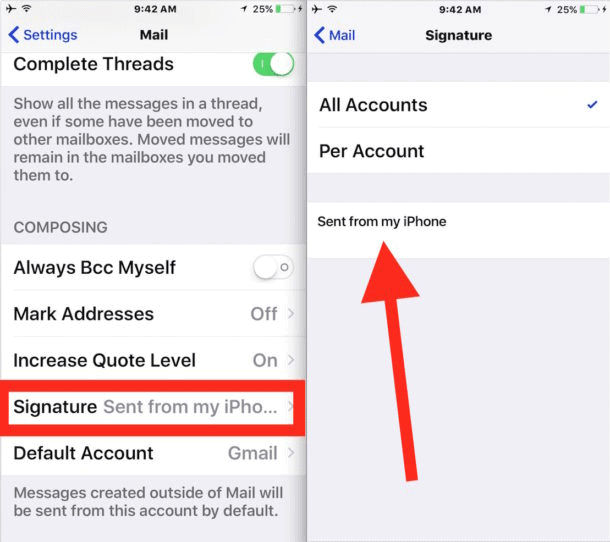
PLUS: Three mobile email signature templates
Below, we explore three mobile-optimized email signature templates designed to combine style, functionality, and readability for professionals on the move.
The first example showcases a clean and professional design featuring the company logo, emphasizing brand identity.

Next, we present a template featuring CTA links and office hours, ensuring easy accessibility and clear communication. Explore more similar examples here.

Finally, a template with just text and a link. These types of signatures are more adaptive and work well in any email client. Read more in How to create a basic email signature.

Conclusion
In business, you’re constantly representing yourself. Every conversation, phone call, and email contributes to your personal brand as a top professional within your field. To put your best foot forward, you want to keep all communications professional, which means thinking about the little things.
Some people won’t even notice the ‘Sent from my iPhone’ email signature, and others won’t care, but what about the lost opportunities from the few who notice and are bothered?
Plus, it’s not 2010 anymore. It’s time to ditch the unprofessional default email signature. No one else has to know you send emails from your smartphone.
Thankfully, it’s super simple to remove ‘Sent from my iPhone’ from your email signature by following five easy steps. Now you can respond to emails on your iPhone without worrying about the negative implications.

Create your first email signature with Bybrand
Bybrand offers the ability to generate, administer, and distribute essential email signatures for your employees.