This post is also available in: Português
It is time to retire the use of “sent from my iPhone” as a part of your professional email signature. Utilizing an HTML email signature on an iPhone is an outstanding opportunity to upgrade your communication abilities and appear more professional.
Beyond just looking more professional and maintaining brand consistency, a good iPhone signature can have many benefits for your business.
If you want to get rid of the standard iPhone HTML signature (with plain text) and add something new, then this guide is for you. We’ll explain step-by-step how you can create and add an upper-class email signature to your iPhone.
Table of contents
Why you should have an iPhone email signature
Having a professional iPhone email signature helps you enforce your brand in all of your email communications.
An email signature can offer many advantages.
It helps you include important contact information and social media icons. You can use your email signature to reveal your position, promote your company, or even include a headshot to make yourself more familiar.
Email signatures also make your brand and logo more recognizable and add more personality and personalization to your email communications with clients or customers.
Overall, a good email signature creates a more professional brand image.
These days, sending emails from your mobile device is a common practice. And using an iPhone HTML signature makes your communications look much more credible. It also ensures that emails sent from your iPhone and from your computer remain consistent.
How to change an email signature on an iPhone
Adding an HTML signature to your email account on an iPhone is a straightforward process.
Here are the steps to take if you want to change the default iPhone email signature to something more professional:
- Go to your iPhone mail app and open Settings inside the mail app.
- Scroll down and select Mail.
- Scroll down and tap Signature. This takes you to the iPhone email signature editor.
- Now you can add your new email signature in the iOS mail app. You can simply remove the default signature and type in something new.
- Tap Mail to save your new mail signature.
This new email signature will now appear on every email message that you send from your iPhone.
This is the most basic version of an iPhone email signature, but you can make this more engaging and interactive by including an HTML signature.
How to add an HTML signature on an iPhone email account
An HTML signature lets you add images, links, and more.
To do this, you can follow these steps:
- Create your HTML signature (more on how to do this later).
- Now, share this email signature publicly so it can be accessed from your mobile device.
- Open the email on your iPhone .
- Tap and hold part of the email signature text on your iPhone.
- Tap Select All, then select Copy in the settings.
- Go back to the iPhone email signature editor (as per the steps above).
- Tap and hold your screen, select Paste, and the email signature will appear in the space provided in your mail account.
- Now your new HTML signature will appear.
Note: The original formatting of your email signature will be lost at this point. Don’t worry, iOS will automatically add its own code to the HTML source of the email.
- Shake your iPhone, which will trigger the Undo Change Attributes context menu, and select Undo. This removes the extra iOS formatting.
- Now your new iPhone email signature should be working. Be sure to test it out first before sending emails to clients or colleagues.
Watch this video tutorial complete with the steps above.
A tutorial in text format can also be seen at How to add an email signature on the iPad or iPhone.
3 Ways to create your iPhone email signature
Now that you know how to add an HTML signature to your iPhone, you’ll need to know how to create email signatures. There are a few different ways that you can do this.
Manually add a signature
The most simple solution is to manually add a mail signature on iPhone. This is the easiest solution, but it’s not necessarily the best.
The existing signature on any iPhone will say “Sent from my iPhone,” which you probably want to get rid of.
You can create a new signature by simply choosing the signature option in your mail app, deleting the existing signature, and updating it with your information. At the least, this should include your phone number.
The advantage of updating your mail signature like this is that it’s easy. The disadvantage is that you can only include text, so your new signature will not be interactive or engaging.
Use a mobile HTML signature template
A better way to update your signature on your email accounts is to use a signature template. This lets you select signature options that best suit your brand, and access a template design for your iOS device.
With a mobile HTML signature template, you can add things like images, social media icons, a headshot, your company’s logo, and more.
Templates are also easy because you don’t have to create HTML email signatures from scratch. Instead, you simply choose a template that works for you and customize it with your information.
Bybrand email signature generator
You could also use the Bybrand email signature generator to help you create high-quality iPhone email signatures.
The cloud-based email signature manager software will help you easily create a professional email signature, complete with all of the interactive features and elements that you want to include.
This is incredibly easy. You can use Bybrand to set email signatures for your company or specific teams within your company.
You can save time by automatically generating email signatures and applying these to everyone in your company.
Video tutorial: The video tutorial here will show you the steps to create a mobile email signature 320 pixels wide. This email signature is ideal for mobile email clients like the iPhone or iPad Mail app.
The best part about this approach is that you can deploy the signature directly into the user’s email account, without going through any complicated manual tasks. This makes it a lot easier for teams and companies to utilize a unique signature across each person’s email account. The automated process means you won’t have to deal with tricky input processes for each specific mail app.
iPhone email signature ideas
An email signature on iPhone should be simple but effective.
Ideally, it shouldn’t contain too many elements, but it should communicate all of the important information you need to display.
This should generally include:
- Your name, company name, and position.
- Business branding or logo.
- Social profiles.
- Other contact details.
- Additional content or links (like links to calendars or your website).
When you create HTML email signatures, you want them to stand out without being distracting. They should help your contacts remember you and communicate more easily with you.
Although, you don’t want to cram so much information into your email account signature that it becomes difficult to read.
Including a friendly headshot into your email signature is a nice touch – especially if you don’t usually meet with your contacts in person. This makes communications feel more personal.
Pay attention to your font size, and ensure this is easy to read without being too distracting.
Delete anything that doesn’t add extra value to your outgoing emails.
Different signatures require different details. This really just depends on your job position and how you interact and communicate. Below are some good examples.
Template one
Mobile email signature template with a face picture.
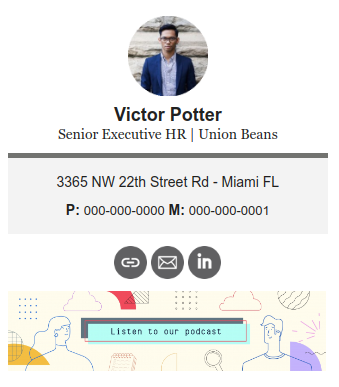
Template two
iPhone signature example with logo and social media.
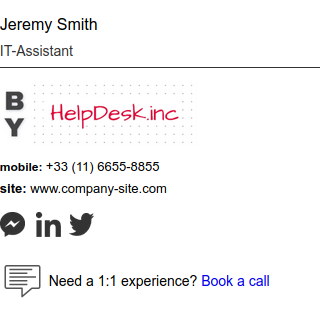
Template three
Mobile and minimalist email signature template.
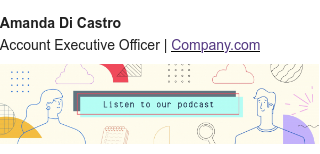
Conclusion
An improvement in iPhone email signature can help you achieve many awesome things. You can use your signature to communicate more efficiently, promote your brand better, and add personalization to your emails.
The best part is, with the right approach, adding an impressive email signature on iPhone is pretty easy to do.
If you’re managing a team, using on-brand email signatures can take your mobile communications to a whole new level.

Create your first email signature with Bybrand
Bybrand offers the ability to generate, administer, and distribute essential email signatures for your employees.