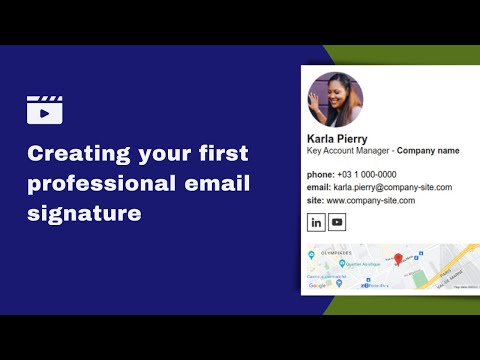This post is also available in: Português
Adding an Android email signature can be a pretty complicated process. If you use the Gmail app and want to change your mobile signature, then your email signature options will be very limited.
If you’ve ever tried to do this, you’re probably wondering how you can add a colorful, engaging email signature banner complete with interactive links. This can work wonders for promoting your brand and enhancing your email communications.
To do this, you’ll need to add an HTML email signature.
In this guide, we’ll explain step-by-step how you can add an Android email signature. We’ll also reveal some of the best apps to help you incorporate an HTML signature into your Gmail account using your Android device.
How to add an Android email signature
Although your signature options are very limited, adding a mobile signature in the Gmail app is easy. Here are the steps you can take to do this:
- Open the Gmail app on your Android device
- Tap on the More icon in the top left corner
- Tap on Settings
- Scroll through the settings menu and select the account you want to add the email signature to
- Go to the General section and tap Mobile Signature. It should say “Not Set”
- Now you’ll be presented with a signature window that contains a text box. All you need to do is type in the email signature you want to use and tap OK. This will save as your new email signature.
- Send yourself an email to make sure your new email signature displays
Steps example:
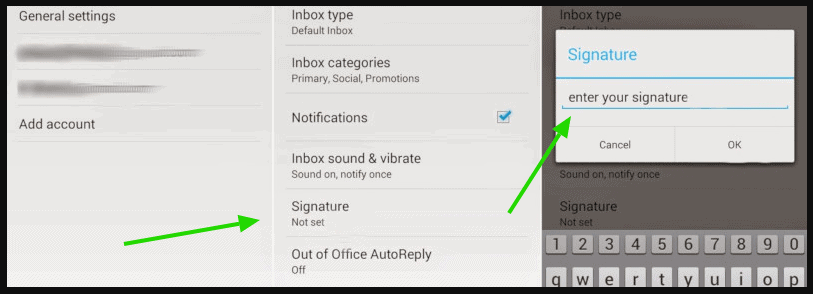
This is how simple it is to add an email signature directly in the Gmail app. See also this full video tutorial.
While it’s easy, there’s no option to add an HTML email signature through the Android app. If you want to do this, then you’ll need to use a third-party app on your Android phone.
Why use an HTML Android email signature?
Using a plain text email signature is seriously limiting. These signatures don’t only look dull, but they won’t help you achieve any actions from your recipients.
The major advantage of using an HTML email signature is that it lets you add links and interactive elements to the signature.
Instead of just sharing a banner under your name or using a written sign-off, HTML signatures let you add multiple elements like social media links, QR codes, your website URL, contact numbers, or even GIFs animated. This makes these email signatures more interactive and more engaging – which can be a great tool for marketing your brand.
By using an HTML signature tool, you can create a great-looking email signature. Then you will just need to copy the HTML code into your Android device. These email signatures will load well, and they will make your emails look a lot more exciting and professional.
The right email signature tool will let you access a wide variety of HTML signature designs and possibilities so that you can create a great-looking signature that reflects your brand.
How to add an HTML signature on the Gmail mobile app
The simple text email signature won’t help you achieve much. Instead, you’ll want to use an HTML Gmail signature, which will help you achieve a lot more with all of your email communications.
The Gmail app does not support HTM signature input – it’s text only. So, you’ll need to install an alternative app for adding HTML email signatures.
Here are three examples of options you can use on your Android device.
Fastmail
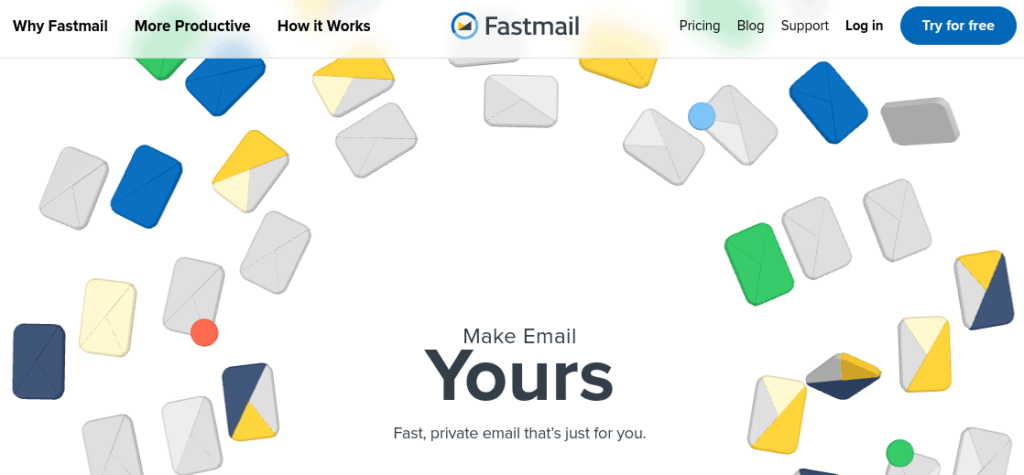
Fastmail is an email platform that can be used as an alternative to the Gmail app. You can use the platform’s Gmail transfer tool to easily add your Gmail account information, which you can manage through Fastmail.
There are many advantages of using Fastmail, such as enhanced privacy, access to various tools that can enhance your email productivity, as well as fast support through the app. However, the reason we’re mentioning Fastmail is that it lets you add an HTML email signature.
- Example YouTube video: How to add an HTML signature in Fastmail;
To complete this, simply import your Gmail account information to Fastmail. Then you can use the intuitive app to change your email signature. Unlike Gmail’s native email app, it gives you the option to paste in HTML code for your signature.
ProtonMail
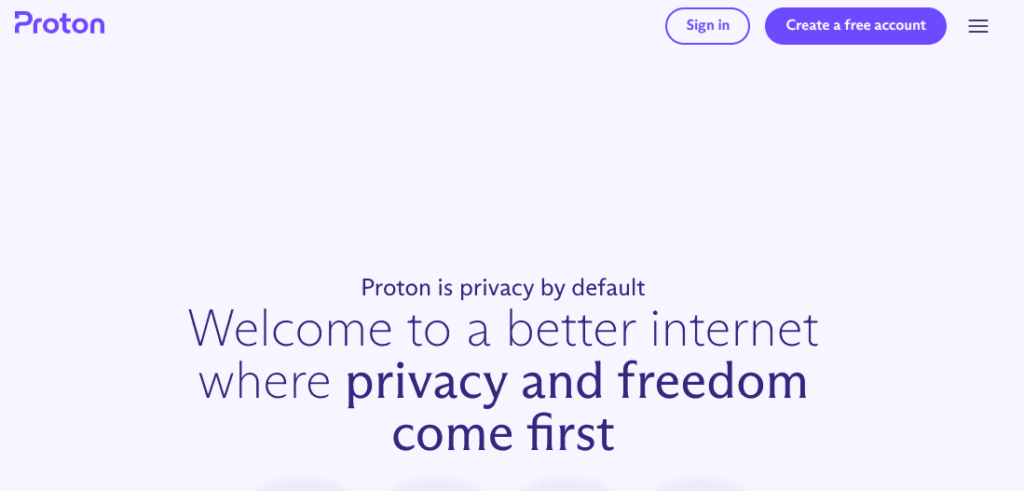
ProtonMail is another email service with a great email app. Just like Gmail, ProtonMail includes tools for managing your email, calendar, and drive. There’s also a VPN tool.
Users also enjoy the platform for its high levels of security and privacy. All email used through this platform is encrypted, which makes it private by default. In fact, ProtonMail is the largest encrypted email service in the world.
- YouTube video example: Adding a professional HTML email signature in ProtonMail;
Besides these helpful features, though, you can use ProtonMail to set up your Gmail signature. ProtonMail lets you set up an email account from another provider. You do this through the “External Account” feature.
Once you’ve added the external account, you can manage your Gmail account just like you would through the Gmail app – except that you can also add an HTML short code when updating your Gmail signature through the ProtonMail app.
OnMail
OnMail’s app is really easy-to-use, and it lets you access a few helpful features that you can’t get with Gmail. One of these is the ability to add an HTML email signature.
Just like the other two platforms listed above, you can add your Gmail account to OnMail, and send emails using your original email address. Recipients won’t see that you’ve switched to OnMail, yet you can benefit from the platform’s unique features.
Other good email clients for Android
- BlueMail
- Spark Email
- Canary Mail
How to create HTML signatures for Android devices
We’ve listed three email platforms you can use on Android devices to help you add an HTML email signature. Whatever platform you use, you’ll also need a tool for creating HTML email signatures.
To create an Android email signature that offers more than just text, you’ll need to use a tool like Bybrand. Watch this quick video of how the signature editor works.
All you need to do is select what type of email signature you want to create and choose between the many templates available for this signature.
Once you have found the right template, you can easily update it using the drag-and-drop editor. This lets you add elements like your business information, social media profiles, your business logo, and more. Once all of this is updated, save the email signature, and it’s ready to go.
Next, copy the HTML code (which the platform will automatically generate for you) and add it to one of the apps listed above. Now you have an Android email signature that does a lot more for your business.
Here is an example of a publicly shared HTML signature. Note that the QR-Code button can be used to access the HTML signature from Android.
- Tutorial: How to share an HTML email signature;
You can also use Bybrand’s email signature tool to manage HTML signatures across your entire organization. This is ideal for companies that want to keep their email signatures consistent.
HTML signature templates for Android
In this section, we will present four exceptional HTML signature templates for Android that you can effortlessly create and incorporate into your email application on Android devices.
Template one
This minimalist HTML email signature example is a simple, yet professional way to convey essential contact information in email communications on Android.
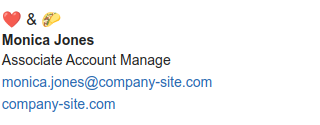
Template two
This second minimalist template with a logo.
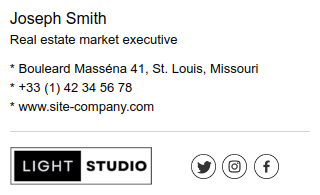
Template three
A personal touch is added to this HTML signature, which provides essential contact information. The profile picture should be a high-quality professional photo that reflects the individual’s personal brand.
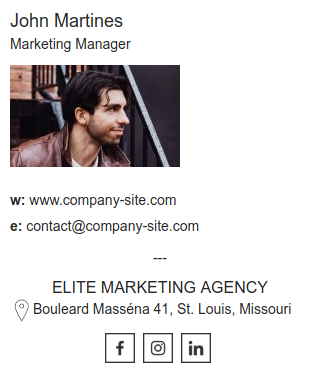
Template four
A well-created text only email signature ensures broad compatibility among email clients, providing greater consistency. It looks professional, and shows the contacts well.
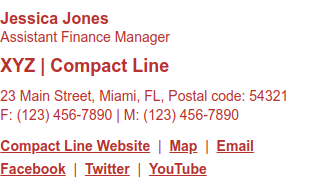
Conclusion
You’ll need to use the right email app if you’re going to add an Android email signature that helps you promote your brand. Using Gmail’s standard text signature is limiting. It doesn’t look very professional, and it won’t help you generate any kind of engagement from the signature.
Make sure you use the proper platform to create and manage your email signatures, and use an email provider that supports HTML signatures. It’s pretty simple to get right and can make an enormous difference to what your email communications help your brand achieve.

Create your first email signature with Bybrand
Bybrand offers the ability to generate, administer, and distribute essential email signatures for your employees.