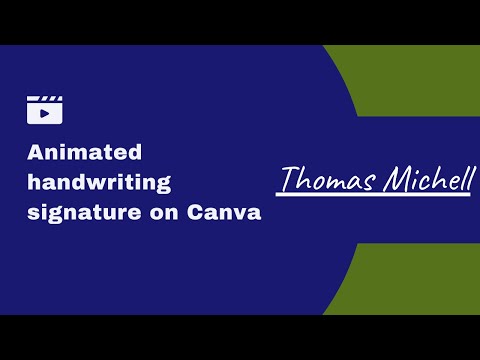This post is also available in: Português
Using a handwritten signature on your emails is a great way to take your communications up a notch. A handwritten signature image adds a personal touch that you don’t get by using regular fonts to sign off your name.
And although it may look quite advanced, adding a handwritten signature to your emails is actually effortless. You can create one of these signatures in a matter of minutes – a move that can make an enormous difference to your email communications.
This quick guide will reveal exactly how you can create a handwritten signature in an electronic format and apply it to your emails.
Table of contents
Why add a handwritten signature to your emails
There are many different types of signatures you can add to your email messages, but including a handwritten signature is one of the best.
Handwritten signatures provide a sense of authenticity. They help your emails come across as more personal, and they make your emails look more original.
Nobody else has your signature, so including a handwritten version is a great way of making your emails look unique and stand out.
Of course, a handwritten signature also adds an extra level of professionalism. While it’s easy to sign off your emails with a typed-out signature, adding a handwritten one really stands out.
Each time you open a new message with a handwritten signature, the message becomes more personal and more memorable – this is great for improving brand awareness across your communications.
If your entire organization uses a standardized email signature, adding handwritten signatures for each individual will help you personalize all email communications.
How to add a handwritten signature to emails
Adding a new signature with a handwritten sign-off is actually a lot easier than you might think. While you could do this with complicated drawing software or the need for a digital camera, there are also easier ways to get your handwritten signature up.
Here are the different ways you can do it.
1. Bybrand handwritten signature generator
Bybrand offers a free signature generator that can help you create a distinctive and sophisticated handwritten signature. By using this tool, you can customize your email conversations and make them more personalized.
You can choose between a static or animated signature and select from 5 different font styles, color palettes, and sizes to develop a signature that truly represents your individuality and brand.
Example:
2. Use Canva
Undoubtedly, the easiest way to add a handwritten signature to your emails is to use Canva.
Sure, this isn’t a truly “authentic” handwritten signature, as you don’t actually use a pen to write the signature out. Instead, you type the signature and use a handwritten-style font.
This approach lets you create a spotless and professional-looking signature, while still using the handwritten effect. It’s also super easy to incorporate into your email signature.
To do this, all you need to do is:
- Open Canva and start a new design. Make the design dimensions 400px x 100px
- Create a new text box and type out your name. Make sure that fills the entire space of your design.
- Highlight your text and change the font to one that looks handwritten.
- Apply an animation option if you would like. This is a great way to make your signature stand out and look more engaging. We recommend using the “typewriter” animation option, as it looks natural and engaging, making it a great compliment to your handwritten signature.
- Download the image in GIF format
- Now you can add the image to your email signature
Check out our video, which shows you exactly how you can do this, step-by-step.
3. Use a scanner
If you want to do things the old-fashioned way, you could also write and scan your signature. This requires more effort, and the scanned image doesn’t always come across very well in your email signature. However, it does provide a truly authentic “handwritten” option.
Here’s what you need to do:
- Write out your signature on a piece of paper. We recommend using black ink.
- Scan the piece of paper and save it as a .png or .jpg file
- Crop and resize the image to the correct size
- Upload the image to your email signature
Ideally, you’ll also want to edit this scan to give it a transparent background. Otherwise, the background color of the paper won’t come across well on your email account.
4. Use a mobile device
If you don’t have a scanner, written email signatures can also be captured with your mobile device. This approach has the same pros and cons as the method above.
Here’s what you do:
- Write out your signature on a piece of paper. We recommend using black ink.
- Use your phone to take a photo of the piece of paper
- Crop and resize the image and click save
- Send the photo to your email address
- Go onto your computer and download the image. Send the image from your downloads folder to your email signature platform.
5. Use a pen tablet
If you happen to have a pen tablet available, you could use it to create your handwritten signature.
This is a better approach than writing the signature out on paper because it comes through a lot more clearly when you save the image as a digital file. It’s also easier to edit into your email signature editor.
Of course, the downside is that you need to have a pen tablet available, which most people don’t.
Here are the steps you take for this strategy:
- Open the drawing software you use (like Adobe Photoshop or Corel Draw)
- Draw your digital signature using the pen and screen
- Crop and resize the image
- Save it as a .png or .jpg on your computer
- Upload the image to your email signature editor
Alternatively, you could also try to draw your signature freehand on your computer, using a tool like Microsoft Paint, and save it as a picture. While this is pretty easy, it will probably look a bit messy and unprofessional.
Using the right email signature tool for your handwritten signature
Whatever strategy you use, you’ll end up with a hand-drawn signature image that you’ll need to add to your email signature.
The best way to do this is to use a template-based email signature tool like Bybrand. This way, you get to create an HTML signature (more than a plain banner with image-only), which means you can add interactive buttons and elements – like social media icons.
With Bybrand, you can choose from a massive library of email signature templates. You can select these templates based on their specific purpose and your business requirements.
Then, simply customize the template with your details using the drag-and-drop editor. You can add in your contact details, add links, include your company logo, job title, website URL, and of course, your signature text. Click “create signature” and you’re done.
Once customized, simply copy the HTML code and apply it to your email client. This makes it easy to add a customized, handwritten signature to each email message you send out. You can also create multiple signatures and easily manage them across your organization from one place.
Without using a tool like this, you will probably just end up trying to add an image file to the “edit signature box” in your email platform or add it to your email client’s image tools. This won’t let you add any interactivity to your email signatures, like clickable links.
Handwritten signature templates
Here are two good handwritten signature examples for your HTML email signature.
In the first example, it is a static-handwritten signature.
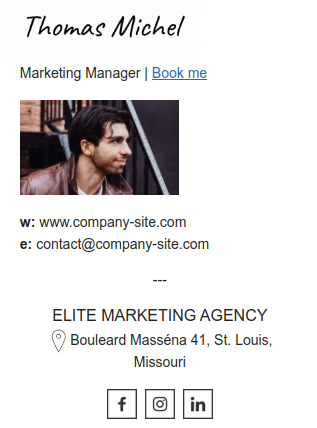
This second example involves the animated letter loop that can be created using Canva.
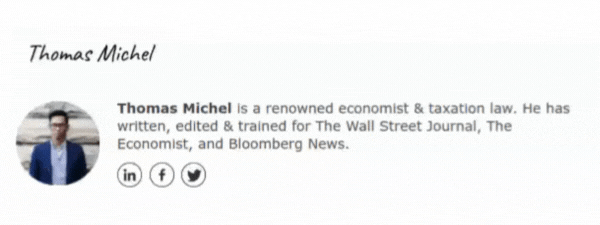
In this third item, you can see a standard animated handwritten signature. The example can be used with an email signature or email marketing templates.
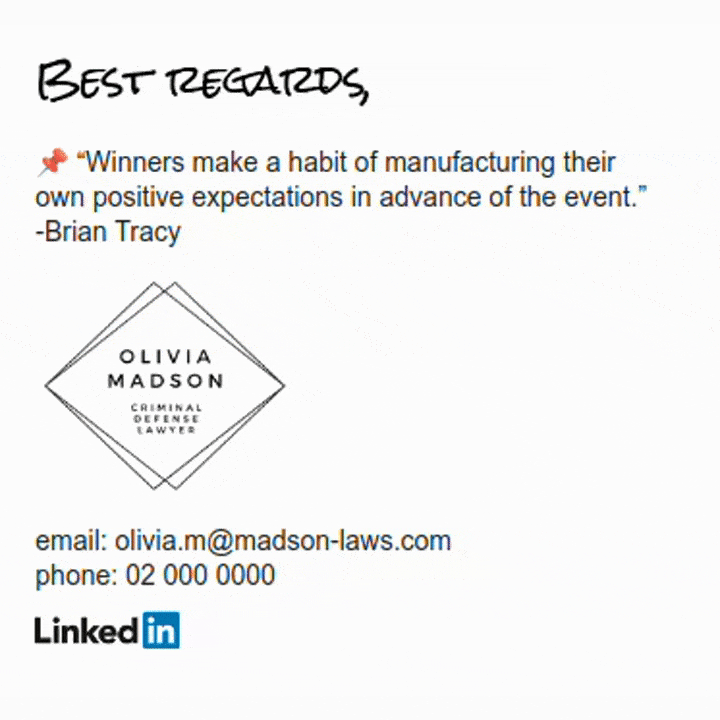
In summary
The right signature can completely transform your emails. Email signatures can help you improve brand awareness, establish more credibility, and enhance your marketing efforts. By simply applying a handwritten sign-off, your email signature can become a lot more effective.
Use the correct email signature generator and apply this to your email communications. It’s easy, and you’ll soon see just how beneficial it can be.

Create your first email signature with Bybrand
Bybrand offers the ability to generate, administer, and distribute essential email signatures for your employees.