This post is also available in: Português
One of the most important elements of any email is how you close it. Your end-of-email signature can include various elements, from a detailed interactive banner to a simple closing line. Understanding this is essential for strong email etiquette.
In this guide, we’ll cover everything you need to know about casual and formal email sign-offs and how to close your email in the best way possible.
Why is your email closing important?
Emails are more formal than instant messaging, and sign-offs create an official conclusion to your emails. This is similar to traditional letter writing.
The main purpose of an email sign-off is to conclude your communication and add a professional closing to your correspondence. This makes business correspondence more professional while achieving the right tone.
When you craft an email, it’s important that your email content matches the overall aim of the email. Maybe you’re trying to get your reader to take an action, respond to you, or inform them about something important. You might be trying to establish a friendly relationship or close an important business deal.
Whatever the case, your sign-off will play an important role in concluding the tone of your message and wrapping up what your message is trying to achieve.
So, you can use your sign-off to:
- Finalize the tone of your message
- Help your emails feel more professional
- Conclude the type of relationship you have with your recipient
- Finalize the context of your email
- Clarify any actions you may ask the recipient to take
Sign-off vs. HTML signature for ending your emails
When it comes to closing your emails, you have two different approaches available: a sign-off and an HTML signature.
Email sign-offs are simply the last line written into your email, such as:
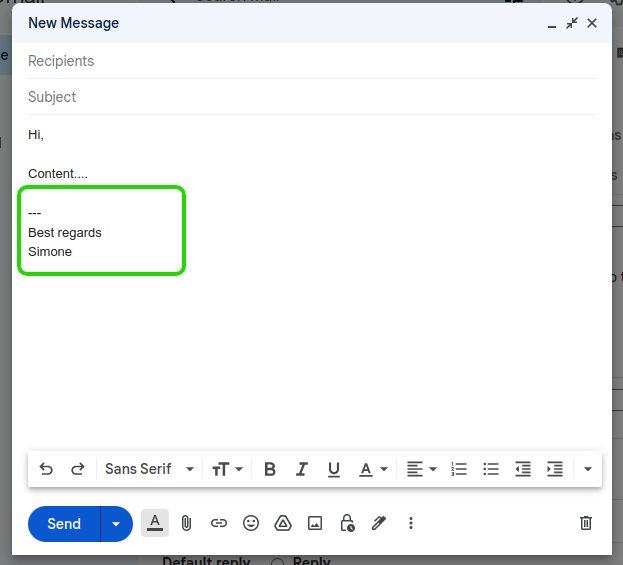
Signatures are added to your email platform. They can take various formats, such as banners, interactive HTML signatures, or the default email signature of your email client (like a Gmail email signature).
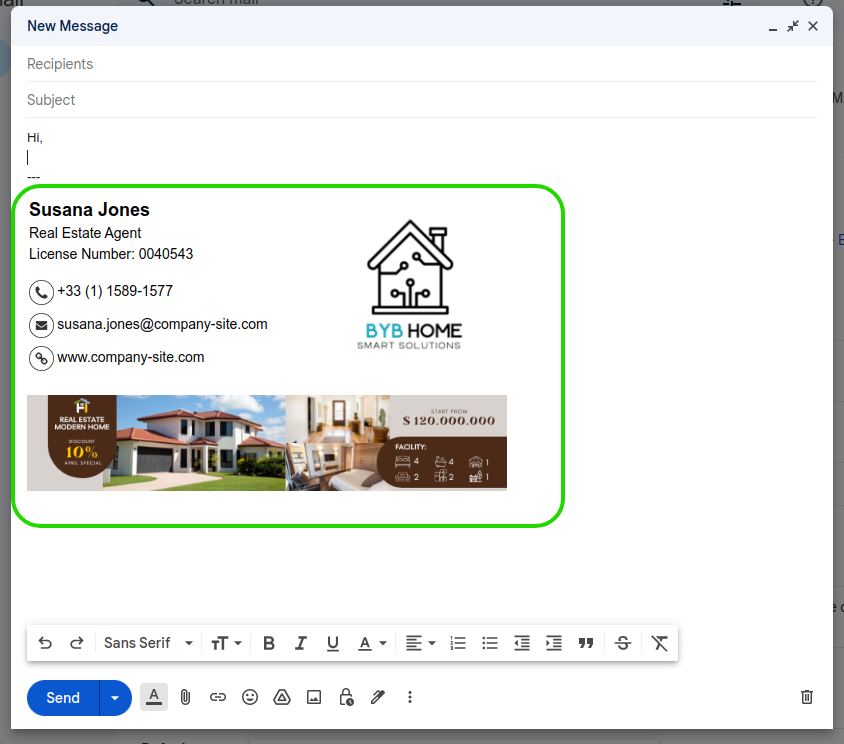
Getting your email closings right is an essential part of sending an email. While you have these two different options for ending your emails, you must always use an email sign-off.
Even if you use a signature banner, you will still need a sign-off just to formally close your email. Relying on your email signature alone is unprofessional.
Benefits
Using a signature offers many advantages that you don’t get from a simple email closing. You can use email signatures for adding CTAs and clickable links. You can use email signature marketing for promoting events, content, or specific web pages.
Of course, signatures also allow you to share more detailed information to close off your emails. This could include things like your contact details, social media profile links, a headshot, your business name, and professional title, and more.
The most impactful and professional email sign-offs will include both a signature and a closing line.
Here is an example of both cases:
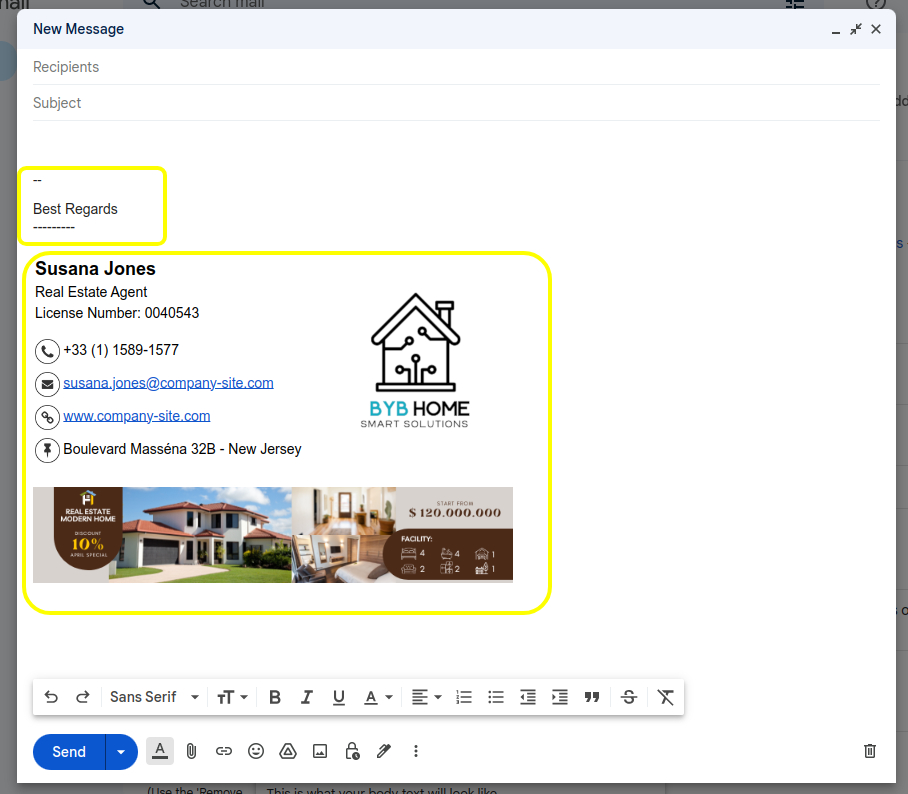
Best practices for your end-of-email signature
While they’re simple, there’s a lot that can go into professional email closings. Here are some things to remember before you sign off your email.
Keep it simple
People would rather not spend a long time reading lengthy emails, so they won’t spend time going through detailed email close-offs. Ensure you understand the essential information you need to communicate, and only include this.
Most signatures will include:
- Your full name
- Your current job title and name of the business
- Essential contact details
Extra elements can include things like:
- A profile picture
- Social media icons
- A website link
- A CTA (such as “book a call”)
- A link to important content
Never overload your sign-off or signature with too much information. This will scare people away from reading it.
Include the right information
Adding contact details to your email closing is important, but you should also know which details are best to use. Only adding your basic information is best. This includes:
- Your full name
- Company and title
- Phone number
- Website
One good tip is to create two email sign-offs. Use one with all of your contact details, banners, and information for outgoing emails. Then use a second one (that only includes your basic details) for replies as the conversation continues.
Full tutorial: How to add multiple signatures in Gmail.
Understand the tone of the conversation
Your email closing needs to represent the tone of your email conversation. This can differ between a serious professional email and a light and friendly conversation.
If you’re sending professional emails, try to sign them off professionally each time. Doing this keeps the conversation formal. If you have a more informal email conversation, you might only need to sign off your first message.
Here are some of the best professional email closing examples for your business contacts:
- Regards (kind regards, best regards, or warmest regards)
- Respectfully
- Sincerely
- Looking forward to hearing from you
Here are some of the best email sign-offs for universal uses to help you get a positive response:
- Best/all the best
- Have a great week/ great weekend
- Thank you (or other ways of expressing gratitude)
- Let me know if you need anything else
- Stay tuned
These closings are great for informal emails, personal emails with close friends, as well as friendly business emails.
You could also shake things up with even more casual or fun email closing examples, such as:
- What do you think?
- Emojis
- Take care
- Cheers
- Best wishes/warm wishes
- To infinity and beyond! (or a similar short phrase)
Adding an exclamation mark often makes your email closing feel friendlier.
Just make sure you understand the relationship you have with the email recipient before sending your email. Of course, ensure the tone of your closing examples matches the right context of your email body and subject line.
Video: Adding a “Kind regards” section in the signature
In this quick video tutorial, we’ll show you how to add the best regards section to your HTML email signature using the Bybrand. We’ll walk you through the steps of adding the HTML code and, next, adding the signature to Gmail.
What to avoid in your email closing
Before you send an email, whether it’s a personal or professional email, make sure that you avoid these common email etiquette mistakes.
- Sent from my iPhone: This makes you look unprofessional. It doesn’t make a difference whether your email was sent from your iPhone or not, people don’t need to know it.
- A quote: Adding a quote or inspirational message to your signature can sound like cliche or cheesy.
- Demanding email closes: Even if you’re waiting for a response or action, don’t make your email closure too demanding.
- Overly casual: Your emails might not be super formal, but don’t make them too casual either.
How to end an email with an HTML email signature
Using a professional signature is always the best way to close your emails. This is because signatures let you include a lot more information in your emails, you can use them to achieve different things (like marketing certain CTAs), and they’re a lot more eye-catching and memorable.
Professional signature templates for closing
Here are three good email signature examples to add to your email client.
In our first example, we have a signature for a lawyer.
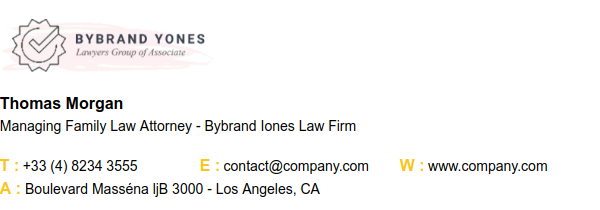
For professionals who work in sales.
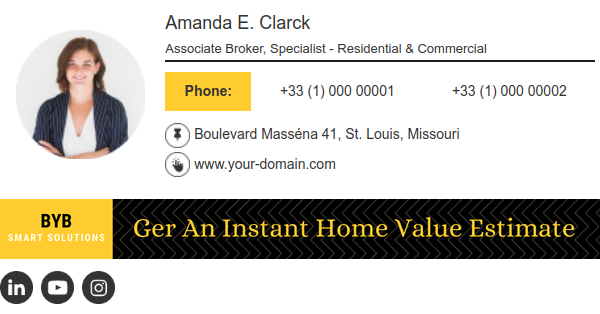
The third and final example is for IT professionals.
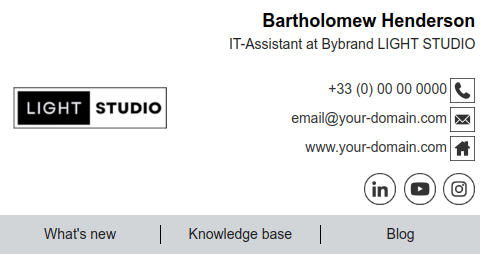
The last example is using an animated handwritten signature.
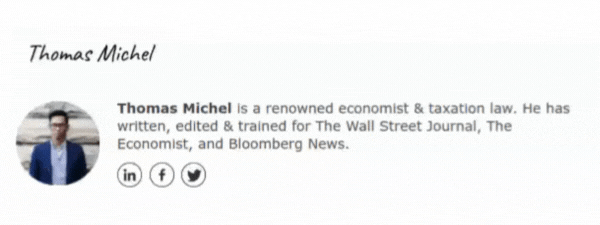
Using a tool like Bybrand makes it easy to create high-quality email signatures and easily apply them to your entire organization. You can simply choose a template, customize this with your branding and details, and add the signature to your email platform.
The bottom line
Before you add a professional closing to your email, understand what you want to achieve from the email and what kinds of context and tone the email covers. This will help you close off emails more professionally and respectfully. It can also help you achieve better actions and responses from your emails.
By combining a well-crafted email closing with a professional email banner, your email campaigns will be able to achieve a lot more.

Create your first email signature with Bybrand
Bybrand offers the ability to generate, administer, and distribute essential email signatures for your employees.
