This post is also available in: Português Español Deutsch Français Italiano
Adding a signature to email messages is always important. It helps you improve the way you communicate and share your brand.
Well, you can take your email signatures to the next level by adding a clickable link.
You can create an engaging signature that appears each time you send a new message. In this, you can insert a hyperlink to your website, your Facebook page, business address, phone number, or more.
These links make each new message you send more engaging, they help you add more value to your email signature, and they can get your recipients to take the actions you want.
In this guide, we’ll cover everything you need to know about how to include a link in your email signature.
—
But before you continue reading, you can watch this step-by-step video on how to work with links in an HTML email signature – 10 minutes.
Table of contents
Can email signatures have links?
Yes, links are one of the best things to add to an email signature. They make static images and text more interactive and engaging.
When you create a new signature, you can add a link to it in a few different ways. This is generally done as a link over text or as a clickable icon – such as social media icons.
Email signatures should not be overly confusing or offer too much information. However, they should provide as much extra value as possible to your communications. Adding a link to your email signature is a great way to make things more interactive and provide more information and resources than what your signature text says.
Why use clickable links in your email signature
Adding clickable elements to your email signature can have many benefits:
Direct recipients
Your email signature is the perfect place to add a navigational hyperlink to important destinations or content that you want your contacts to follow.
For example, you could add your company web address to help you send more traffic to your web page. This is a common feature on any email signature template.
Adding a link to your website address will help you promote your site and your brand. It will also give your contacts a better idea of what you or your business does.
Example of an email signature for a law firm.

Email signatures often have social media icons. These are always good to include in your email footer, as they help you send email recipients to your social media profile. This could be your personal account or your business profile.
Recipients simply click the icon, and they can follow you on the right platform and access the content that you share. This can help you build an audience and create a larger network on platforms like LinkedIn, Facebook, and Instagram.
Watch the quick video: Adding a link to the company logo and social media icons with Bybrand.
Calls to action
Hyperlinks can also lead to important actions for your contacts to take. For example, it could include things like adding hyperlinks to appointment calendars to set up meetings, links to webinar landing pages to gain registrations. Or adding hyperlinks to book the demo pages to help you get more demos for your business.
This is a convenient way to promote more of these actions without spending time communicating them in your email body.
Example of email signature with CTA.
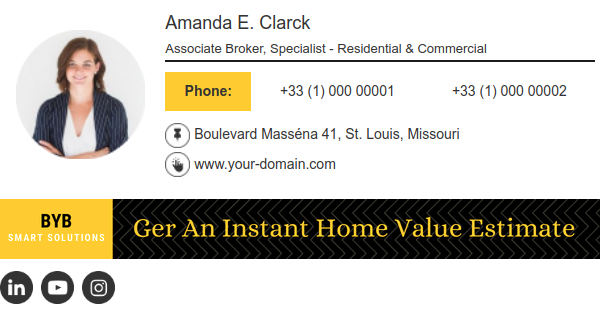
Contact details
You could also add a link to your phone number so that people reading your email signature on a mobile device can simply tap the phone number and call you. This applies to any other channels that people can use for communication.
Watch the quick video: Adding a link to the phone number in the email signature.
Finally, you can add links in your email signature to any important content that you want to share. Links in your email signature can help you promote things that were not mentioned in your message body. This can include things like blog posts, annual reports, YouTube videos, or anything else that you wish to drive traffic to.
Signature example with a banner:

Adding these links can be a great way to develop more brand awareness and gain better results on your most essential content.
Links make it easy for people to just click on your signature and navigate to an important piece of content or action. Instead of having to communicate this in your email message, you can simply add it in as a clickable link and forget about it.
When to use email signature links
There are many reasons to add a hyperlink to an email signature button. Email signatures are used as a way to elevate your brand and improve the way that you communicate. Adding links to email signatures should enhance this.
Adding links to your email signature can direct recipients to key resources like your website, blog, or contact details. This clickable signature eliminates the need for manual searching or typing, enhancing convenience, brand exposure, networking, and sales opportunities.
How to create an email signature link
There are a couple of different ways that you can create a new signature with a clickable link.
Email signature template
The easiest solution is to use an email signature template tool that leaves room for hyperlinks. Then, add the customized template to your email account. Email signature generator tools are available to help with this.
Bybrand offers one of the best solutions for clickable email signature templates. With this platform, you can access a wide range of email signatures that include all the details you need. Simply customize the text and links to match your own business. Then, go to your email client, navigate to the “edit signature” section, and add the new signature to your email account.
Email signature templates with a link

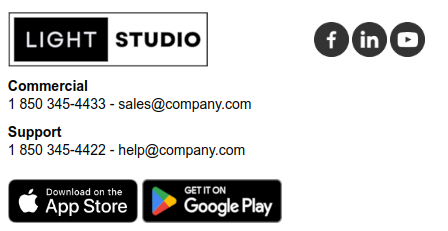
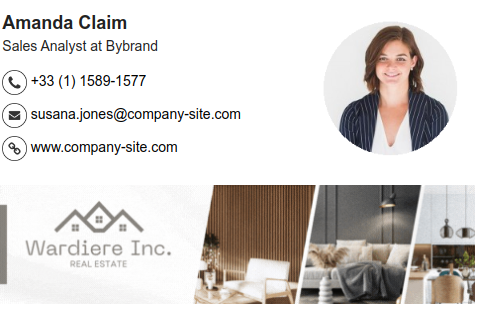
Your signature template should have a website field, an address field, and the option for creating a new button with a hyperlink. When you’re done customizing it, just save the image and insert the HTML short code into your email signature edit box.
Now, all new messages will be set up with this clickable email signature. This can work for Gmail signatures, iPhone mobile signatures, and more.
HTML email signature
You could also create a custom HTML email signature and insert your own hyperlinks, images, and messages. This is a viable approach, but it can be difficult to get a custom HTML signature working properly as there are so many details that could go wrong.
If you don’t have the technical knowledge, the best approach is to use a tool like Bybrand, which already offers a prebuilt and tested HTML solution. The above templates were created with the Bybrand editor.
Signature box in your email client
Most email clients will let you add a signature under an “edit signature box” option on the platform. This can work, but you will have to add in a direct web address or phone number – you can’t embed videos or create clickable images.
So, doing this won’t look as professional, and it means you won’t be able to add things like social media icons or clickable banners or buttons.
Gmail example:
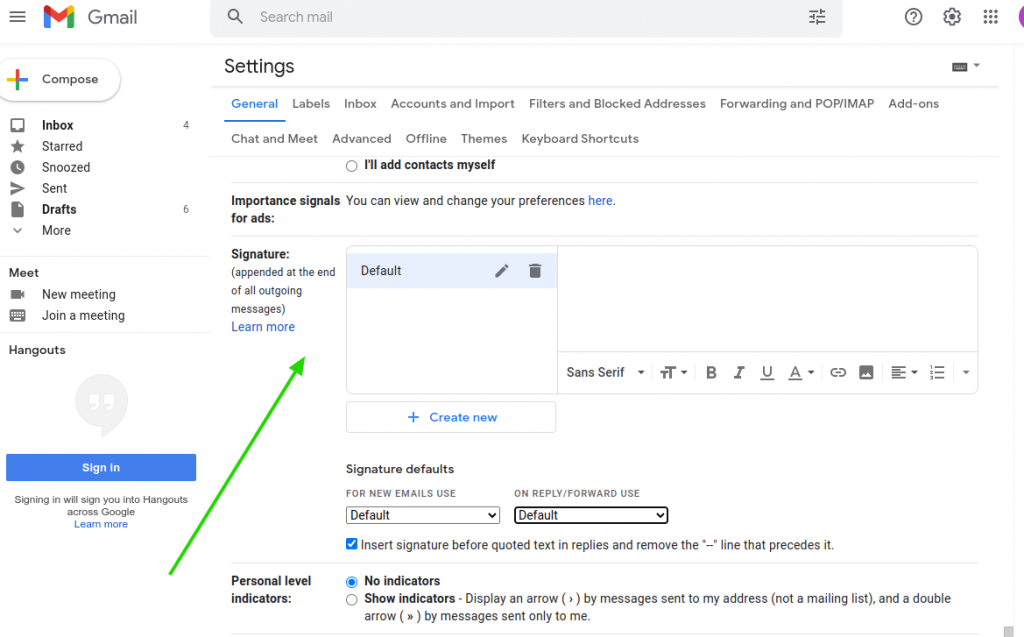
Conclusion
Your email signature can be a powerful thing. By including the right links, buttons, images, and icons, you can turn a static banner into something interactive. This can help your brand achieve many different things.
Whether it’s to promote brand awareness, direct your contacts to a certain piece of content, drive up website traffic, or more, a link in your signature has many advantages. By using the right email signature tool, creating a high-quality clickable signature is easy.

Create your first email signature with Bybrand
Bybrand offers the ability to generate, administer, and distribute essential email signatures for your employees.
