This post is also available in: Português Español Deutsch
Creating a professional email signature is easy when you use the right tools. This is where Bybrand comes in. It’s a versatile and user-friendly platform for creating all kinds of different email signatures.
In this guide, we’ll take you through five different ways that you can make an email signature using Bybrand. This includes options for tech- and design-savvy individuals to those with no HTML skills at all. We’ll also cover a few tips and best practices for creating your signature.
Quick video summary:
What to include in your email signature
Quickly, before we get into how you can create a professional email signature, let’s cover the essential information that your email signature needs to include.
- Name: Your name should be prominently displayed at the end of your email. It’s essential for recipients to know who the message is coming from, especially if they need to follow up or address you directly.
- Job title: Including your job title or position provides clarity about your role and helps establish your authority and expertise.
- Contact information: While email signatures usually come with the sender’s email address by default, it’s still important to include it for easy reference. You might also want to include your phone number.
- Company: Make sure you use a company-branded email signature with your company logo and name clearly visible.
- Website: Provide a link to your company’s website. This lets recipients learn more about you and your organization.
- Social media links: Including social media icons with clickable links to your profiles is a good idea. This could be directed at either your personal accounts (as long as this relates to your profession) or your company’s social media profile.
These are the basic elements that your email signature should include. However, you can always add additional elements or simplify your signature depending on its use case.
5 options to create an email signature using Bybrand
Bybrand is an easy and versatile tool for email signature management. Here are a couple of different ways that you can use the professional email signature generator to create one or multiple signatures.
1. Create from pre-created templates
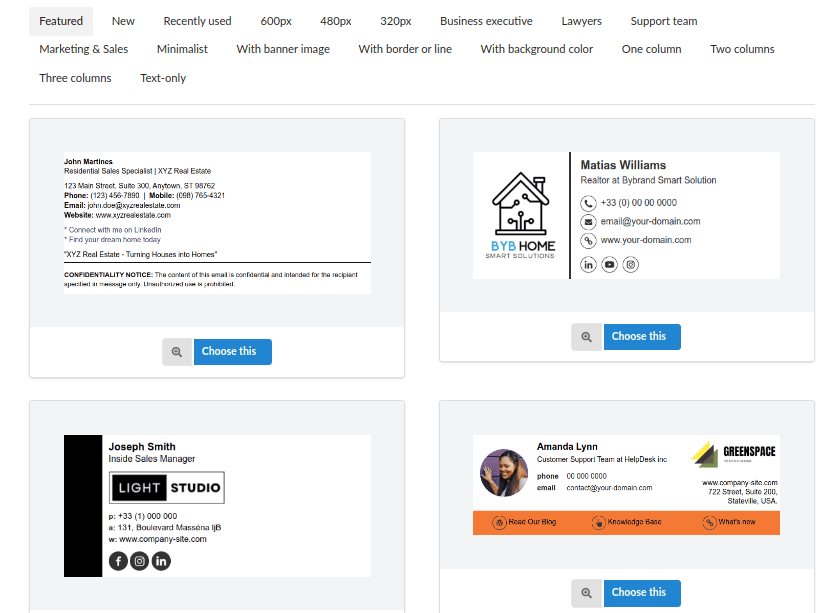
The fastest way to create a signature is to use the pre-existing templates.
Simply choose an email signature example from one of the many available templates, and customize it with your information. This is easy to do with the drag-and-drop editor.
You can choose from a wide range of templates based on specific use cases or email signature styles. Then simply copy the HTML code of the signature and apply it to your email account.
2. Create from scratch
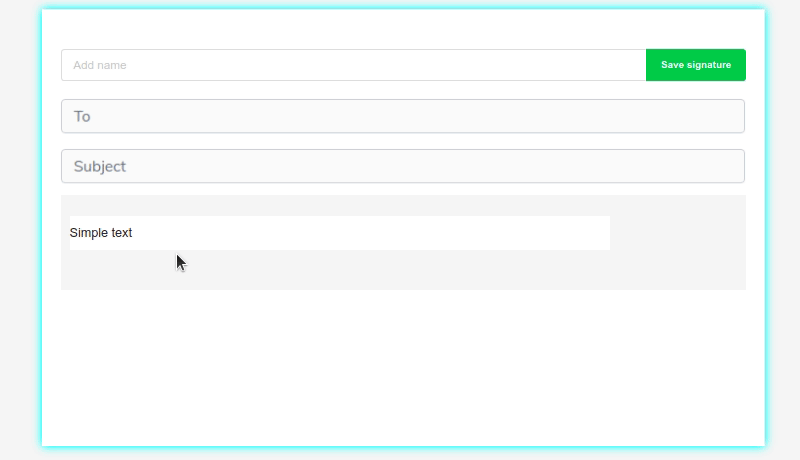
For greater customization power, you can also create an email signature from scratch.
Bybrand includes a complete email signature creation and editing platform that provides you with access to all the elements you could add to your custom email signature. This lets you create signatures however you want, but some design skills are required.
Once created, simply export the custom email signature and add it to the signature section of your email client.
3. Create using an automatic generator
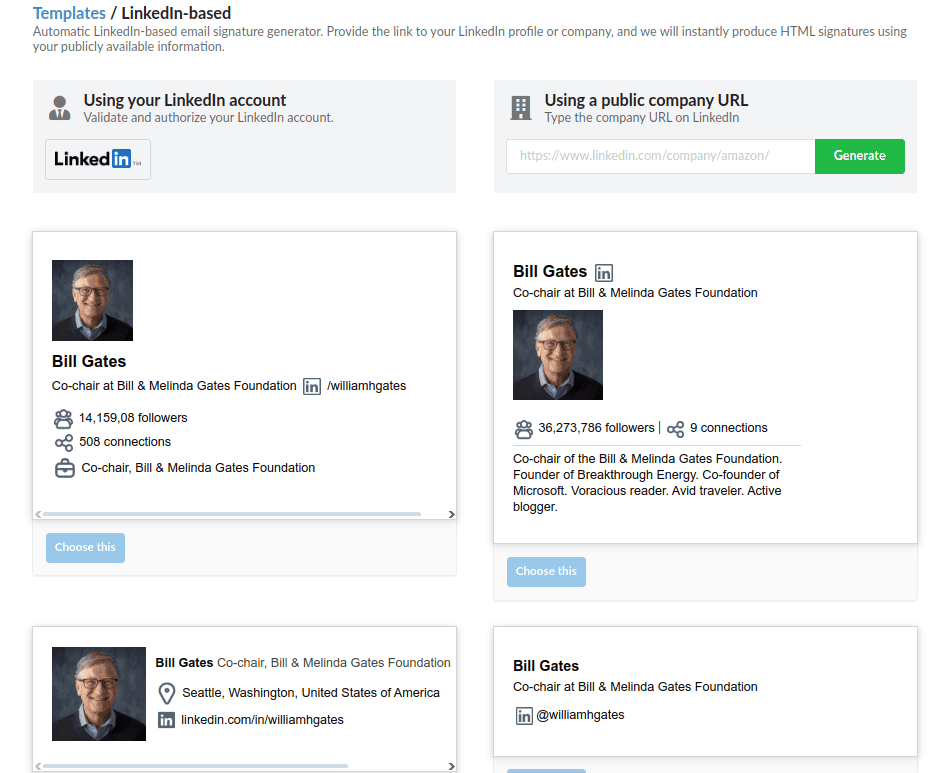
Creating signatures can also be done using an automatic generator, like the LinkedIn-based professional signature tool.
This lets you grab information from your LinkedIn profile and turn your profile into an email signature. All you need to do is sign in with your LinkedIn account, choose from one of the professional templates, and the tool will generate an email signature for you. You can always adjust the essential branding elements.
Best of all, this is a free email signature tool.
4. Create from text
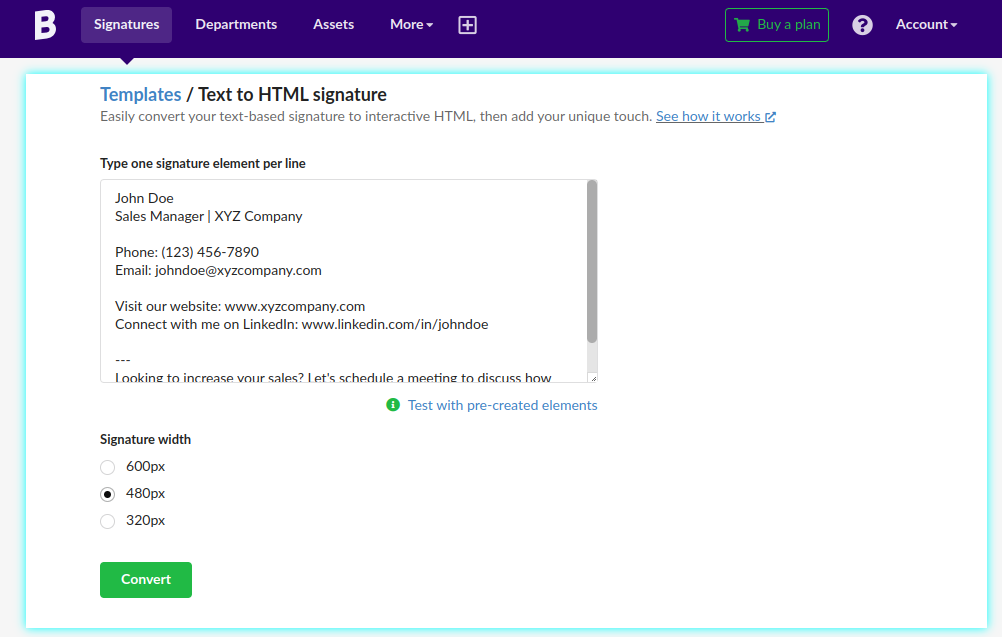
You can also create your email signature by converting a text-based signature to HTML. This lets you turn simple signatures into dynamic and interactive email signatures.
Simply add your text to the Bybrand editor, and you can highlight each text element and convert it to an interactive HTML element. You can incorporate graphic elements, like logos, icons for social media pages, or buttons for calls to action.
Once created, export the HTML signature to your Gmail account, Yahoo Mail, Apple Mail, or whichever other email client you use.
5. Using own HTML
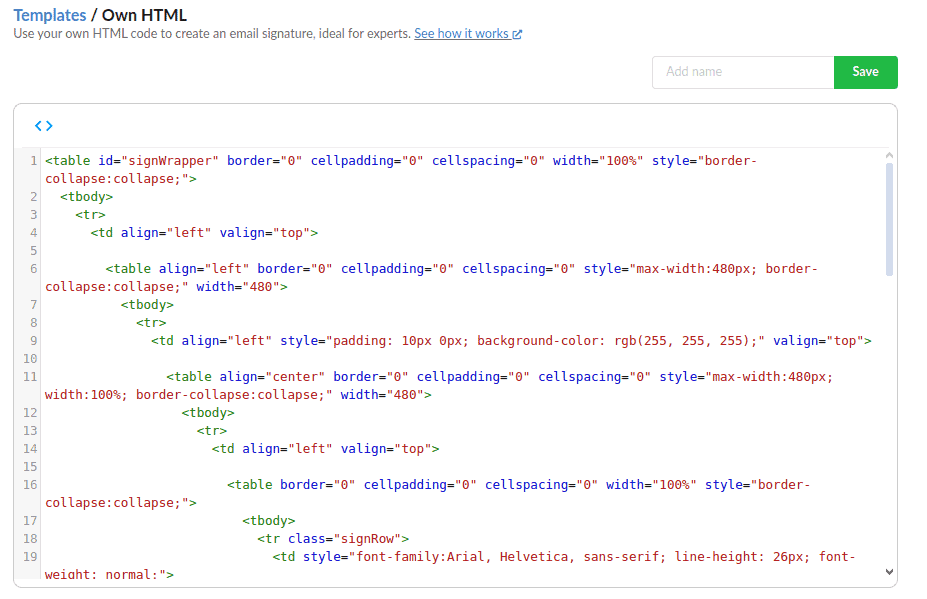
Another option is to edit your email signature in HTML code. This is the most complex option and requires good knowledge of HTML. However, it also lets you get right into the code behind your signature, enabling you to fine-tune each element.
This is possible by accessing the code editor option of your signature in Bybrand. Update the HTML as you need, and export the signature to your email platform.
Email signature best practices
When using an email signature maker, you’ll want to make sure that you follow best practices. Here are some important things to keep in mind when creating a custom email signature.
Keep it simple and concise
Your email signature should be clean and easy to read. Avoid clutter by only including essential information like your name, job title, company, and contact details.
Too much information will make your signature look cluttered and difficult to read.
Use consistent formatting
Maintain consistency in the font type, size, and color you use throughout your signature to ensure a cohesive look.
Stick to professional fonts that are easy to read, and avoid using too many different font styles or colors.
Your email signature editor should include templates and email signature examples that you can copy. These should be pre-equipped with the right font.
Limit the number of links
While it’s useful to include links to your company website or social media links, avoid overloading your signature with too many links.
Limiting the number of links helps prevent visual clutter and ensures that recipients can easily navigate to the most important destinations.
If you want your business email signature to achieve a specific goal (like driving website traffic to a specific page), then focus this signature on one link only.
Make your email signature mobile-friendly
Many recipients will read emails on mobile devices, so ensure that your signature is optimized for mobile viewing.
Use a responsive design that adjusts well to smaller screens, and avoid including elements that could be distorted or difficult to read on mobile devices.
A good idea is to create an email signature that is 320px wide.
Include a CTA
Consider adding a subtle call-to-action in your signature, like inviting recipients to visit your website, connect on LinkedIn, or schedule a meeting.
Keep CTAs brief and relevant to the purpose of your email.
Update regularly
Keep your email signature up to date with any changes to your contact information, job title, or company branding. Regularly review and update your signature to ensure it stays accurate and relevant.
Test and review
Before finalizing your email signature, test it across different email clients and devices to ensure that it displays correctly and is visually appealing.
Pay attention to how your signature appears in both desktop and mobile environments for each email client.
- Also watch the video: Testing your email signature using Bybrand.
Respect space
Be mindful of the space your email signature takes up in the email thread, and avoid making it overly large or intrusive.
Conclusion
As you can see, creating a great email signature is easy. There are many ways you can do it, and each one will transform your email communication and professional or personal brand. Bybrand is an easy-to-use tool that will help anyone create signatures for all email platforms.

Create your first email signature with Bybrand
Bybrand offers the ability to generate, administer, and distribute essential email signatures for your employees.