This post is also available in: Português
Modern technology has made communication more accessible than ever before. Email clients like Gmail provide many benefits, including the use of multiple email signatures.
This is a significant advantage for people working in different job roles or running side-hustles on top of their typical day-to-day activities. It gives them the chance to add personality to their signatures while showcasing any complementary skills or talents they provide.
Entrepreneurs and solo business owners can use multiple email signatures to improve their branding and communication with clients.
How to add a Gmail signature
Creating a professional Gmail signature takes little effort. Once you are inside the Gmail client, go to your Settings and click on the General tab.
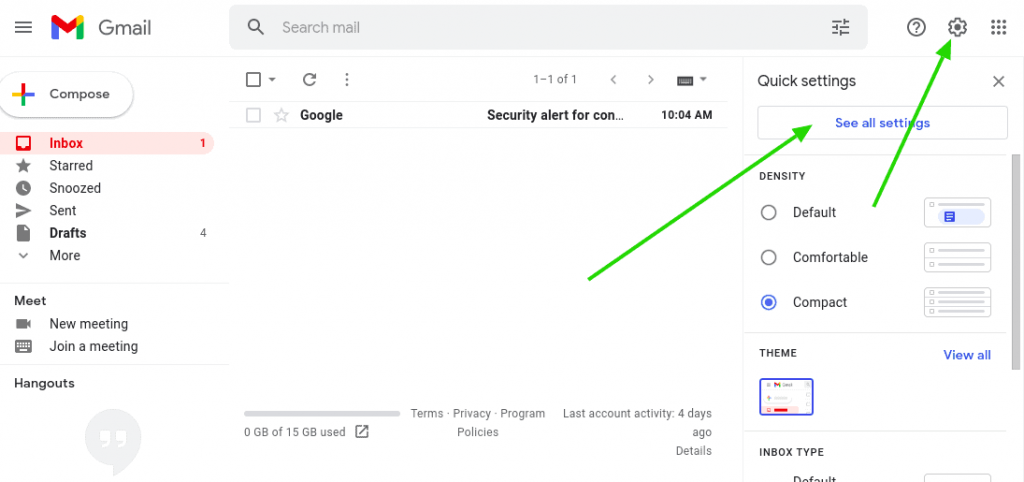
You will see an option called Signature, through which you can create something new.
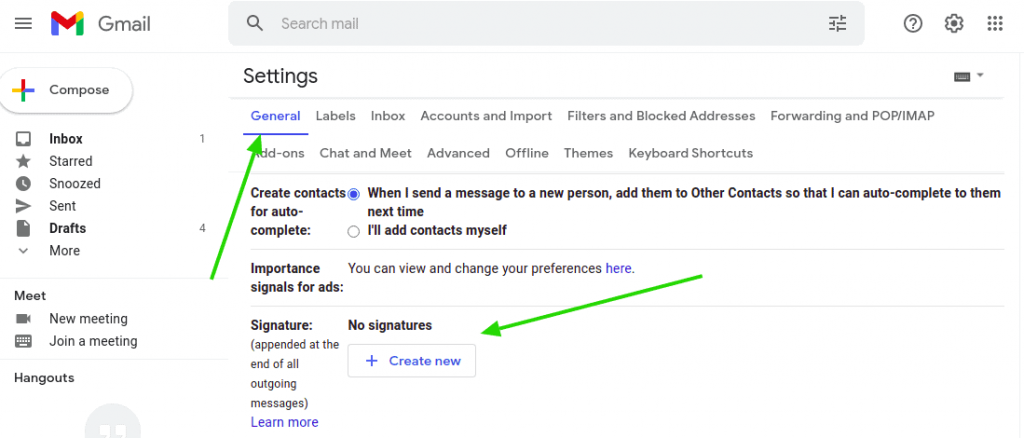
Give that option an easy-to-remember name like “Home Office Signature” or “Professional Signature” and fill in the details in the text box. You can format the text with colors, links, and images like a high-quality profile picture.
Click Save Changes and you are all set. Whenever people receive an email from you, they will see your signature at the bottom, which elevates your message to a more professional standard. You have the option of adding the signature to each email or setting it as the default.
The video tutorial above shows you how to add multiple email signatures in Gmail. We create a minimalist signature for the company’s internal email communication in the first step.
In this second step, we create a second email signature for the employee’s external communication, for example, messages with customers, leads, and business partners. This email signature has more information, including your company logo, phone number, and website.
Templates for internal and external communication
Gmail multiples email signatures create a more formal look for all your communication. They also save time when you’re on a tight schedule. By integrating templates for your internal and external communication, you cut down on the need to manually type the same information over and over.
Email signature for internal communication
Think about the number of emails you manage inside your office. We are constantly sending messages about meetings, new products, or project updates to other coworkers and team managers.
These messages do not require the elaborate Gmail email signature you would send to a prospective client. You would do better with a minimalist email signature like this example to ensure your coworkers know who the message is coming from and where to contact you for a response.
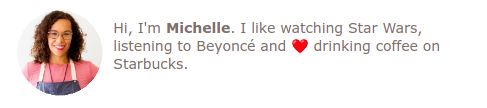
Email signature for external communication
External messages are a bit different. You are selling yourself to potential clients and current customers and therefore want to be a bit flashier. The goal is to provide them with accurate ways to reach your office and create an aura of engagement.
Instead of a minimalist email signature, try a corporate email signature that briefs the client about who you are. This includes items like contact information, logo, and social media links.

Gmail signatures in multiple languages
Another surprisingly powerful tool is offering Gmail email signatures in multiple languages. This is extremely useful if you work in the international marketplace. It also demonstrates to prospective clients that you have a more cosmopolitan background.
Again, this elevates your professionalism and makes you a more attractive option. Even when you are working with a client who can speak multiple languages, the ability to communicate in their native tongue is a comfort. It shows that you respect who they are and welcome their messages.
Other email clients that support multiple signatures
Gmail is not the only email client supporting multiple email signatures when sending a message. See other email services that fully support adding multiple signatures in your account settings.
Creating a professional email signature
When you are preparing a Gmail multiples email signature for your office or at-home business, consider using the powerful Bybrand editor. This easy-to-use editor allows you to completely customize internal and external facing messages with the contact details and features you want. From custom logos to social media links, Bybrand covers you.
Bybrand even integrates with Google Workspace to standardize all your company’s emails, regardless of user. This way, you can ensure that everyone from a product supplier to your potential customers receives the correct contact information and the brand marketing you want. It’s an effortless way of managing your team while improving your overall brand image to anyone dealing with your business.
Final thoughts
Properly formatting Gmail multiples email signatures can be a challenge. However, it is a great way to enhance your communication and ensure that you provide accurate contact information to your clients, coworkers, friends, and family.
Bybrand can help you streamline this process with highly effective formatting tools that anyone on your team can easily use.

Create your first email signature with Bybrand
Bybrand offers the ability to generate, administer, and distribute essential email signatures for your employees.