This post is also available in: Português
When you need to host images for professional use, the platform you choose can seriously impact how your content performs.
Google Drive is one of the most popular free storage options, and a convenient choice for uploading images – especially if your organization uses Gmail or Google Sites. However, while it’s easy to use, it’s not necessarily the best option.
Let’s explore how you can use Google Drive for image hosting, and what alternatives exist for smarter image hosting for different uses.
How to host images on Google Drive
If your organization uses Google Workspace, then hosting images on Google Drive is a convenient option. Here’s all you need to do to host images on Google Drive:
- Open https://drive.google.com in your web browser address bar and sign in with your Google account
- Click the “+ New” button on the left side of the screen
- Choose “File upload” from the dropdown menu
- Browse your device for the image files you want to upload. You could also simply drag and drop the image from your computer straight to your Drive.
- Once the upload is complete, locate the image in your Google Drive
- Right-click the image file and select “Share”
- In the sharing browser window that appears, click on “Get link” for a new URL
- Change the general access permissions to “Anyone with the link” by clicking on the dropdown and selecting it. This ensures you have a public link
- Click “Copy link” to copy the Google Drive link provided.
Illustrated image:

You now have a direct link to your image that you can use to paste or embed in another location.
The image will be hosted in your main Drive, but you can also organize this by creating folders in your Drive for images.
Common problems with hosting images on Google Drive
Google Drive is an ideal solution for storing and backing up images. But if you plan to host Google Drive images to embed them in a website, email, or email signature, then it’s generally not a good practice.
Here are the main reasons why:
Troubleshooting broken links
With a Google Drive image, the only way to share the file ID is with shareable links. One of the biggest issues with this is that links to Google Drive files can easily break.
If you move the image to a different folder, the share link will change, and your embedded image will disappear. Also, if the link-sharing settings are altered, the image might stop being visible to others.
If you have many hosted Google Photos, resolving this problem can get complicated. It’s also easy to miss this issue and end up with images that don’t load.
Dealing with bandwidth limitations
Google Drive has limitations on the amount of data it serves.
If your image gets a lot of traffic, Google might temporarily block access, causing your image to stop showing up. This makes it unreliable for storing images that will be seen by many people.
Google Drive also has limited storage space. Although limits are large, especially for business plans, there’s still a limit that exists.
Accidental delete
If you accidentally delete an image from Google Drive, any links to that image will break. This can be a big difficulty if you’ve used the image in multiple places. Once deleted, the image will no longer display where it was embedded.
It’s only too easy for a different user in your Google Workspace to delete an image without realizing it’s being displayed somewhere else on the web.
No direct URLs for embedding
Google Drive doesn’t provide direct image URLs that many services require for proper embedding. This is often the case for embedding images on websites or email signatures.
Instead of a shareable link, you might need to use an HTML <img> tag, or another kind of image ID, depending on where you’re embedding the image.
Loading issues
Because Google Drive is not meant for hosting content in this way, the image might not load as quickly or consistently compared to using a dedicated image hosting service.
Remember, Google Drive is designed as a convenient storage space for work or personal files, but it’s not specifically an image hosting platform.
Best alternatives for professional hosting Images
The right image hosting service depends on how you plan to use the images, whether for websites, email marketing campaigns, or email signatures.
It’s definitely a better idea to host images on platforms dedicated to these specific purposes, over using a more general cloud storage platform for hosting, like Google Drive.
Here are some of the best alternatives to consider if you plan to host images online.
For websites
With images for a website, it’s important to prioritize speed, reliability, and scalability. A dedicated Content Delivery Network (CDN) like Cloudinary is a good choice for hosting an image in the right format and place for your webpage.
Cloudinary offers features like automatic image optimization, which compresses images without losing quality, ensuring they load quickly. It also supports various image formats and provides tools for managing images, such as resizing and cropping on the fly.
For larger websites or businesses needing more control and customization, Amazon S3 is a powerful option. Amazon S3 offers enormous storage capacity, high availability, and security. It’s also fully scalable, so it can handle anything from small blogs to large e-commerce sites.
Unlike Google Drive, you won’t face the same issues with embedding images and experiencing broken direct links with these platforms.
For email marketing
In email marketing, you need images that can load quickly and appear correctly across various email clients. This can be a challenge due to the different ways email services handle images.
Mailchimp is a popular choice for email marketing campaigns. Mailchimp not only allows you to store and manage images within its platform, but it also automatically optimizes them for email delivery.
ActiveCampaign is another viable option, especially for businesses that want an all-in-one email marketing solution. Like Mailchimp, ActiveCampaign allows you to upload, download, and store images directly on the platform. It ensures that images are properly sized and optimized for email, without the need for a link.
For email signatures
Images for email signatures require a solution that ensures the image loads consistently across all email clients and devices. This is important because a broken or missing image in an email signature has a massive impact on how professional your communications look.
Example email with a broken image:
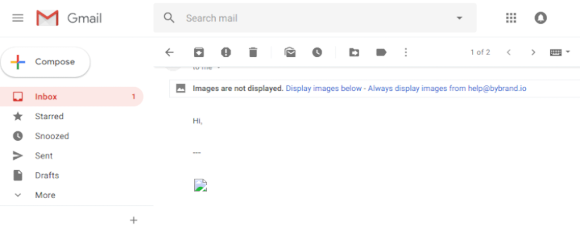
Bybrand image hosting is one of the best solutions for this specific need. A tool designed for easily managing and hosting email signatures, ensuring your images display correctly every time.
It allows you to create and manage multiple email signatures across your organization. Bybrand’s image hosting is reliable, with images loading quickly and consistently, which is critical for maintaining a professional appearance in all your email communications.
Bybrand also offers integration with email services like Gmail, making it easy to implement across different platforms.
Conclusion
Before keeping images on Google Drive, understand the risks involved and make sure you know what alternatives exist.
While it might seem like a quick and easy solution to upload an image to your Drive, if the image breaks or disappears, it could have a major impact on other important areas of your communications.

Create your first email signature with Bybrand
Bybrand offers the ability to generate, administer, and distribute essential email signatures for your employees.