This post is also available in: Português
If you use GoDaddy Webmail to send emails for your business, then you can include an email signature directly into the platform.
Using a Godaddy email signature is a great idea if you don’t have one in place already. It can enhance your communications, help you spread important information, and promote your brand more efficiently.
Email signatures are also incredibly easy to add to your GoDaddy account, so there’s really no reason not to use them.
This guide explores exactly how you can add an email signature to GoDaddy Webmail step-by-step. We’ve also included some email signature tips and tricks to keep in mind.
Why you should use a professional email signature
An email signature is one of the best ways to enhance your email communications. By including one in your GoDaddy Webmail account, you can offer more relevant information to your email recipients.
Your email signature can include things like:
- Your business logo and website
- Links to your social media profiles
- Links to important content or events that you’re promoting
- Your contact details
- A headshot
- And more
This helps your recipients access more information about you for a more personalized communication experience.
You can also use your email signature for marketing, which can help you grow your business.
How to add a GoDaddy email signature
If you use GoDaddy Webmail to manage your business’s email, then you can add an email signature to the platform relatively easily.
Email signatures can be added directly to GoDaddy Webmail, where they can be set to automatically send with every outgoing email. To learn the steps for GoDaddy Classic Webmail, visit this tutorial.
Here are the basic steps you need to take to set this up.
Step 1: Set up your webmail account
- Start by signing into your GoDaddy Webmail account. Make sure you use your Workspace email address and password to do this. Using your GoDaddy username and password won’t work.
- Navigate to the Settings button (tools icon ⚙️) and select All Settings.
- Click the Mail option and menu, Compose new email, choose the HTML formatting option.
- Next, click the Signatures tab and click the Add new signature button. A modal window will open. In this part, set a name for the signature and add the contact elements.
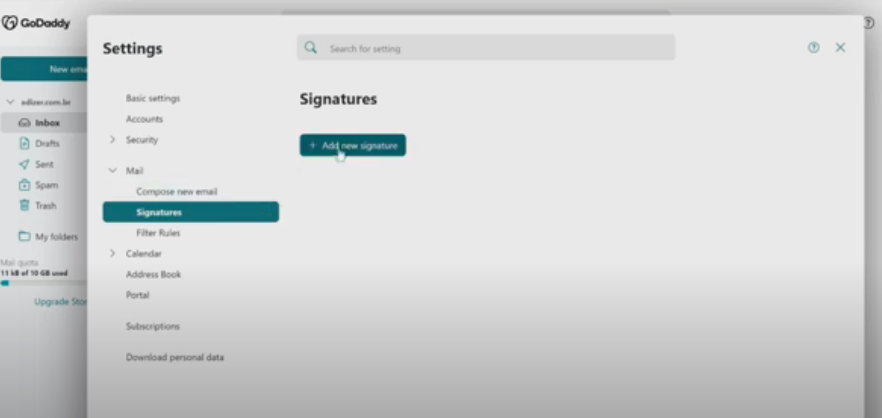
Step 2: Insert your email signature
- Now, go to the Signature field and enter your email signature text into the text box. Include all the information you want the email signature to display.
You can also modify the email signature with images. Here’s how to do this:
- If you want to add an image, select Image, Choose file, and then select the image you wish to upload from your device.
- Click on Insert and the image will be added to your GoDaddy email signature
Step 3: Customize your signature with links
- You can also add a social media link to the GoDaddy email signature. To complete this, click on the social media icon that represents the platform you want to add a link from. Then, enter in the requested information – like your Twitter handle or LinkedIn page URL.
Now, you can select the type of link you want to add to the email signature. This includes:
- Text-only links: these display a text hyperlink to your profile
- Image-only links: these display a social media icon that links to your profile
- Image and text: these combine an icon and text that link to your profile
Now all you need to do is enter the text and link you want to add and click Insert
- Click on OK and your Godaddy email signature is set up. It will be added to any new messages that you send.
How to create an HTML email signature
The steps above let you create an email signature directly in GoDaddy Webmail. While this is simple to add, it’s also very limiting.
GoDaddy email signatures only include basic text, images, and social media links, which means they’re not as engaging as other HTML email signature options.
If you want to make the most impactful email signature possible, then use an email signature generator tool that offers a greater range of functions and designs. With these platforms, you can choose a template that works for your business, update it with your details, and share this on your email platform.
Using an email signature like this means you can include more details, design elements, and interactive icons in your email signature. For example, you can include your business logo, add an animation to the email signature, add multiple social media icons, and more.
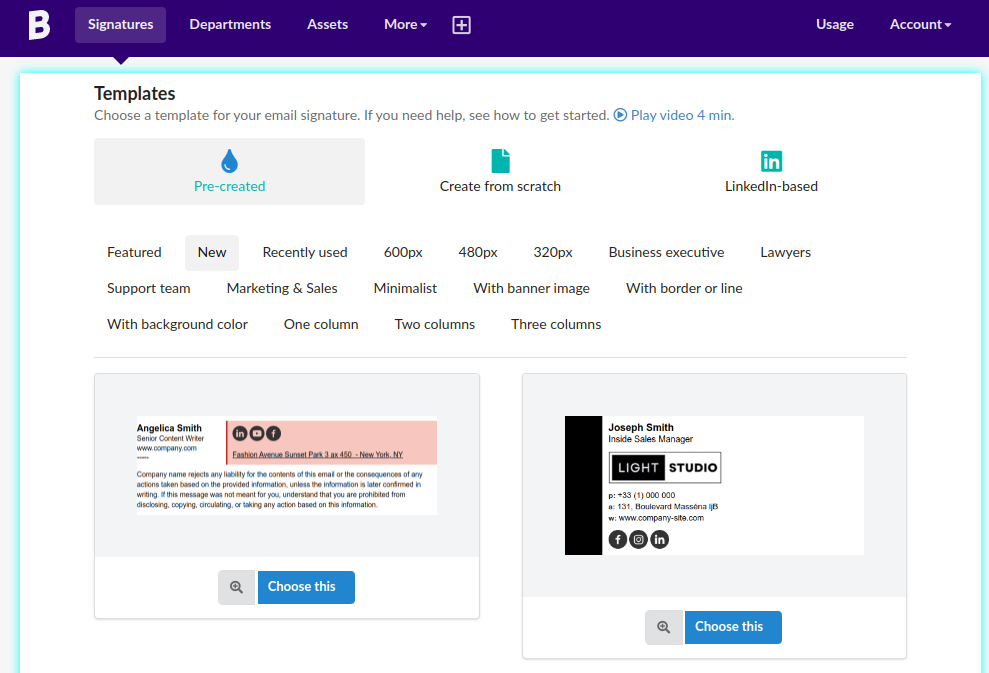
Bybrand is one of the most advanced email signature generators out there, offering an extensive gallery of email signature templates and styles. Try it out if you want to enhance the power of your GoDaddy email signature.
GoDaddy email signature tips
Now that you know how to add an email signature to GoDaddy Webmail, it’s time to make sure that you’re doing the most with the email signature.
Here are a few tips and tactics you can apply.
Use GoDaddy’s multi-signatures feature
If you need to create multiple email signatures for your business, then GoDaddy offers a useful multi-signatures feature. This lets you set up different email signature options that can be used for different purposes in your organization.
For example, you could create default email signatures for sales teams, marketing teams, and support. These can be easily applied to relevant team members.
You could also create default email signatures in different languages or set up a minimalist email signature for internal communications.
Include the email signature in replies
When you create a Godaddy email signature, the signature will be included in the first message you send out in new conversations. If you want to include the email signature in all of your replies in a conversation, you’ll need to set this option.
To complete this, go to Settings, select All settings, and navigate to the Signature tab. Then check Include signature in replies under Email signature.
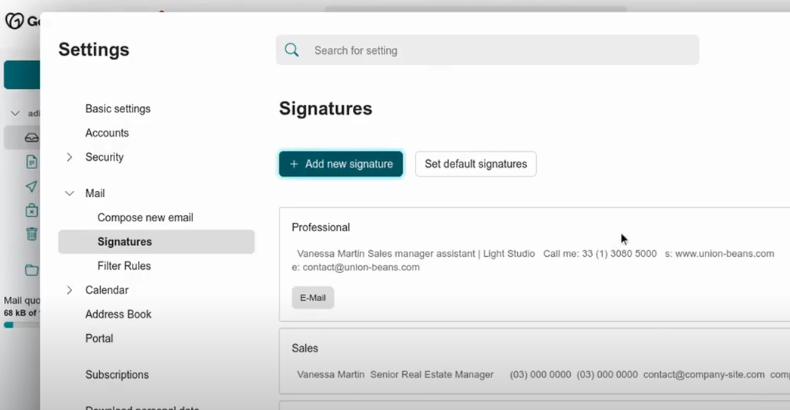
Option set default signature.
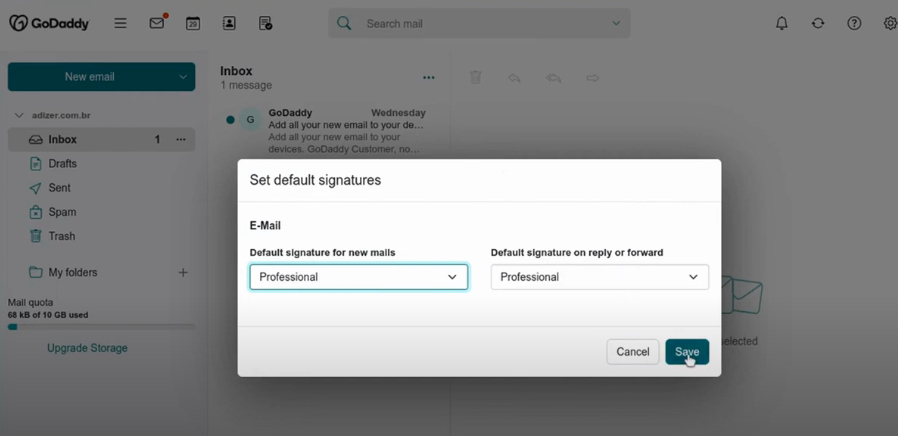
Set up auto-replies
You can also set up auto-replies in your GoDaddy Webmail account. This is useful if you want to keep people updated if you’re away on vacation or out of the office.
To complete this, access your Workspace account and select the email you want to use. Click on Enable auto reply under settings and choose which type of reply you want. Now you can add your message and customize its frequency.
Keep it simple
While there’s a lot that you can do with your GoDaddy email signature, the best approach is to just keep it simple.
Only include necessary information, and don’t overcrowd the signature with links, icons, and information that you don’t need to display.
By doing so, the information you do include is more impactful, and your email signature is easier to read. This will help you achieve more with your email signature, instead of having it be ignored by your contacts.
Conclusion
Adding a professional GoDaddy email signature to your account can help you achieve a lot more with your email communications. You can drive traffic to your website, promote different aspects of your business, share your contact details, and more, with a simple email signature.
Once your email signature is in place, you can simply forget it and let it send automatically with each outgoing email. This helps you maximize your email communications without requiring any time or effort. If your business uses GoDaddy Webmail, then this should certainly be something to implement.
If you want to create and manage multiple email signatures in GoDaddy Webmail, then using a tool like Bybrand will make your life a lot easier. This is the ideal solution for large organizations looking for a simple way to employ professional email signatures across the company.

Create your first email signature with Bybrand
Bybrand offers the ability to generate, administer, and distribute essential email signatures for your employees.