This post is also available in: Português Español Deutsch Français Italiano
Email signatures serve as a crucial resource for the entire company. Showcasing your organization’s identity while presenting each employee’s distinctive details in email communication with customers and prospects.
However, there can be all kinds of problems when managing email signatures across an organization. Most notably, updating each individual’s email signature can take a lot of time, and you need to make sure that all signatures your organization sends out are consistent.
Introducing the dynamic email signature – the ideal way to keep your organization’s signatures up to date.
By using Google Sheets integrated with a tool like Bybrand, creating and updating a dynamic email signature is easy. We’ll explain exactly how you can do this in our guide below.
Table of contents
What are dynamic email signatures?
Dynamic email signatures are a feature where you can use a single email template and update it with unique information for each user. This works by uploading a signature template and customizing it with dynamic text. Each section of dynamic text can be automatically updated based on the individual user’s details.
Here is an example of an HTML email signature with placeholders.
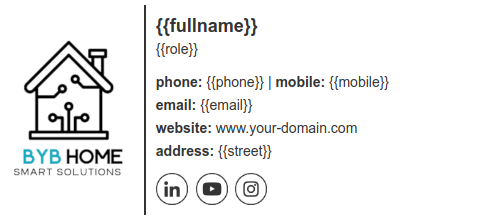
If you need to apply email signatures across an entire company, then using a dynamic email signature is a great option. It makes it a lot easier to ensure the correct information, contact details, and names are included in all messages, while still maintaining consistent branding across the business.
Benefits of using dynamic email signatures
There are a couple of clear benefits to using a dynamic email signature.
First, it saves time. This method is one of the best ways to implement email signatures across an entire organization without having to update each one. All you need to do is choose a default signature and update it with dynamic sections.
Then each new signature you create using the default template will be updated with the individual’s information. This can save loads of time and effort.
Adding dynamic content in email signatures also helps you maintain consistency. By using one template for all signatures, you can ensure each signature you create follows the same structure and uses the same branding elements. This helps you develop a more consistent and recognizable brand identity.
Custom element ideas
Here are some ideas for email signature items that you can customize:
- Employee name
- Department or role
- Phone or ext.
- Email address
- Social media page
- Profile photo
Moreover, you can watch this video + text tutorial to add dynamic photo. Or to add dynamic URLs in the signature.
Easier to maintain
Dynamic email signatures are also a lot easier to maintain across an organization. For example, you might want to change your company logo, add a new social media icon, update your brand message, or add a new link to your website.
Whatever the case, you can simply update this on your signature template, and the change will be automatically added across the company.
Always up-to-date
Finally, using dynamic signatures ensures your email signature content is always up-to-date. You might use your email signatures for marketing, like promoting limited-time content or landing pages, for instance.
By using dynamic content with placeholders, you can ensure everyone in your organization always displays the relevant information in their signature. If everyone had to do this manually, chances are some people wouldn’t update their signatures in time and customers they communicate with would see the wrong content.
So, using dynamic email signatures makes it a lot easier to manage email signatures, and to configure individual signatures that follow the same format.
How to create a dynamic email signature with Google Sheets
One of the best ways to implement dynamic email signatures is to use Google Sheets to hold and update each individual’s information. You can easily use Google Sheets alongside an email signature tool like Bybrand to create and implement dynamic signatures. This is a lot more efficient than using a CSV file.
Let’s break this down step-by-step.
1. Create your Google Sheets file
Start by creating a Google Sheets file that includes the information of each individual, or employee, who will be using the email signature.
In the spreadsheet, use the first row as the placeholder text for the dynamic content. Then, underneath each of these columns, you can fill in each individual’s details.

For example, placeholder text options could include “name”, “contact number”, “email address”, “job title”, and so on. You can also include unique links, such as a link to each individual’s social media profile.
You will add these placeholders to the email signature later.
2. Activate the Google Sheets integration
Once your spreadsheet has been updated with all the correct information, it’s time to activate the Google Sheets integration that Bybrand offers.
To do this, simply copy the public link for the Google Sheets document and navigate to the integrations area on Bybrand.
Select the Google Sheets integration and paste it into the copied link. Click save, and your spreadsheet has been successfully added to Bybrand.
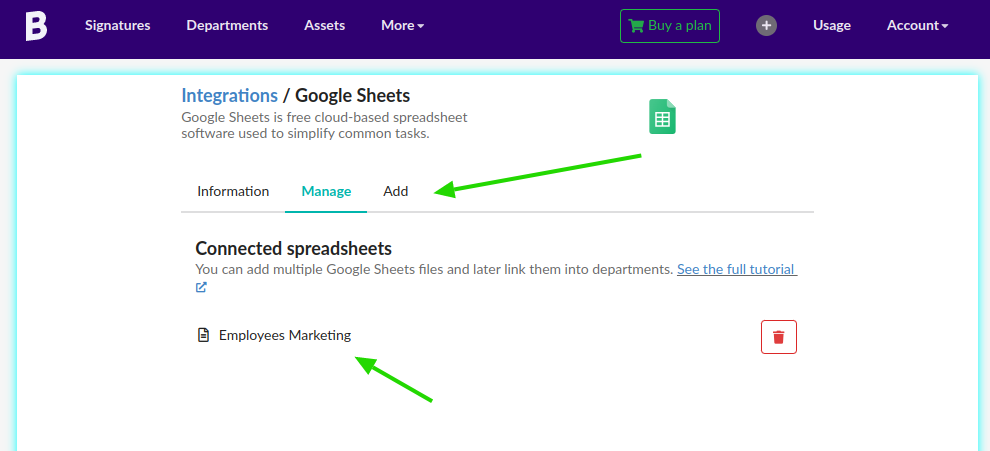
This means your Bybrand signature editor can now access all the information from that spreadsheet.
3. Create a department
Now you’ll need to create a department for the group of individuals on the spreadsheet. Everyone within that department will use the same email signature template that you upload.
You could make this a specific department, like a marketing or sales team. You could also apply the same template across your entire organization.
To complete this, navigate to Departments on Bybrand and add the department name.
When you get to the Import section, select the option for Google Sheets and select your connected spreadsheet. If the data is all correct, select Confirm and Import.
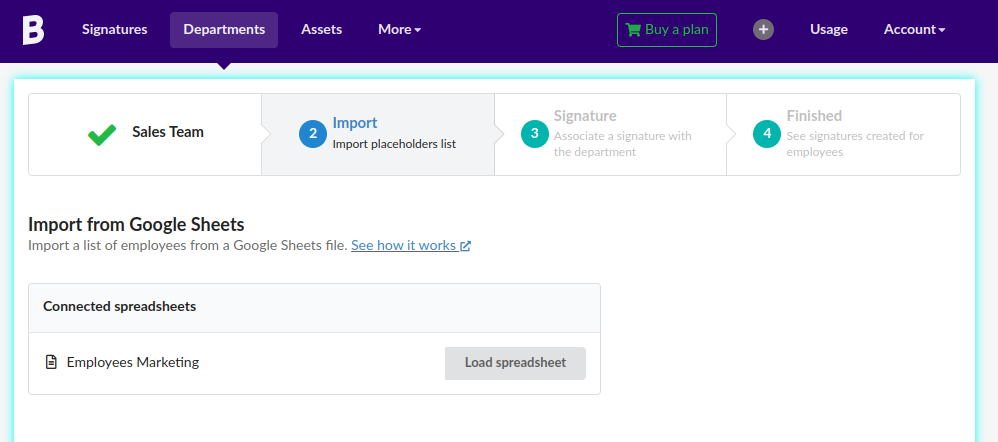
4. Associate an email signature
Now, it’s time to add your email signature template to the department. To complete the step, select your email signature template and click Associate this next to the correct department.
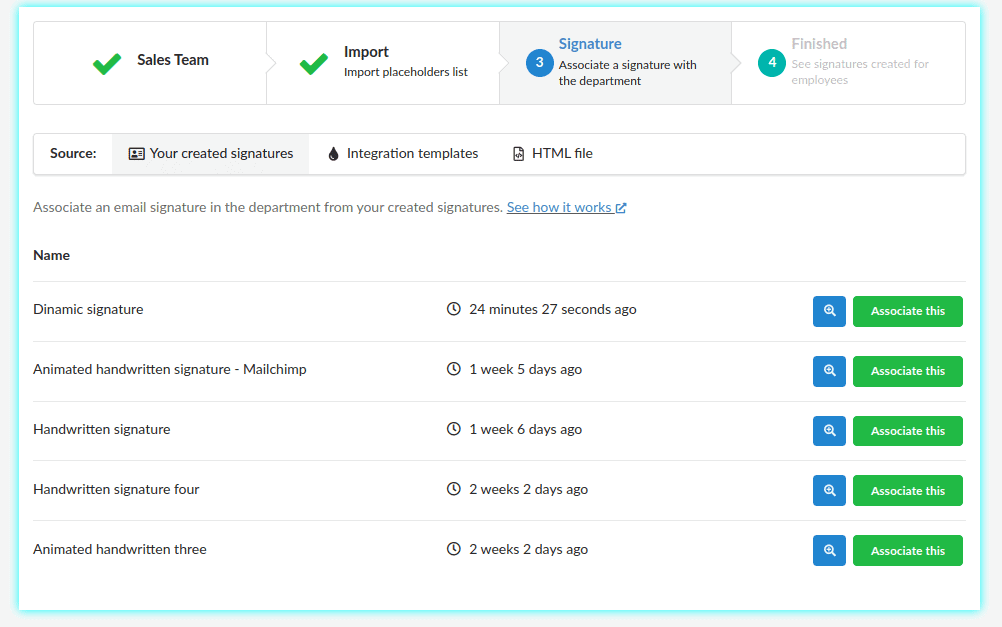
Now, everyone on the list in that department has been included in this email signature.
This is where using Bybrand is so useful, as you can choose between a wide range of email signature templates to match your business. Easily customize these with the drag-and-drop editor to ensure your email template includes the right elements.
5. Add the placeholders
Once you have selected and customized your email signature template, you’ll need to edit the signature with the placeholders. To do this, go to Signature and select Edit associated signature.
Remember, the placeholders are the first row in your spreadsheet – like “name” or “phone number”. So, wherever these elements exist on your email signature template, simply change them to the appropriate placeholder, like {{name}} where the employee’s name would go.
Here’s a second example of an email signature with placeholders.
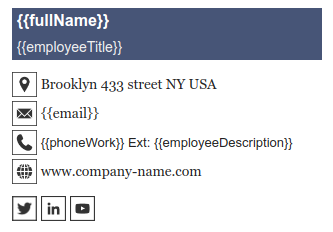
About placeholders
You can add placeholders in as many sections as you want, including interactive links. Once all the placeholders have been added, save the signature to save the changes.
If you go back to the department and click on each individual’s signature, you’ll see that their signatures have been updated with their unique employee information.
6. Using the employee HTML signature
Now your signatures are updated for all employees. Simply copy the HTML signature and add it to your email client, like your Gmail account or Microsoft 365.
If you need to add any new employees or edit the existing signatures, simply make the change on the template and sync this with the department.
You are welcome to watch this video that outlines and visualizes these steps.
Email signature templates with placeholders
With placeholders, an HTML email signature template allows exceptional flexibility by automatically updating details for each team member. To stimulate your creativity, explore these professional HTML signature templates that incorporate dynamic variables.
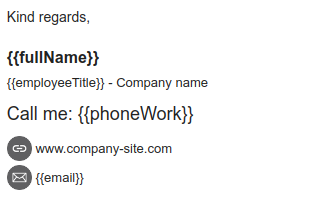
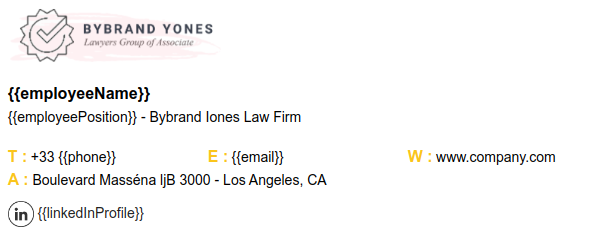
Final thoughts
Using a dynamic email signature is a smart way to organize your email signatures across your company’s different departments. It’s fast and efficient to implement, and it helps you maintain accuracy and consistency with your brand’s signatures.
By using a tool like Bybrand, integrated with Google Sheets, creating dynamic text email signatures is easy. This is a simple way to improve the way your organization communicates.

Create your first email signature with Bybrand
Bybrand offers the ability to generate, administer, and distribute essential email signatures for your employees.